Last Updated on 07/23/2014 by Julius Motal

Editor’s Note: You can save images to the camera roll. We were incorrect in stating otherwise.
The pocketable Lightroom was the next logical step in the expanding Lightroom ecosystem, and it arrives on the heels of the iPad version. Both the iPhone and iPad versions offer, more or less, the same degree of functionality, and in order to use Lightroom Mobile, you’ll need to be plugged into the Creative Cloud subscription universe. Lightroom, on the whole, is ideal for those working with images en masse, as opposed to longer retouching sessions where a program like Photoshop would be the better choice. Lightroom Mobile for iPhone, like its iPad variant, is a scaled down version of the full editing suite.
Pros and Cons
Pros
-Fluid interface with basic editing tools and a bevy of Adobe presets.
-Ability to share directly to services like Tumblr, EyeEm and Instagram.
-Two finger tap to bring up EXIF and histogram data.
Cons
–There’s an inability to save images to the camera roll, despite the fact that you can import from the camera roll.
-Metadata and user-specific presets need not apply, as neither are available here.
-You need a Creative Cloud subscription to make effective use of this. Legacy customers without a CC-membership can’t use this.
Gear Used
I used Lightroom Mobile with iPhone 5, Lightroom 5.5 and a Fujifilm X-Pro1.
Main Features
Courtesy of the App Store listing:
Edit
• Edit raw files from DSLR cameras using Smart Previews
• Edit images from your iPad camera roll
• Enhance images using familiar Lightroom tools and presets
Organize
• Import photos from your iPad camera roll
• Quickly Flag and Reject photos
Sync and Share
• Automatically syncs photo edits, metadata, and collection info with Lightroom 5 on your desktop and all your Lightroom-enabled devices
• Easily share photos online via social networks
Ease of Use
Before anything, make sure you a Creative Cloud subscription and Lightroom 5.5 installed on your computer. The app is technically free to download, but consider it extra functionality for something you’re already paying for. If it were truly free, you could use it as a standalone editing tool, like VSCOCam and others.
Setup
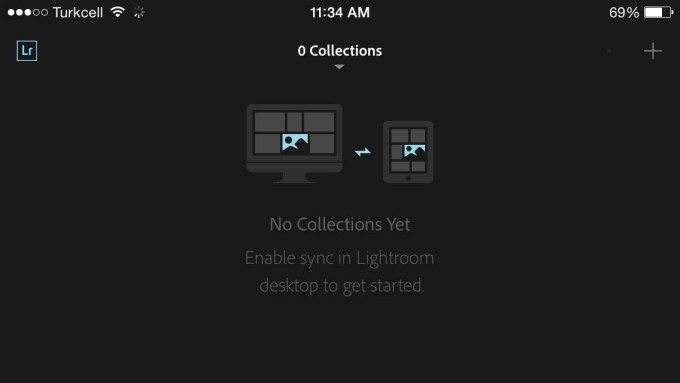
To get this started, you’ll need to have sync turned on in Lightroom, and the only way to get images from your computer to LRM is to batch the ones you want to edit remotely into a collection. You can’t pinpoint specific photos and click a sync button. I imagine this is in line with Lightroom’s streamlined workflow, so keeping everything in a collection is an extra organizational step. Once you get some photos together and shunt them over, you’ll be able to make use of LRM’s editing suite. You’ll then have the ability to import from camera roll. Keep in mind, you’ll need a good chunk of space free on your iPhone, so it may be wise to trim that iTunes library.
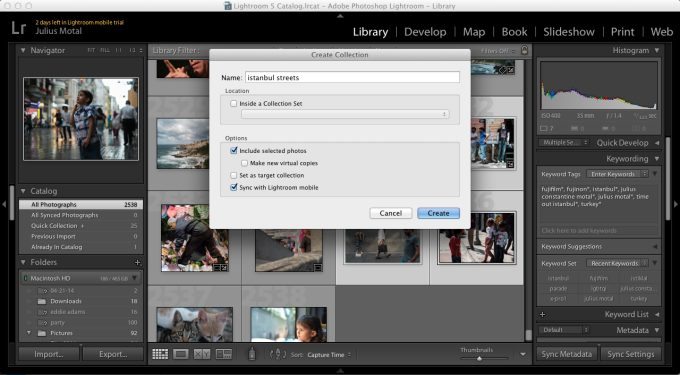
Editing

Tap and slide. A two-finger tap will bring up EXIF data, another will bring up the histogram and another will make that disappear. Once you’ve got your collection on your phone, you’ll select the photo you want to start with, and the editing suite will come up, which you can see a portion of above. The three options at the bottom are the editing, presets and cropping. Tap whichever aspect you want to adjust, and a slider will appear. Slide along the spectrum to the level you want, and move onto the next.
You cannot, however, edit individual color channels, saturate, adjust for noise or enable lens corrections, and while you can export to various social media platforms via the upload button to the top right, you cannot export to your camera roll, which is a bit of a drag. Once you get back to your desktop, you can shuttle images from your phone back to your computer for further, more complete editing with the rest of Lightroom’s functionality.
If you’ll want to use presets that you’ve made, you’ll have to wait until you get to your computer, as LRM doesn’t have that functionality, nor can you tweak metadata. This puts LRM as an expansion to the main machine, not as a fully fledged editing program.
Practicality
As we stated in our iPad review, this would probably be ideal for photojournalists, wedding photographers and portraitists that want to edit on the go, but unless you’re shuttling images to your phone via an Eye-fi card or your camera’s built-in Wi-fi, you’ll need to use your computer to import the images, sort them into collections and then sync them over Wi-fi or manually. This is ideal if you’re in a space where a computer isn’t so practical, say an airplane, a train or a bus. Anywhere else, LRM for iPhone doesn’t make a whole lot of sense, at least if you’re using your computer to organize the images first. If you can use your computer, use your computer. If you’re on the go, and sending images via an Eye-fi card or built-in wi-fi, LRM makes more sense, though you’ll have to create a collection in the app first to import photos from the camera roll. Yet, unless you plan on sharing them via tumblr, Instagram or anything else, you’ll have to wait until you get to do more work on them.
Conclusions

Lightroom Mobile is not a standalone editing app for iPhone, especially since it requires a Creative Cloud membership. Even the basic $9.99 a month will grant you access to LRM as you’ll need to sign into your account to make use of it. While it offers a good deal of editing tools, essentially the Basic module from the full LR program, you’re limited in what you can do with those photos after the fact. If you’re not sharing them immediately, you’ll have to wait until you get to a computer to do more work on them. This feels like an unfortunate tether. It would be far better if it could exist independently of the computer version of Lightroom, in the way that Adobe Photoshop Express doesn’t require a CC membership. Of course, the downside to PS Express is that you’ll need to make some in-app purchases to get more features, whereas you get more options with LR-tethered Lightroom Mobile.
It would be great if we could have a program that isn’t beleaguered by subscription models and decreased functionality. Lightroom Mobile would be far more robust if it existed on its own with a full suite of editing options, and I wouldn’t mind if there was an upfront one-time price for it. But of course, that isn’t in Adobe’s interests as it no longer fits with its business model, and legacy customers with LR5 or anything earlier without a CC-membership won’t be able to use this program. It’s a shame that this is the way it is.
It’s a matter of which concessions you’re willing to make, and since you have to make concessions, we give Lightroom Mobile 3 out of 5 stars.

