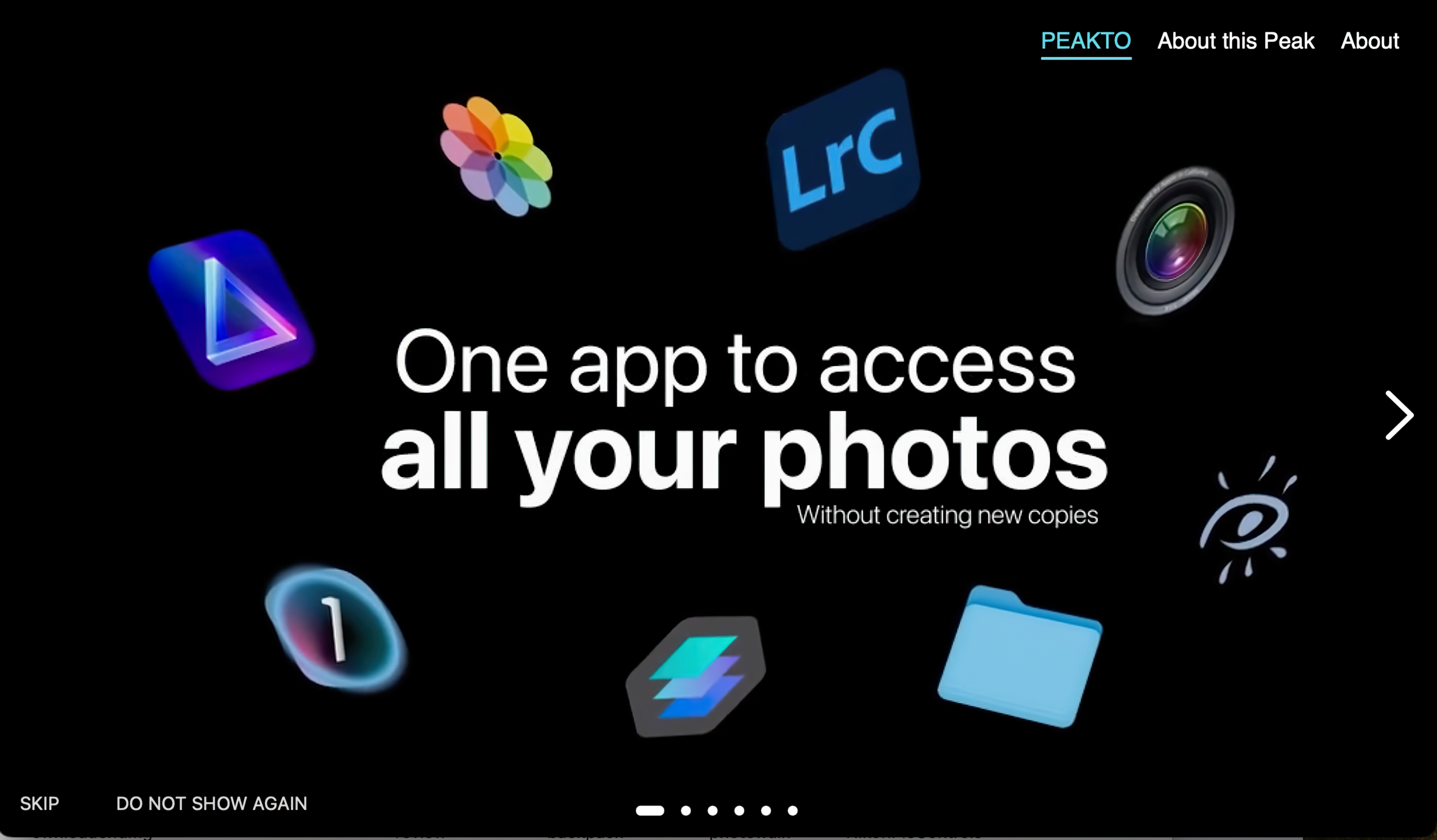As photographers evolving over the years, we’ve probably tried out various photography software. A number of these were catalog based that gave your images a hierarchy of some sort. Apple’s Aperture was one of those. Adobe Lightroom was another. Capture One Pro is my current one. But we hardly ever migrated images and their edits from one software to another. At least I haven’t (as yet) moved my 14-year Lightroom catalog over to Capture One. I know I’d need to set aside at least a week to do that. For those of us who don’t want to go through this tedious task, CYME (pronounced /saɪm/) has introduced an application called Peakto. Currently for mac users only, it is an AI-powered software that acts as a one-stop viewer for your database of images spread across all your various software catalogs.
The Big Picture
First up, I have to give credit to CYME for making different software that photographers actually need. In 2021 we tested their Avalanche program, which helps you migrate your Lightroom catalog with (almost) all your edits over to Capture One. Peakto was introduced last year as a solution for viewing all your images scattered across different catalogs and hard drives. And in this regard, Peakto succeeds effectively. As long as you add your various catalogs and drives to the Peakto database, you have them at your fingertips. The showstopper (for me at least, only for now, hopefully) is in the AI capabilities of this software.
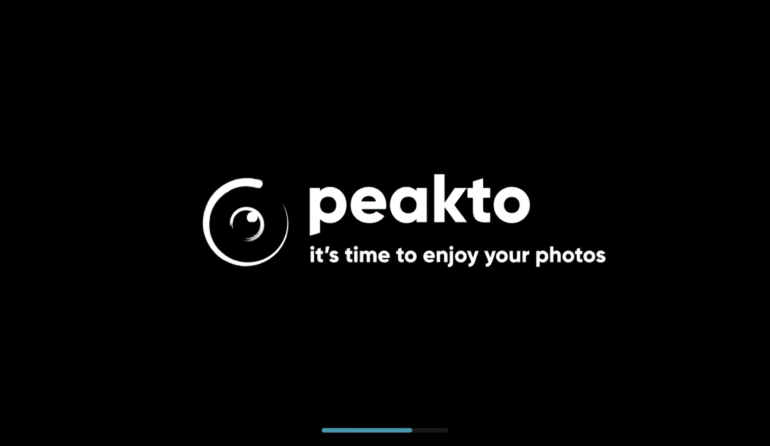
While as an organizer and collater, it does a fairly decent job, it currently falls flat in the AI department. This is unfortunate, as I had high hopes for this app. As I test this program out in Jan 2023, it’s had at least 6 months more data to work on and improve itself with as it appears to have launched in July 2022. But even in version 1.3.5, the AI effectiveness and accuracy is far from laudable.
Pros
- Support for catalog addition and parsing from almost all major photography editing software – Lightroom, Capture One, Apple Photos, Apple Aperture, Luminar, Google Photos, and more
- AI-enabled auto-categorization of images in the Peakto Panorama mode
- Option to export images from Peakto itself to a folder
- The application locates and collates the various edits you may have made to a single image. This is especially handy for smartphone images.
Cons
- Only available for macOS
- Adding a single catalog to Peakto can be very time-consuming, depending on the size of the catalog. Adding two Lightroom catalogs that were approximately 2.5 GB in total size took almost 90 minutes. Close to 8 GB of hard disk space was taken up during this process.
- The Peakto AI does not add sufficient enough keywords. Which, at this point, may be a good thing as it very often doesn’t get the subject keywords right.
- I can’t click on a Category tag or Keyword in the AI tab on the right and see matching images. I have to only use the search bar for this.
- Image previews are not even HD sized. Especially on a high-resolution monitor, they are no fun to look at. And the previews don’t eventually increase in resolution. They stay this way.
- Not reading original catalog metadata correctly, resulting in the randomization of images that were supposed to be chronologically ordered in Peakto. A lot of EXIF data is missing in Peakto while it’s present in the original catalogs.
- AI Score analysis is confusing. Hardly any of my best images made it to a top score.
- AI keyword adding seems to ignore existing image keywords during its analysis. There is a huge count difference between the search results for a keyword added by the AI, and the search results for the images that already had that keyword in the original catalog(s).
- AI isn’t adding relevant keywords which could be used for searching for images. For example, even photos of babies are tagged with the keyword “person”
- AI keywording adds multiple keywords together, like “athletic field outdoor.” It would make more sense to have athlete, field, and outdoor as separate keywords
- Some absolutely irrelevant keywords like “jail cell” get added to photos where people are standing in front of vertical stripes or bars.
AI improvement is a constant process. But with this many bugs in the AI aspect of this app, Peakto should have delayed the release. Or at least have it much better than what it is now after 6 months of its launch. It definitely needs more data models to be useful.
I’m terribly disappointed with the AI performance as I had high hopes for it. I’m giving Peakto two out of five stars for now.

Gear Used
I tested Peakto version 1.3.5 on my 16 GB Ram M1 Mac Mini running on macOS Monterey 12.6
Catalog and Folder Addition
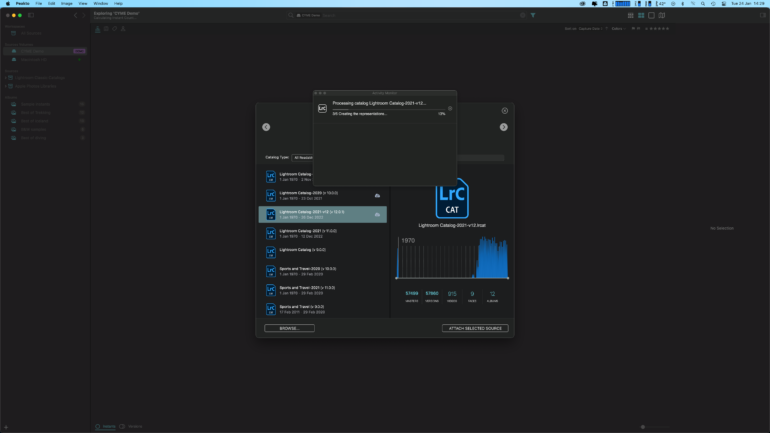
I started off by ignoring the existing demo images and proceeded to add two of my biggest Lightroom catalogs to Peakto. In total, they were about 2.5GB in size and had images from almost 14 years of my photography career.
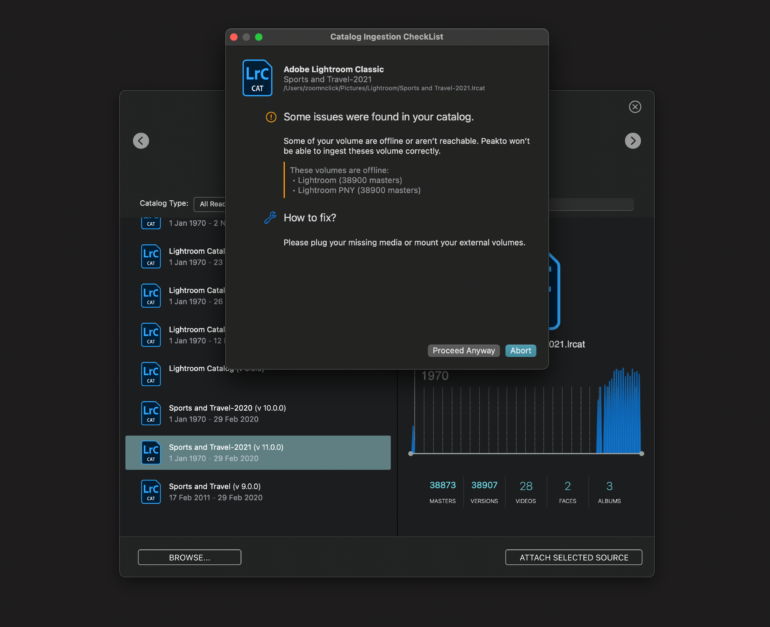
The catalogs were on my main hard drive, however most of the images that they reference were stored on external drives. This threw up the warning message seen above.
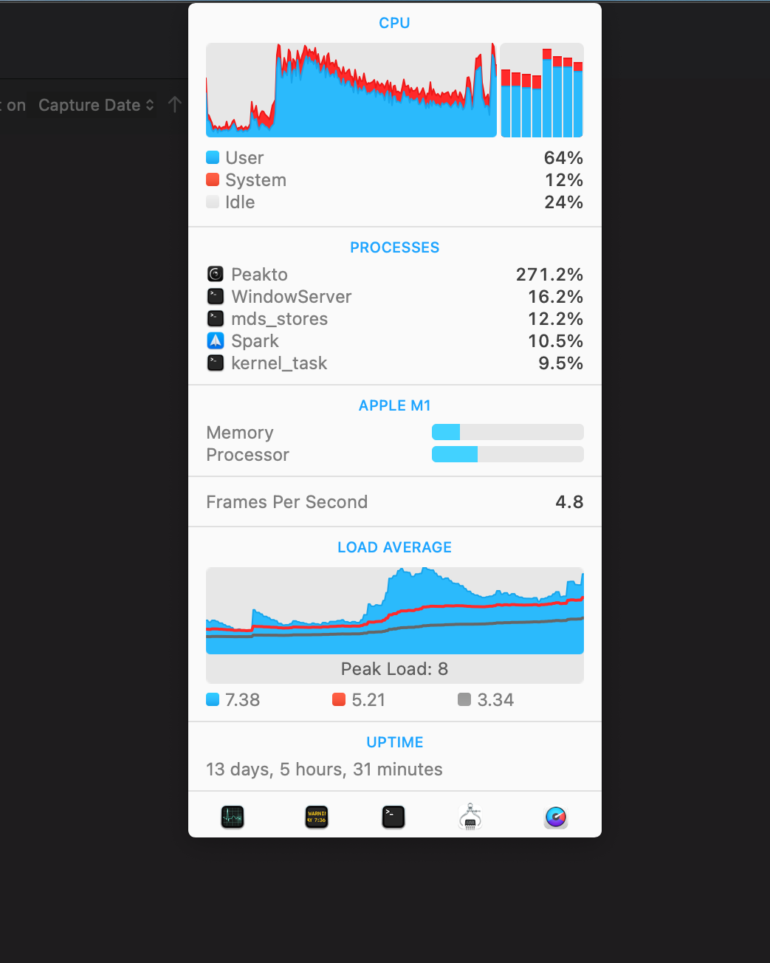
Adding two of my catalogs was severely time-consuming and took up a lot of system resources. I recall it taking over 90 minutes until both catalogs were added to Peakto and ready for browsing. Be prepared for Peakto to take a lot of time to read and add your catalogs. Also, it takes quite a bit of space, depending on how many images you need to add to it. According to their FAQ page, “Peakto will need about 200 kB per picture.”
Browsing
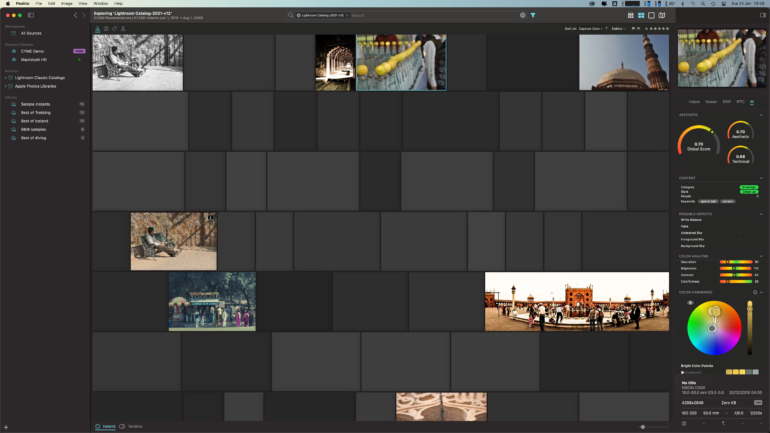
Once it was done, I saw a lot of blank image placeholders in the application, mostly in the older images of my Lightroom catalog. I clicked on the “Open In App” option to find out why. As it turned out, these were all missing images in the original catalog.
I scrolled right away to the earliest set of images in the catalog to try and see what features of the app jumped out at me. For starters, the preview of the images really put me off. 1024 x 681 is the maximum resolution that I could see for the images in my catalogs. That’s not even HD. And as with most editing software, I was waiting and waiting and waiting for the preview resolution to increase. Then when it didn’t happen, I tried to look up what the issue was and found an article on the Peakto website. This article says that Peakto relies on the previews in the original catalog itself because “Peakto is unable to reconstruct such complex renderings.” I am fairly certain that my Lightroom previews are far higher in resolution than this.
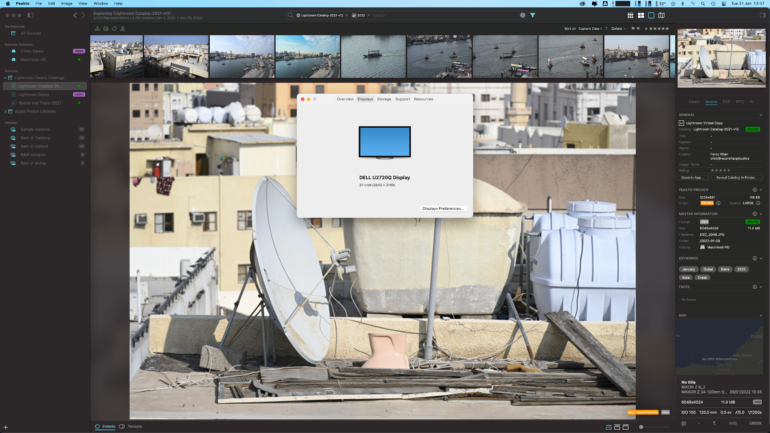
This could be because my images were offline since I hadn’t connected the drives to my system. But that proved not to be the case because even the files that were on my main drive showed previews in low resolution.
It’s good to see that edited images are still shown with edits. Otherwise, things would get really confusing when you browse your catalogs.
As soon as you click on an image, you can see a lot of data getting populated on the right sidebar under 5 tabs. I couldn’t find any dedicated help or info sections about these tabs on the Peakto page.
It’s A Bit Of A Mess
I thought the images shown here would be sorted according to the capture date. At least that’s what the filter showed in the app. But I noticed this wasn’t the case. A whole morning’s worth of photography was randomized in Peakto. I had to cross-check with the folder in Adobe Lightroom to see if there were any metadata issues there. Every image in Adobe had the date and time stamp correctly shown in there, but over 100 images from a shoot showed the exact same time and 4am date stamp in Peakto. This led to all these images being shown at random in a bunch.
Instant

This appears to be the tab that has file information such as title, copyright, rating info, and location data. You can also launch the photo directly in the app under whose catalog it was imported into Peakto. But it didn’t seem to open instantly the first time. When I clicked Open in App for this image, it launched Lightroom, but it remained on the missing image, which was the last browsed file when I earlier closed Lightroom. I had to click on “Open in App” once more for it to go to this file.
Aside from this, I really couldn’t find any use for the Instant tab
Version
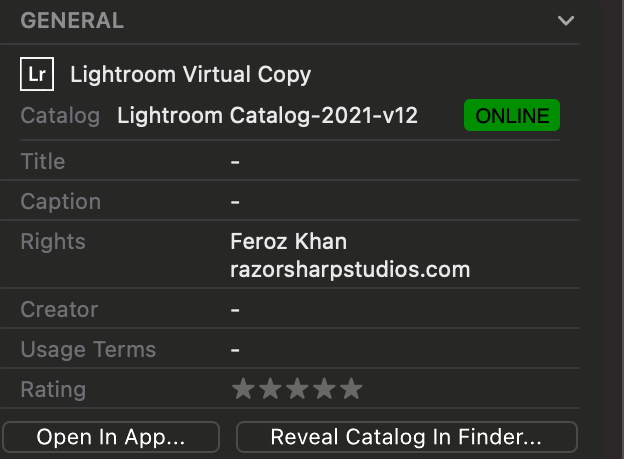
Why does the General section under the Version tab have exactly the same information as the Poster section under Instant? I didn’t see the point of this.
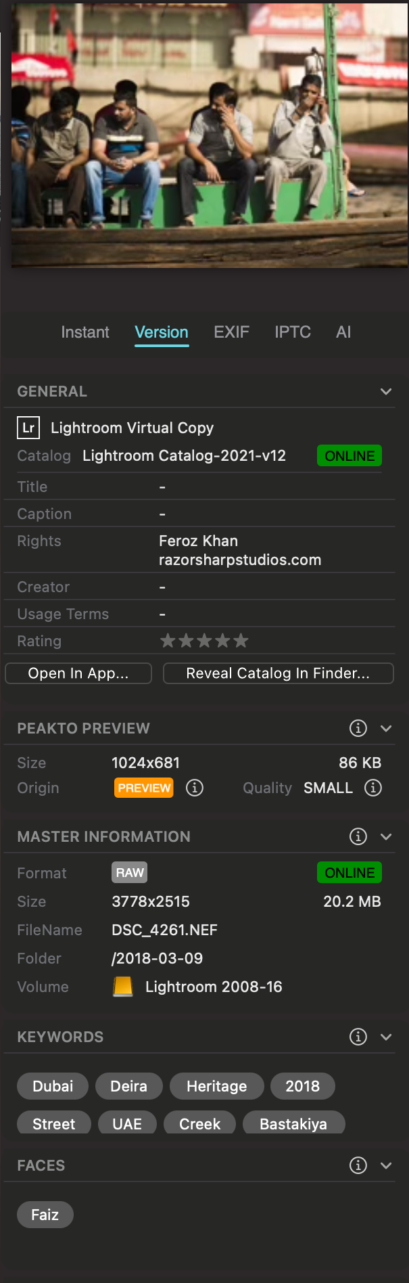
The Version tab also has the preview size info. Even images that had the Quality tagged as LARGE were still at 1024 x 681 pixels in resolution. Maybe the annotation here refers to the preview file size. Either way, it’s still no fun to look at a low-resolution preview.
The keywords you see here are the ones that Peakto picked up from what I had entered into Lightroom. One of the major issues I have with this software is that I can’t click on any of the keywords here and see more (or all) images that are associated with this keyword. I have to use the search bar on the top for this. More on that later
Peakto also says that one of the faces in the photo is of a person named Faiz. Lightroom shows it as 3 unnamed people.
EXIF
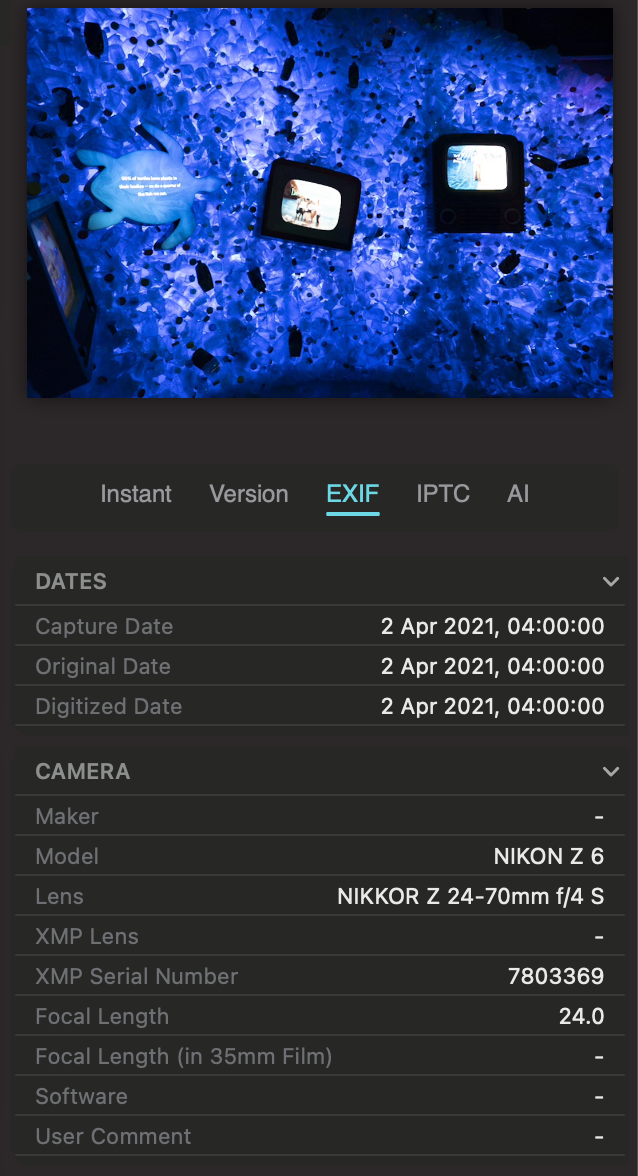
EXIF data was missing for many files in a batch of photos taken on the same day. As I began browsing more, I could see that it wasn’t just that batch. And it turns out it wasn’t just for that day’s images. For hundreds of other images across various years, Peakto shows the day of capture correctly, but the time stamp is 4am. So, that whole hour and a half of reading my catalog, what exactly did that achieve then if it couldn’t read the EXIF data properly?
I tried synchronizing the catalog again with Peakto but to no avail. More and more images kept showing up with the time of the photo as 4am. At this point now, the software is looking less and less appealing to me for usage. All the images were still missing the time stamp.
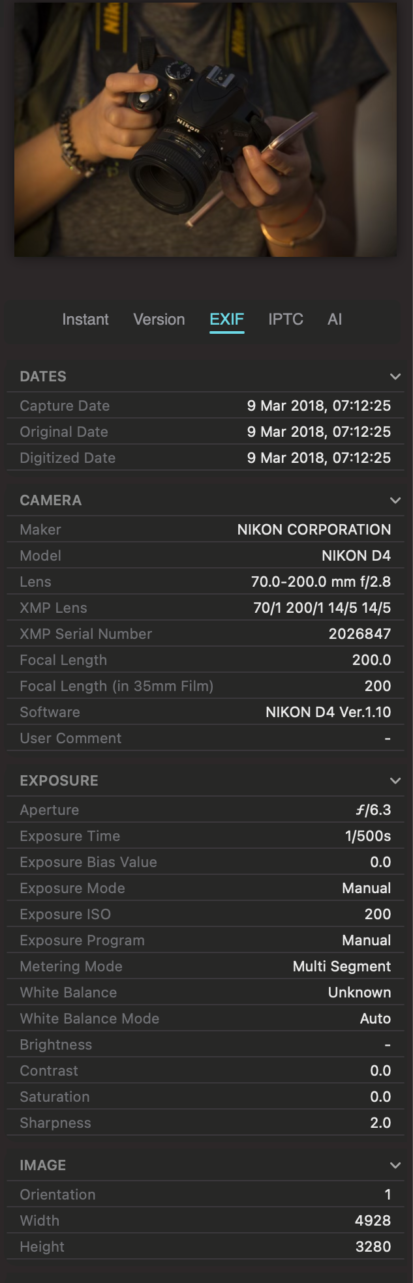
The handful that actually had the time stamp had a lot more EXIF data shown in Peakto.
AI
This is where all my hopes on Peakto resided. More specifically, would the app be able to keyword my images using artificial intelligence? Could it locate an image or a set of images based on a keyword I type, which would not have been part of the keywords set in the images’ original catalog? All these doubts came to rest within 30 minutes of using Peakto, but not in a good way.
The AI tab has 5 sections:
Aesthetic
As I have come to expect with the app by now, features don’t work when they should. The Aesthetic section was blank for some images. No explanation why or if it would be populated after waiting for a while.
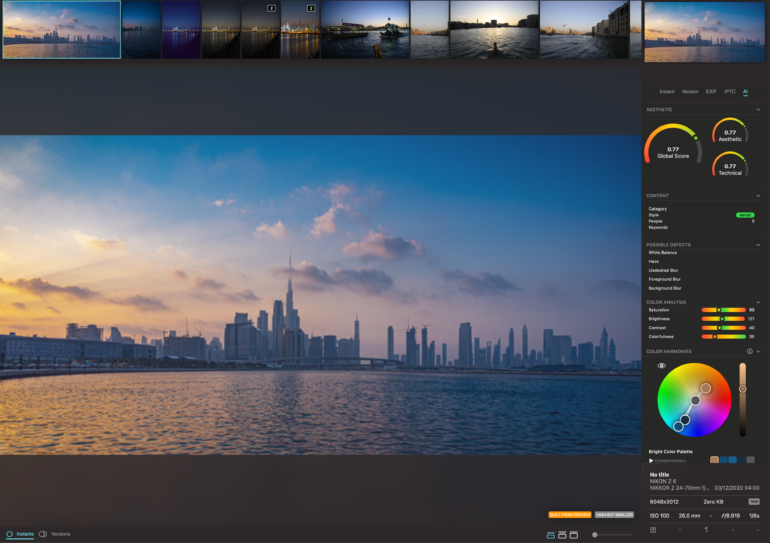
I soon found an image that showed some data. There is no indication in the application itself of what aspects of a photo add to the aesthetic score. So I looked up the Peakto help pages. Here I found the following information:
Aesthetic score: this score combines various scores (purely aesthetics, composition, technical) to infer a global score that is used in Panorama
Content: extracted keywords, categories, styles are listed here with a color that indicates confidence.
Color analysis scores are given below and indicate if an image has some specific issues with colors an light.
Am I going to let some AI model tell me if my image is good enough to share with the world? Certainly not. But there might be those still in the early years of photography who would want this information. To them, I would say ask other photographers, skilled professional ones, to give you feedback instead. You’ll learn faster than just by seeing a rating in an app like this.
Possible Defects
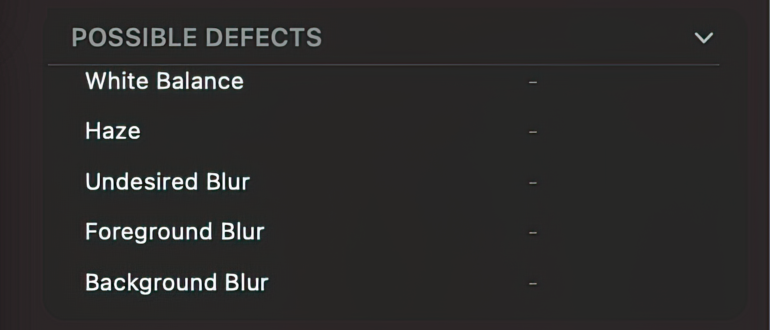
I couldn’t find a single image where any values here. Even images that were overexposed in parts or clearly had technical imperfections didn’t have any information to show here. Another fail for Peakto
The categorization of images is severely limited in the current version. AI-enabled keywording is either missing the mark completely or barely up to the mark. The program doesn’t seem to add more than one or two keywords at the most. Which makes it near impossible to search for an image based on keywords that weren’t already added by you in your catalogs. Facial recognition doesn’t identify the person(s) correctly at all. I’ve seen similar images that are right beside each other in my catalog that have different AI keywords. In all, the AI aspect of Peakto needs massive improvements. And I’m not being greedy or expecting too much here; you’ll see what I mean as the review progresses.
Color Analysis

More indicators of the color qualities of your image, it would seem.
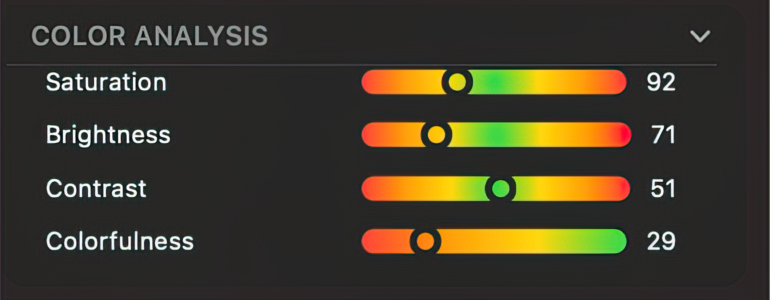
It’s anyone’s guess what we’re supposed to infer from these without knowing what the upper values of the indicators are.
Color Harmonies
Not a tab I would pay much attention to, but let’s try to see what Peakto hopes to achieve with this.
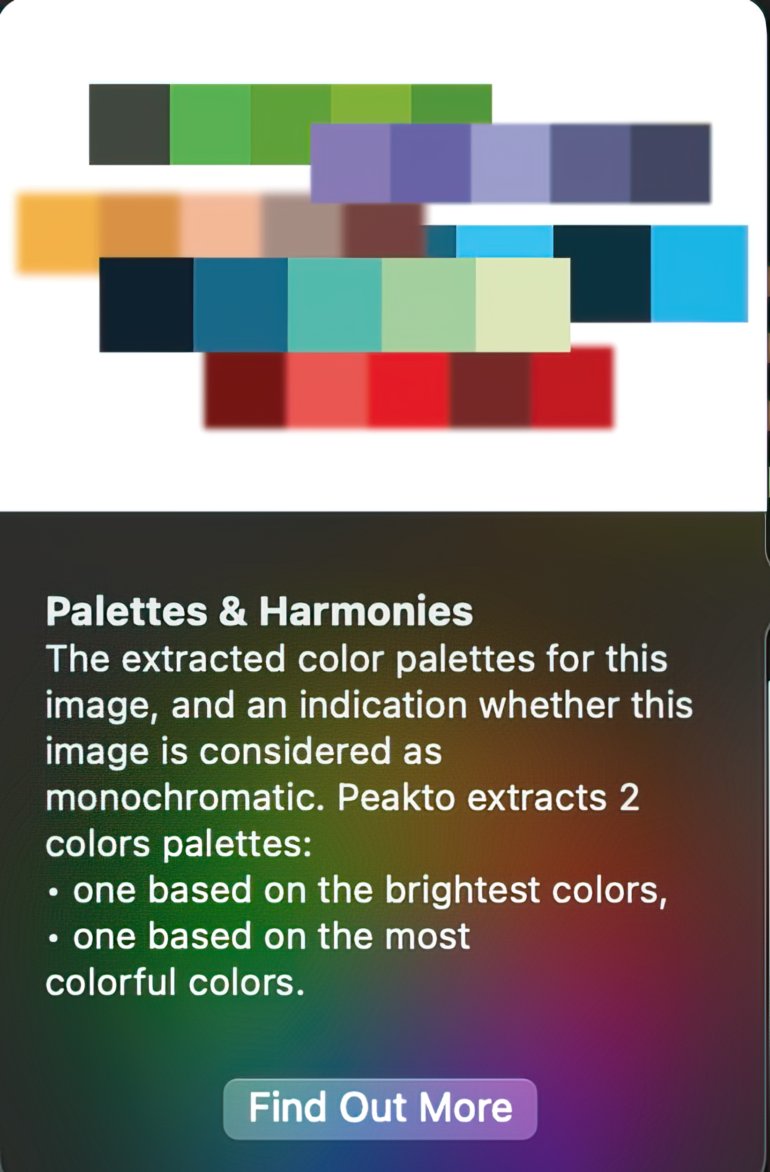
By this description, one could infer that this section would only be populated for color images. Rightly so, as clicking on a few black-and-white images showed no analysis. For some reason, the Saturation indicator under Color Analysis showed 1 and not 0 in all of them.
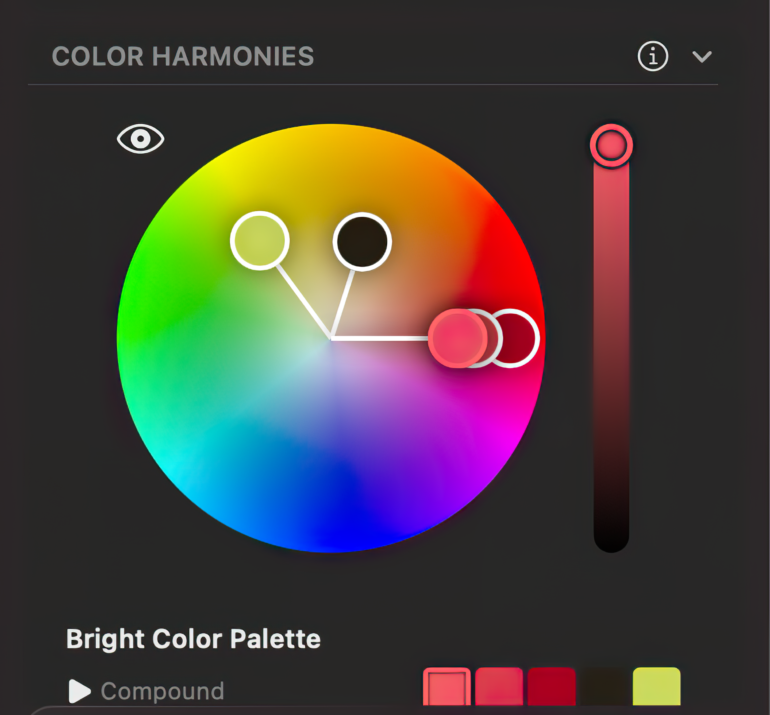
The color wheel (if I can call it that) correctly picks out the 5 major color(s) in the photos you select and showcases them in some way in here.
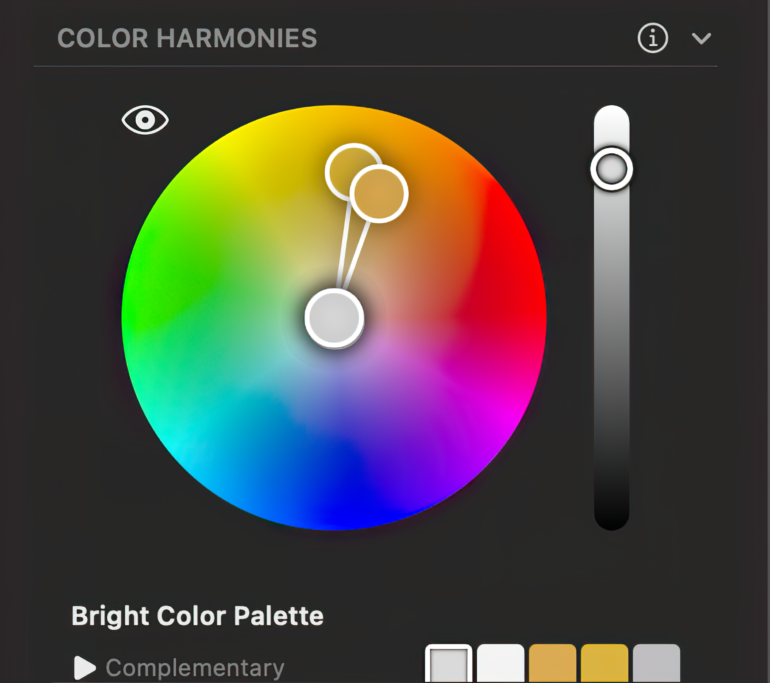
I don’t know what that bar on the right is meant to be. Peakto attempts to explain this on their help page, but I wasn’t sure what it really is supposed to help you with.
Now let’s say I could click on one of these colors and find more images that had this color in it. Or choose more than one color and see images that have both. This is something that could help me. But these features don’t seem to be in Peakto currently. Not that they’ve promised it, but as something that’s AI-enabled, it would certainly make sense to have it in there.
Content
Now to the section that I have the biggest issue with. The one that is populated with values based on the AI scan of the image. The four values that can be populated here are Category, Style, (number of) People, and Keywords. And Peakto is getting the values in here consistently wrong. It’s a shame, really because when it does get it right, it behaves exactly like I would expect it should. However, it rarely does. The below images will illustrate clearly why. I’m being picky about it, and I believe I should.
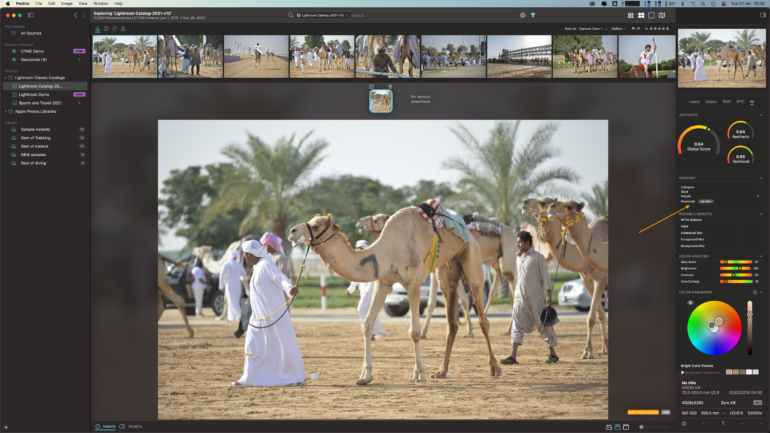
No category here, nor any style. But what caught my eye was that it detected only one person in here (under People) when there are clearly two. Plus, it didn’t add any animal keywords to the AI list.
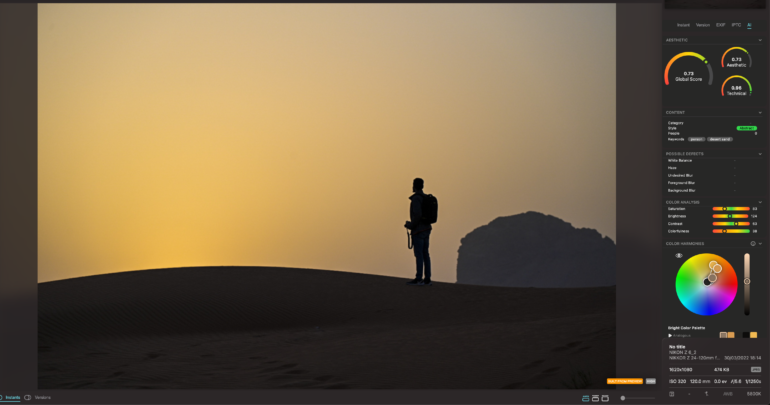
Here it picked up the style as Abstract, where I would have expected Outdoor or Wildlife. If you argue that these categories aren’t assigned in Peakto, fair enough. But there is still the Nature category. Anyhow, the bigger issue is that it’s added a keyword Person, but the value shown in People here is 0
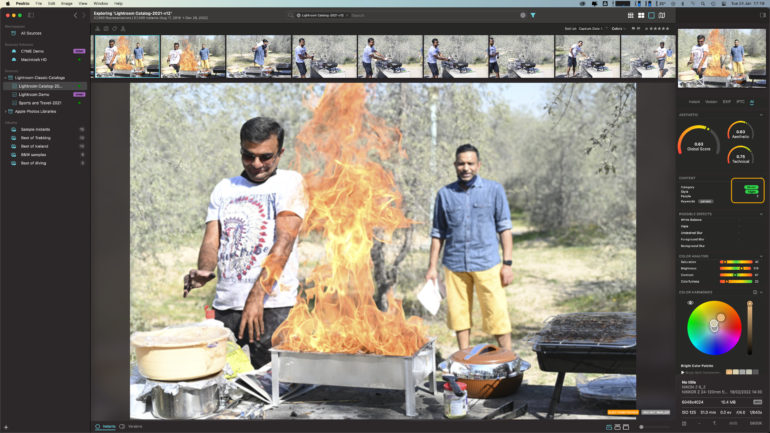
This is clearly neither a street photo nor was it taken at night.

The category is tagged correctly as Wildlife, but there’s a Person keyword for some reason.
Frustrating
Another issue is when the Peakto AI categorizes and keywords images that have clearly been taken around the same time. Many of the images which clearly have the same subjects and backgrounds in them, such as birds, water, and the beach, won’t have similar keywords.
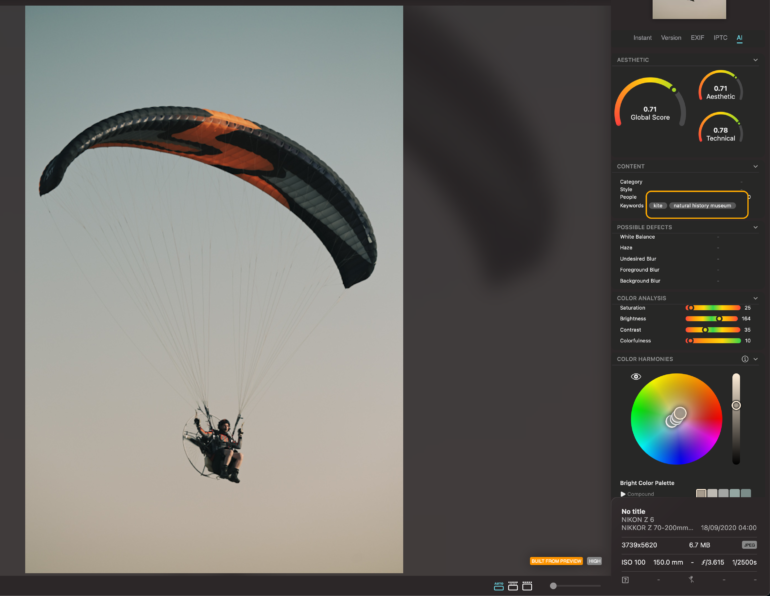
Some of the most unusual keywords get added to images. I’d really like to know why there’s a Natural History Museum tag on this one.
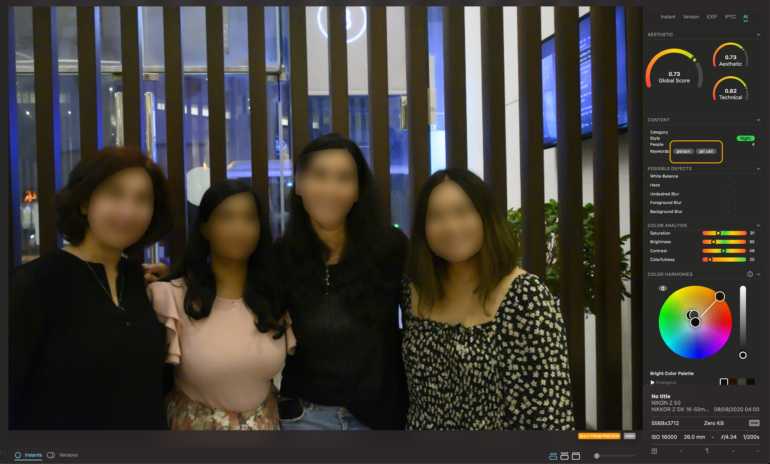
Or why there’s a Jailcell tag for any image of a person in front of vertical bars. Because that’s what most professional photographers do, right? We hang out around prison cells taking images of the inmates.
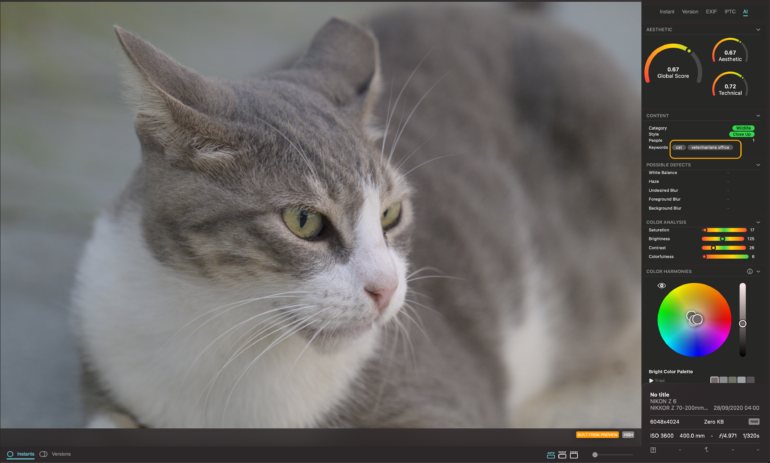
There is nothing here to even remotely suggest that this cat is at the vet’s. At least it identified it as a cat; in a couple of other images, the cats were tagged as dogs.
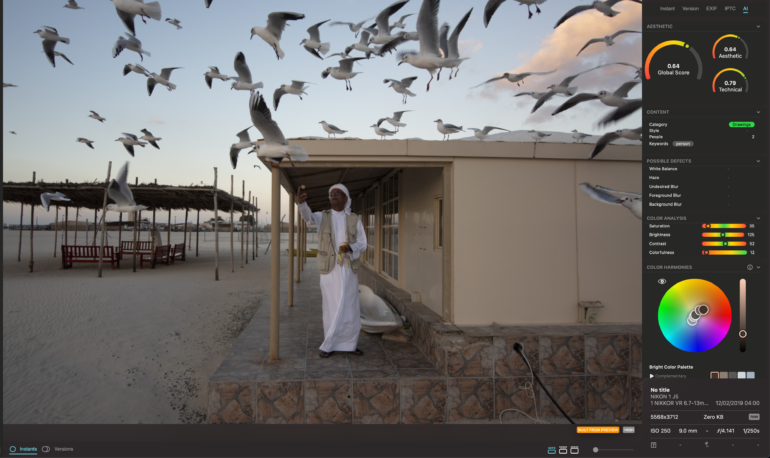
Too many photographs got added to the Drawings category

An underwater bird
I Give Up
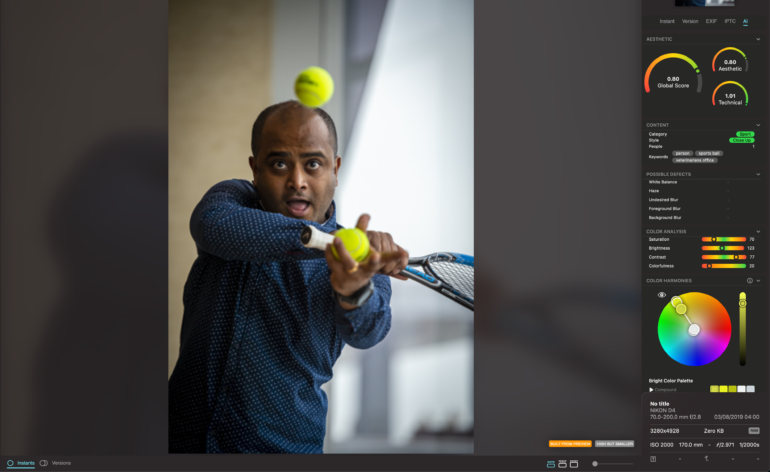
Still not understanding Peakto’s obsession with the vet’s office
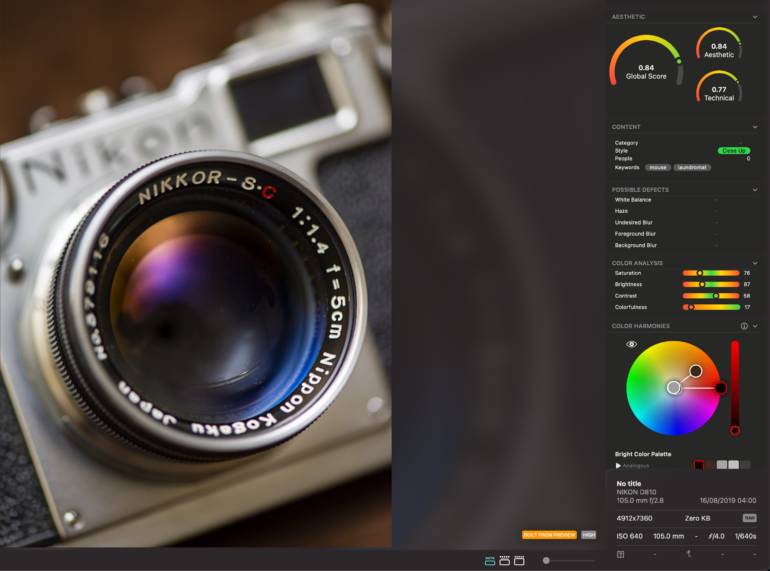
I can understand why there’s a Laundromat keyword, but where’s the mouse?
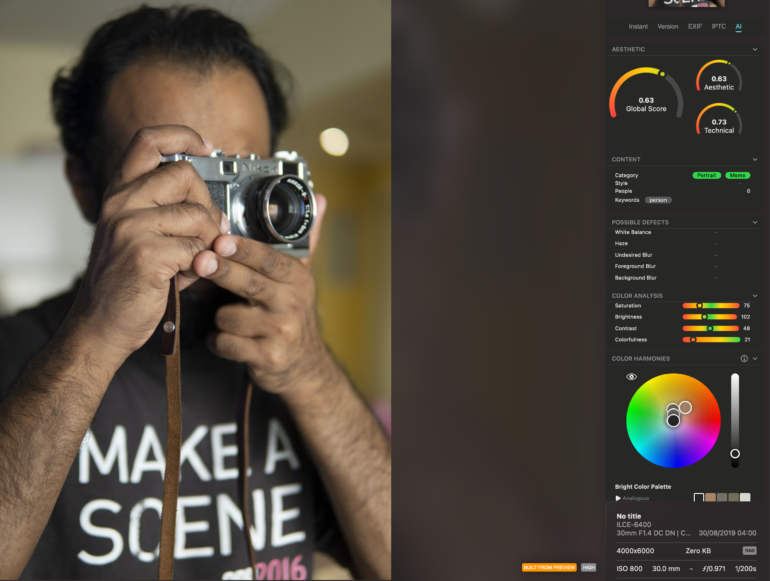
Any image with large text in it gets keyworded as a Meme
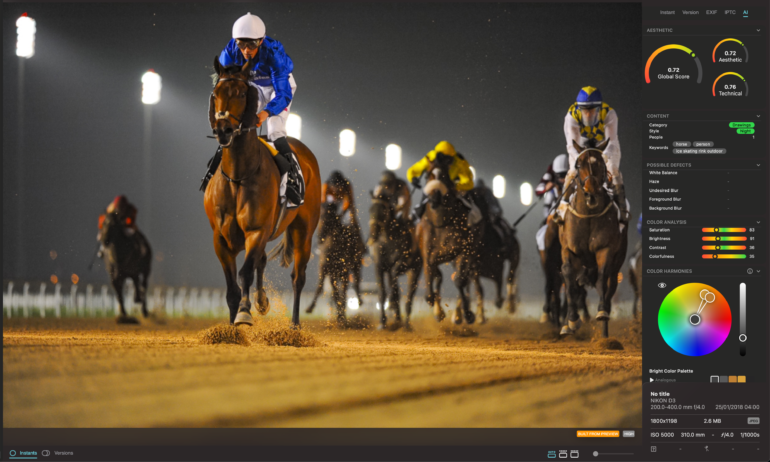
Horses in an outdoor ice skating rink. This AI is Artificial for sure, but not very Intelligent.
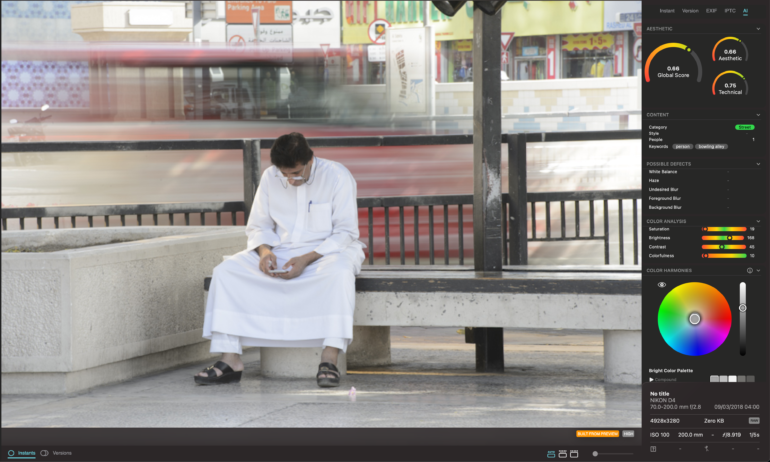
Maybe he wishes he were at a bowling alley. The keyword bench was correctly tagged to another image taken of the same person here a few seconds ago. The lack of AI consistency is appalling.
Sometimes it’s just the absurdity of the keywords. Field cultivated. Ice Floe. Gazebo exterior. Why aren’t these words split into separate keywords anyway? “Person” seems to be Peakto’s favorite keyword. But it still can’t distinguish between an adult and a baby.
Image Search
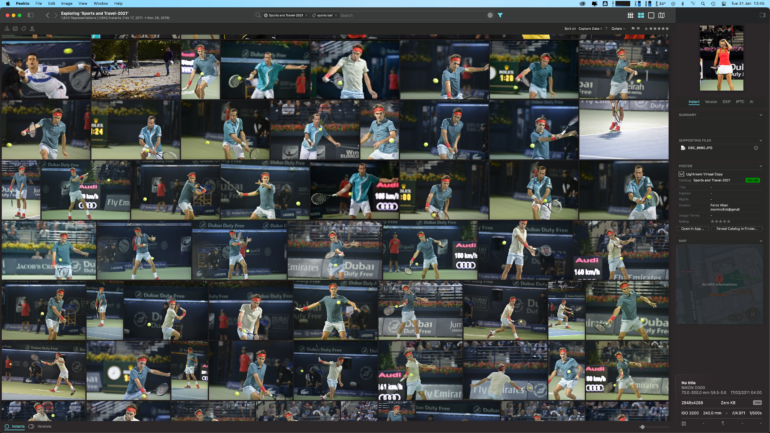
This feature is pretty good when the keywording is right. You can search for images based on keywords you’ve entered and from what the AI suggests. The above image is a search result for the AI keyword “sports ball”
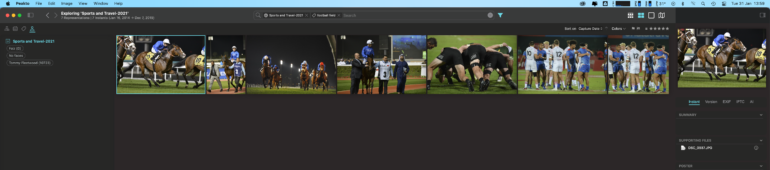
Peakto needs to understand that not all sporting fields with grass are to be classified as “football field”
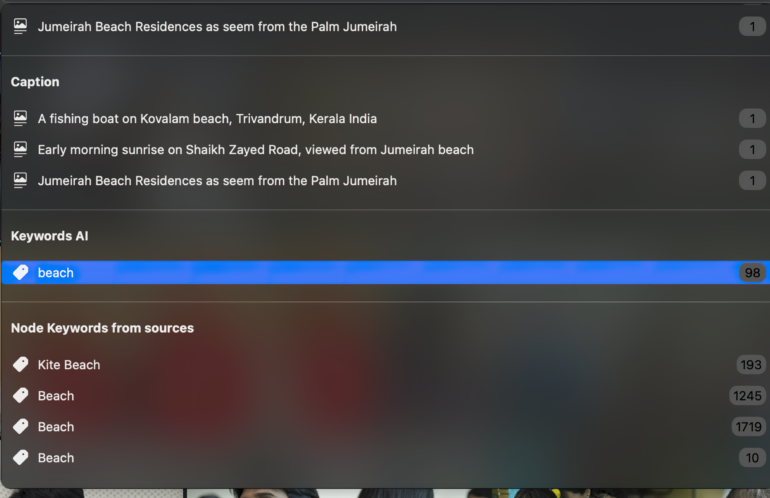
I noticed that there was a discrepancy in the AI allotted keywords against the ones I had already entered into the catalog. A search for the word “beach” only showed 98 results in the AI, whereas Peakto shows that there were close to 3000 images that were keyworded already with this word. Why wasn’t the AI able to detect a beach in 2900 odd images of mine?
The AI keyword feature, on the whole, appears to be a big flop as far as I’m concerned. It can’t keyword different between an adult and a baby. Nor does it pick out necessary keywords like tree, leaf, park, and so on. Keywords that would actually help you when searching for images aren’t being inserted by the AI currently. It was this feature that I was really hoping would make Peakto shine, but it’s far from newsworthy at this point. Excire seems to have done a better job at this 5 years ago.
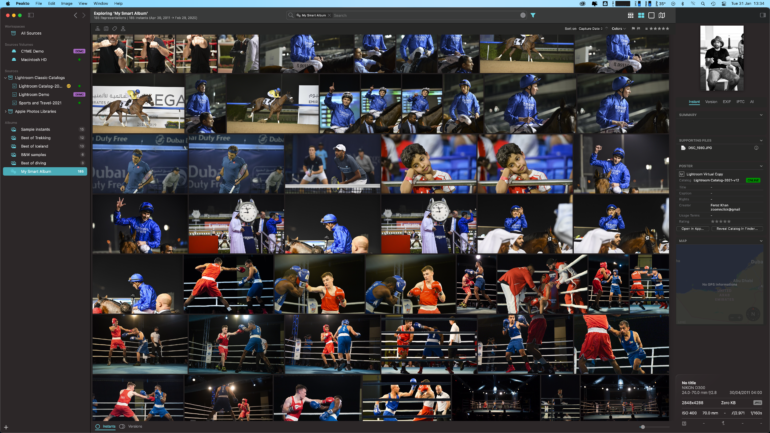
You can create smart albums, somewhat like what Adobe Lightroom has. I created one that has the keyword boxing ring, and it filled it with various other sporting images too
Panorama
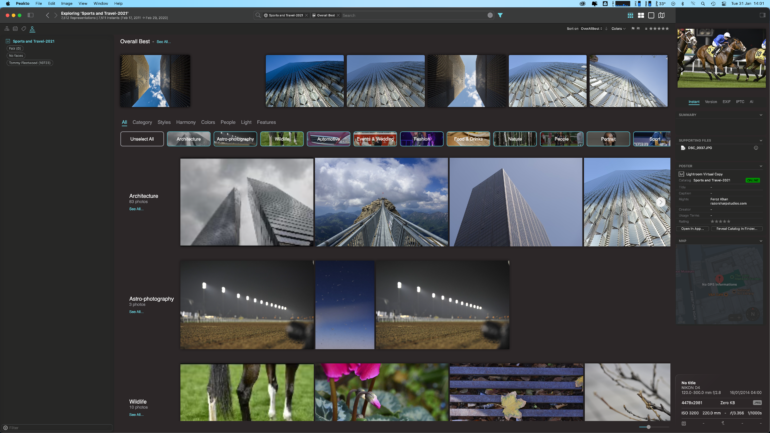
This is the categorized section of your images. The categorization is based on the categories that the AI assigns to each of your images. For the most part, Peakto gets things right here. The Colors sections may have some colors you’ve never heard of before, but it does seem right when you look at the images in there.
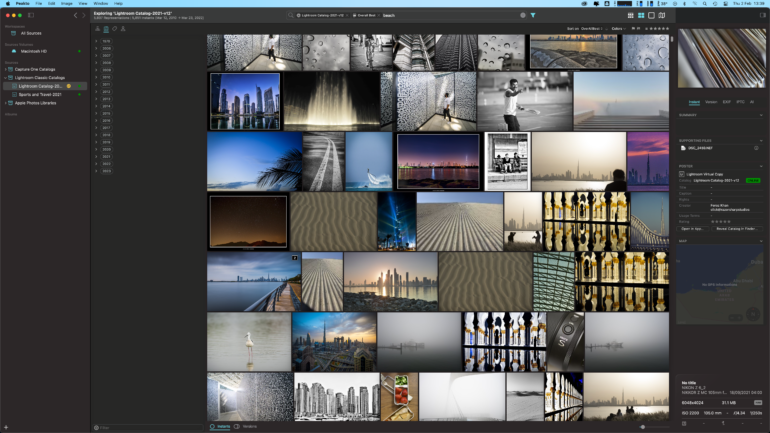
Right at the top is an “Overall Best” selection of images in your catalog(s). My best images seem to be architectural photos, sunrise and sunset shots, and mostly blue images. The images here are sorted according to the AI global score. The lowest-ranked one of mine in there had a 0.70 ranking.
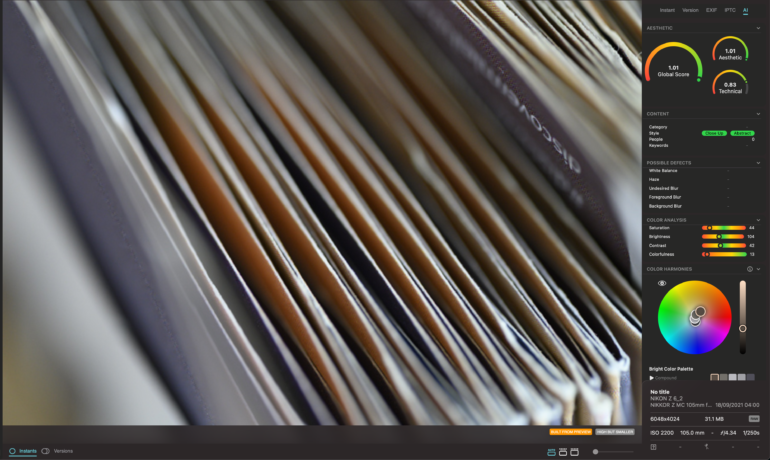
This close-up image of a bunch of tourism brochures is the highest-rated image ever in all my years of photography, according to Peakto. Throwing my hands up in the air at this point.
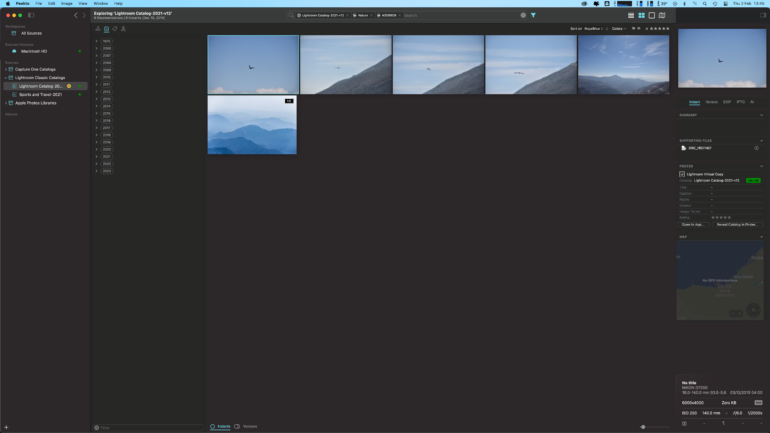
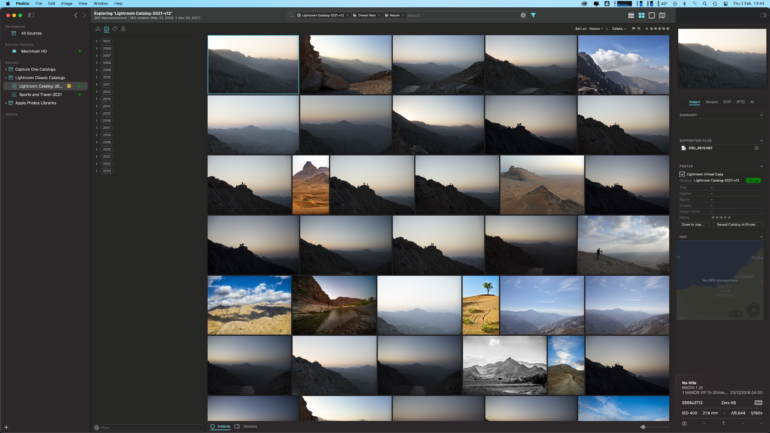
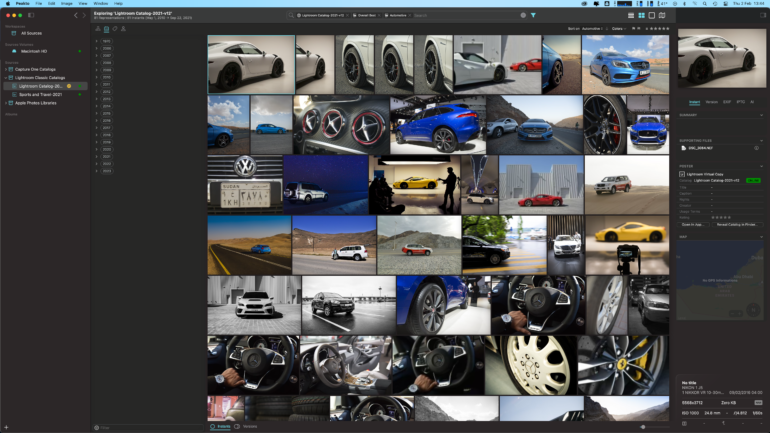
Who Should Buy Peakto?
If you’re one of those photographers who’s clinging to multiple software catalogs and need a consolidated solution to view images across all of them, consider getting Peakto. As long as you’ve keyworded them already properly, you should be able to find them there. If you’ve got multiple edits for many of your photos that are scattered across various folders, Peakto is good at locating them and collating these edits for you.
Just don’t hope for the AI keywording to really help you locate images from your extensive catalogs. For now it really can’t be much help until it starts adding multiple correct keywords to your photos.
Tech Specs
Taken from the CYME website:
Optimized for M1 (and soon for macOS Ventura and M2 chip), Peakto requires macOS 11 (Big Sur) or later and runs well on Apple M1 chips.
Peakto is compatible with:
- Aperture catalogs from version 3.6
- Lightroom Classic catalogs from version 5
- Luminar catalogs from version 4.2
- Luminar AI catalogs from version 1.0
- Capture One catalogs from version 20
- Apple Photos catalogs from version 6 (Big Sur)
- iView Media Pro catalogs from version 3
Peakto requires 2GB of free space, 4GB of memory (8GB recommended) and enough space to accommodate the Peakto library and database files. These files can be located on external drives. A fast (SSD) drive for Peakto files is recommended.
A working copy of the supported apps (Apple Aperture, Lightroom, Capture One, iView Media Pro…) is not required when using Peakto, as Peakto opens those libraries natively.