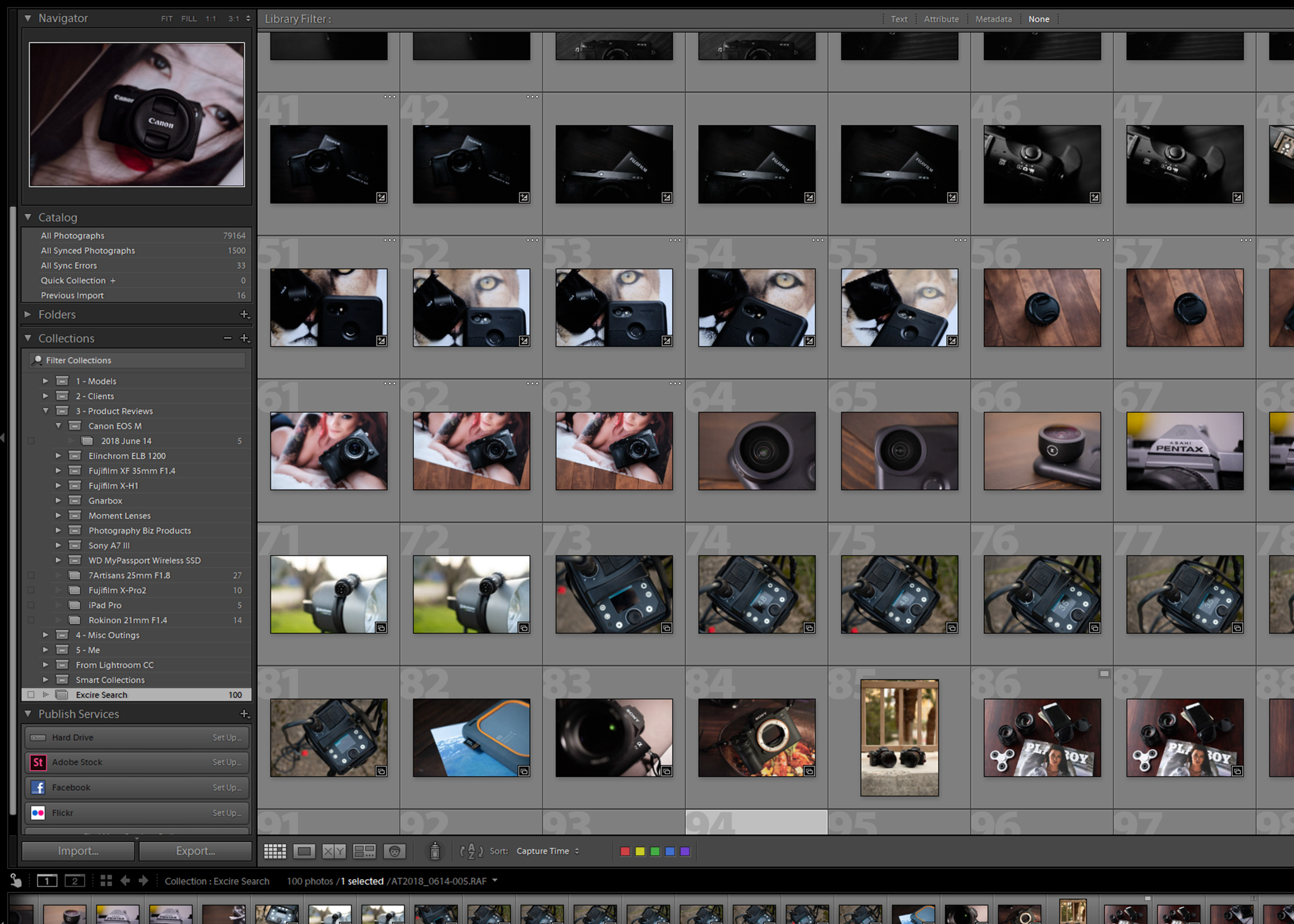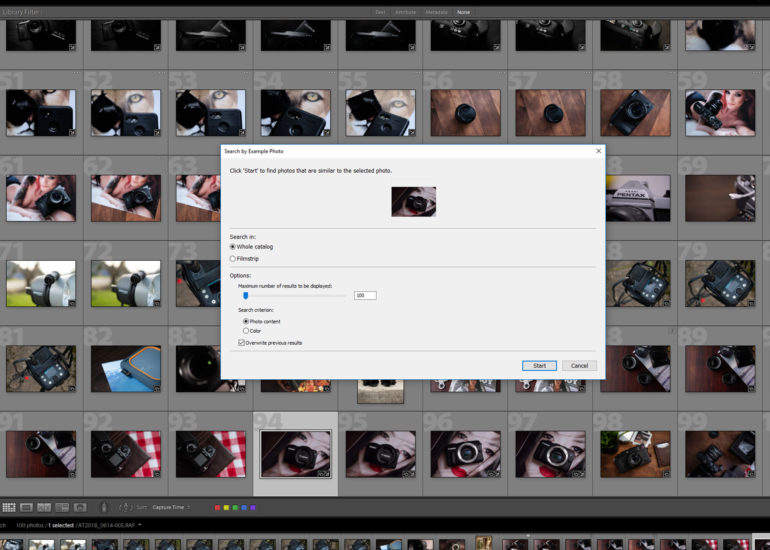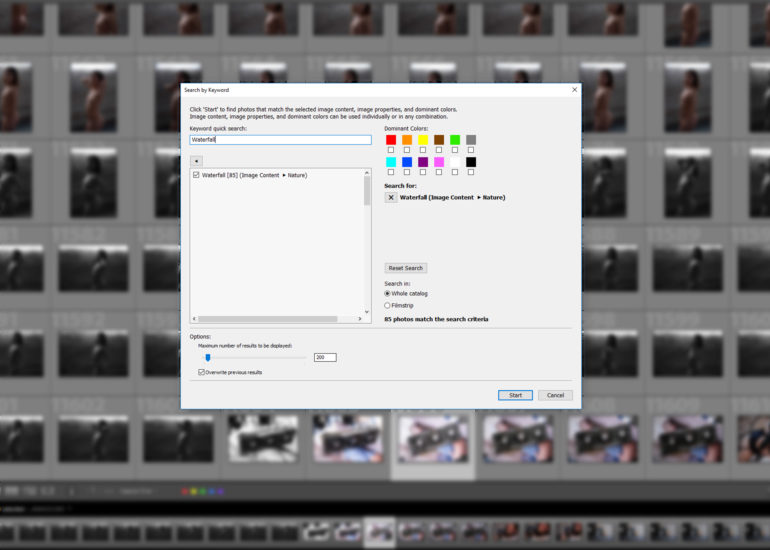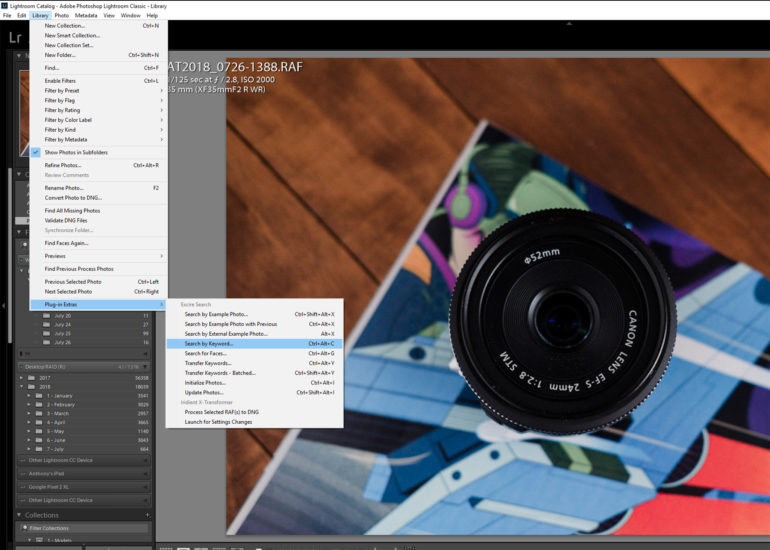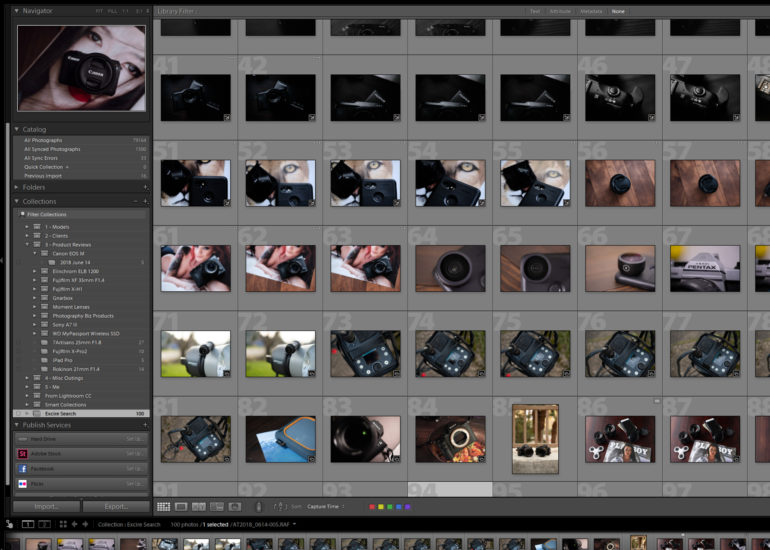Last Updated on 09/24/2018 by Mark Beckenbach
Excire could be giving Adobe Lightroom CC exactly what it has desperately needed for a long time.
Machine learning and AI Image search have improved a lot over the last few years, moving on from keyword-based searching (where you find images based on a keyword that another human tagged it with) into the realm of computers analyzing images and presenting you with what it thinks you are looking for. Adobe has introduced features like this into new Lightroom CC software, making searching for specific images a whole lot easier. But for those who are still married to Lightroom CC Classic this sort of advanced search capability has not been possible; at least until now, thanks to the Excire search plugin.
The basic idea here is that this plugin gives you the ability to search your entire library of images based on a keyword or an example image, or even a face. This can be incredibly helpful, say if you are a stock photographer and you are looking for (as an example) all of your images featuring waterfalls. This is all done without you needing to keyword and tag all your images either; you just install the Excire Search plugin, let it initialize your library, and then the power of this sort of machine learning and AI-based search is at your fingertips.
“…I had more frequent crashing than usual when I had this plugin enabled, and on a few occasions while closing Lightroom the Excire plugin caused some errors during its shutdown process that caused Lightroom to crash before it finished closing down.”
Excire was kind enough to give us a chance to review the plugin and that is what we intend to do here today. So, let’s jump into it.
Install and Initial Setup
The Excire plugin for Lightroom CC Classic installs through the same methods that you would add any other plugin to your Lightroom install. You place the folder at your desired location, open Lightroom, navigate to the Plug-in Manager and click ‘add’. Then you tell Lightroom where plugin files are saved, and activate the plugin.
But unlike most other plugins, that is not where your job of installing Excire Search ends. Because the plugin needs to analyze your image library, there is an initialization process that needs to occur before you can use the plugin to begin searching your library. This process involves the plugin going through your entire image library. Every single image. So if you are one of those people with years worth of images in your library, this process can take a long time. In my case, I have 2017 and 2018 together in one catalog. I set up the plugin and started its initialization process around 9:30 pm and then I went to bed. When I got up in the morning, the process was still being worked on (though it was mostly done).
“This is all done without you needing to keyword and tag all your images either, you just install the Excire Search plugin, let it initialize your library, and then the power of this sort of machine learning and AI-based search is at your fingertips.”
Excire recommends (and I agree) with doing the initialization that way; starting it before bed and letting it run overnight. Thankfully if you can’t have your system bogged down during the day on a process like this you can stop the initialization process and the plugin will pick up where it left off the next time it is started. This way, if you have a lot of images and one night isn’t enough to complete the process you can stop it in the morning and resume the initialization that night.
So, the install and setup process itself is pretty simple and straightforward, but it does take some time to complete depending upon the size of your catalog and the type of media your images are stored on.
Plugin Functionality and Usage
Now that we have the plugin setup and ready to go, how does this thing actually work? Well, unfortunately, as easy as the install process is, the usage of this plugin leaves a lot to be desired, and that is not even Excire’s fault. Because of how Lightroom is set up in regards to where plugins can add buttons and menu options, the way to use this plugin to search is by going into the menu bar Library -> Plugin Extras -> Excire Search. You can also use some keyboard shortcuts to bring up the desired type of Excire search, but it can be hard (at least in the beginning, and especially if you are not using it super often) to remember what those keyboard shortcuts are. So, I, and many of you, will likely primarily be interacting with this plugin through the menu.
“In my case, I have 2017 and 2018 together in one catalog, I set up the plugin and started its initialization process around 9:30 pm and then I went to bed when I got up in the morning the process was still being worked on (though it was mostly done).”
That annoyance aside, the search capabilities with this plugin actually impressed me quite a bit, but it is definitely not perfect. I tried a series of tests utilizing the various options for search, starting with a keyword search for Waterfalls. I know that I have taken a lot of images of waterfalls and I knew that it should also be a fairly straightforward search for the plugin. In a matter of seconds, Excire had completed its search and had a special collection of the images that it thought matched my search ready for me to review. To my surprise and amazement it was actually really dang accurate. I don’t know that it caught all of my waterfall images, but it certainly found a good chunk of them and they were all there, right in front of me to do what I pleased with. It was excellent.
“…that annoyance aside, the search capabilities with this plugin actually impressed me quite a bit, but it is definitely not perfect. I tried a series of tests utilizing the various options for search, starting with a keyword search for Waterfalls.”
My next test did not go as well, I searched for cars (which in hindsight was maybe a bit too broad) and there were maybe one or two images with cars in them and the rest were a bunch of unrelated things whose inclusion cnfused me. So this is what I mean by it not being perfect: in my further tests with this plugin I found that it would sometimes be dead on accurate and I would have an entire collection of images that were exactly what I was looking for, and other times I would have a collection with a few hits but a lot of noise as well. That said, the searches were much faster than manually searching through my entire library for the same images: even in failure, this plugin was overall a winner.
The Downsides
The downside to this plugin, in my experience, was with the stability of Lightroom CC Classic itself. I had more frequent crashing than usual when I had this plugin enabled, and on a few occasions while closing Lightroom the Excire plugin caused some errors during its shutdown process that caused Lightroom to crash before it finished closing down. Thankfully, I did not have any issues that permanently corrupted my catalog or anything like that, but the possibility of it happening definitely worries me with this plugin.
So, what I started doing was disabling the plugin unless I was wanting to use it. That way my Lightroom stability was unaffected and I didn’t have to worry about the plugin crashing and corrupting my catalog or image files.
Final Thoughts
Well, I am a bit torn on this plugin. I feel like most people who have huge libraries that they need to search often are probably already pretty good about their image organization and keywording. This would mean that they could likely find things they are looking for somewhat quickly even without the help of a plugin like this. However, for those who just have a large library, and occasionally they need to find images of certain things here or there and they don’t keyword consistently, a plugin like this could be a huge time saver.
The only holdups are with the lengthy initialization process and the stability issues. But I should clarify: 90% of the time the plugin was stable and I had no issues at all. That said, I did run into issues with stability and it wasn’t just once or twice for reasons that I could point to. So while I wouldn’t say the plugin is in bad shape as far as stability goes, I would say that they still have some kinks they could work on.
Do I recommend this plugin? If you are using Lightroom CC Classic and are in need of this sort of search functionality, then sure. Is this something the majority of you should run out and buy it today to improve your Lightroom experience? Not at all. I know for me, it was helpful during the test scenarios I threw at it, but during my time with the plugin I really wasn’t faced with a situation where I thought ‘I need to use Excire to search for XYZ’. Maybe that says more about me and my mindset than the plugin, but I found I just didn’t have a use for it often enough.
Thankfully, if you are interested in giving it a try, they offer a 15-day free trial. If you install it and find it useful you can upgrade your trial to the full version for just $69; not a bad price at all if you actually see yourself using its feature set. If you decide that it isn’t for you, then uninstall it after your 15-day trial and you have no skin lost in the game.
It’s a win-win really. This ended up not really being a plugin for me, but who knows: maybe you can find more use for it in your workflow or business than I did.