Last Updated on 01/20/2023 by Mark Beckenbach
There can be problems with trying to import photos from your camera to your Mac. Sometimes I’ve tried to hook a camera up to my mac and have it read from the camera, only to see it fail. In certain situations, it’s a problem with camera and lens compatibility, such as with Tamron’s 70-300mm and Nikon’s Z9. I’ve had to take the lens off to prevent the camera from thinking it should shoot. There are lots of little things here, but we’re going to discuss the process of trying to import photos from your camera to your Mac. Dive in with us.
Also, this should go without saying, but make sure your camera is set up for USB storage before hooking it up. There are various modes you can select that include setting it up for recording and streaming, USB charging, and much more. But make sure, if you’re trying to import photos, to set it to the USB storage.
Import Photos From Your Camera to Your Mac With This Little-Known Method
Turn the camera off. If your camera has the option to protect the sensor while it is powered off, then enable it. At the time of writing, this technology is more common with Leica M, Sony, Canon, and Nikon mirrorless cameras. Alternatively, you could put the camera body cap on.

Plug in the USB-C cable to both the camera and your Mac. Then turn the camera on. Different cameras will say different things. OM SYSTEM, for example, will have a whole picture setup. Sony cameras will say something along the line of what USB method is set up. Canon is always a bit annoying. Nikon will present a whole paragraph on what’s happening. Leica will give signals via different lights on the camera and screens. Either way, you should see something that will state this in some sort of language.
If Finder isn’t detecting the camera or SD card, proceed to the next steps.
On your iMac or Macbook, go to the applications folder, and find “Image Capture.” Open it and select the device to import from. Set up where you want to import the images to. I often send files to a brand new folder on my NAS. Later on, I’ll import them into Capture One.
Software
Lots of the most common pieces of photo editing software can do this. Most photographers use Lightroom, which can surely simplify importing photos from your camera to your Mac. As much as I don’t use Lightroom, I’d argue that it’s one of the best methods.
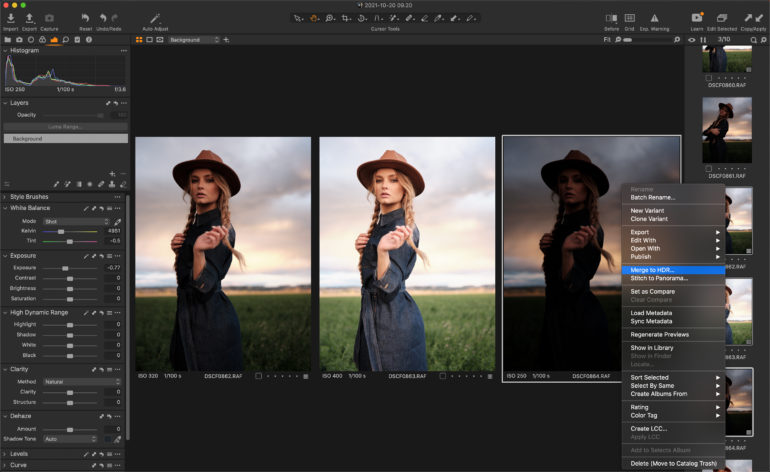
For the record, I use Capture One. I’m not alone; Phoblographer staff does all its tests in Capture One because of the software’s ability to offer better photo rendering. But it can make trying to import photos from your camera kind of annoying. I’ve run into various problems with newer cameras here in the past, and we recall Capture One blaming the manufacturer or remaining silent when I inquire: diversion tactics that eventually get sorted out in most cases.
Card Readers

Of course, the other method is using a card reader. Some of the latest Apple computers and many laptops still have them built in. But, depending on what device you’re using, they work with varying levels of effectiveness. So, a dedicated external card reader could be the best solution.
With all this, you’ve got several great methods on how you can go about importing photos from your camera to your Mac. Happy editing!


