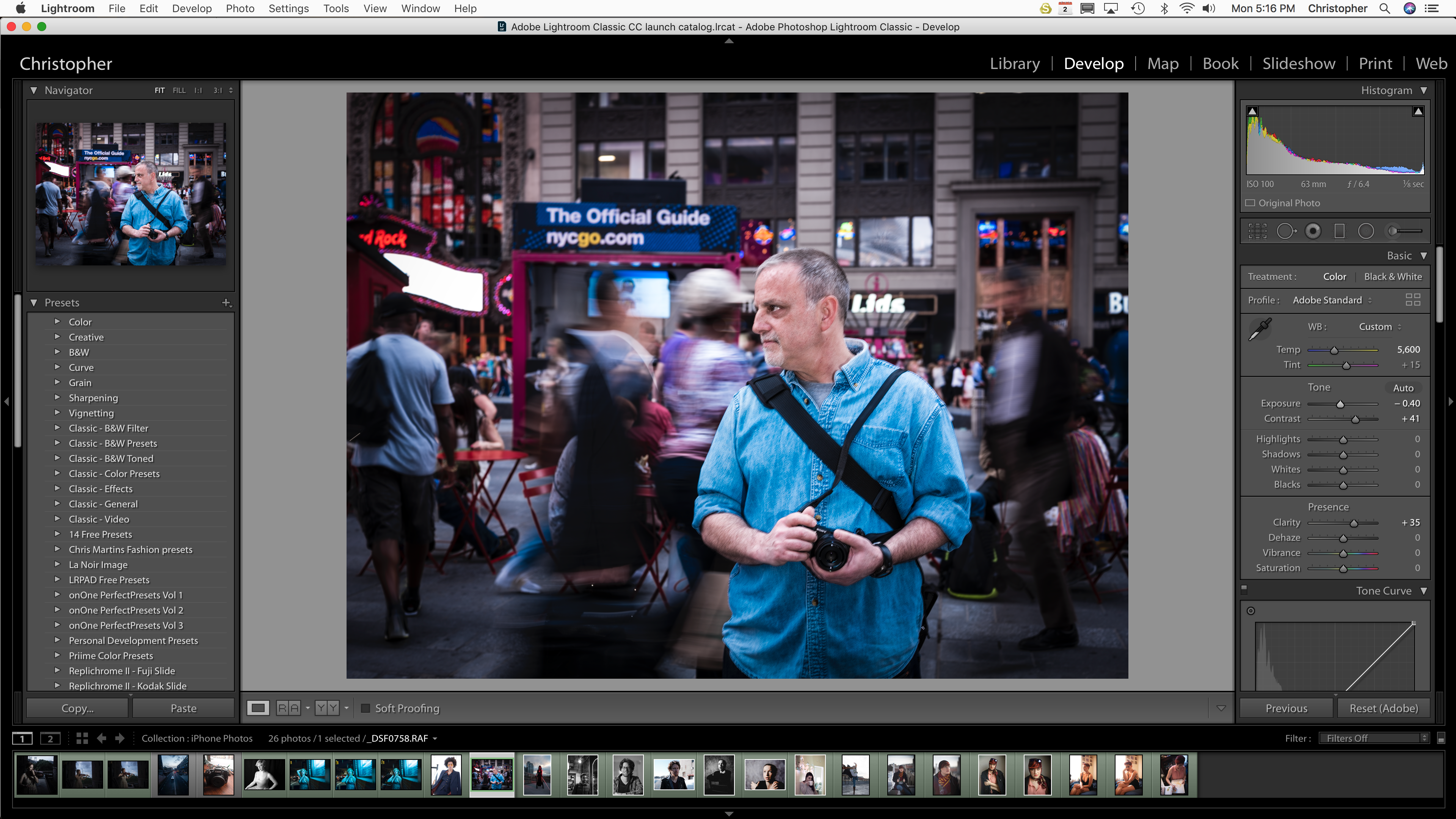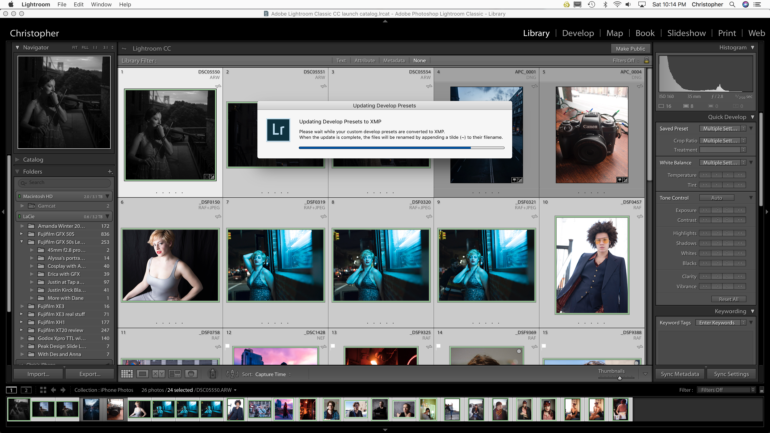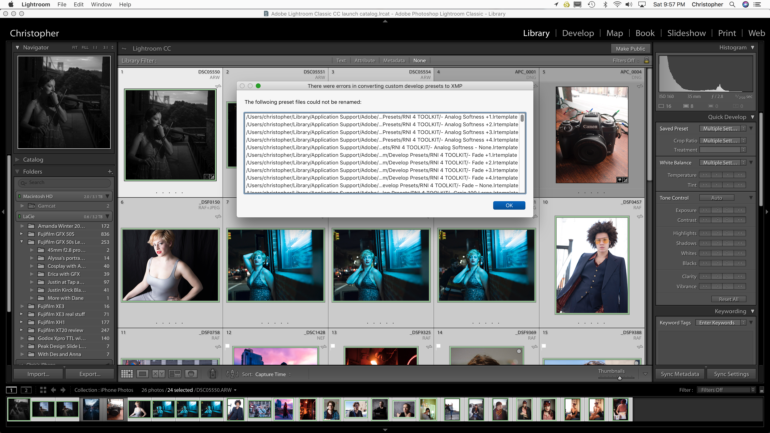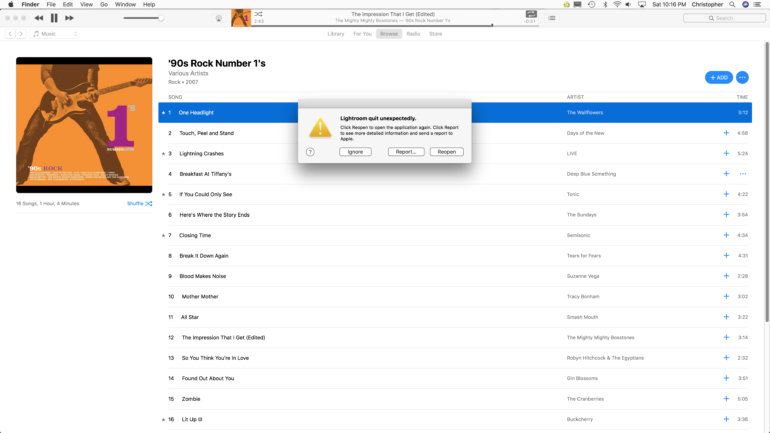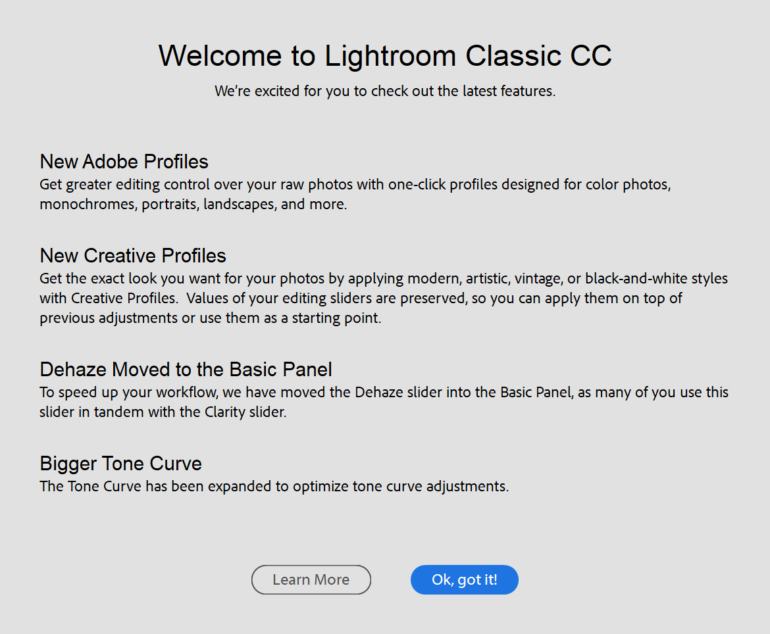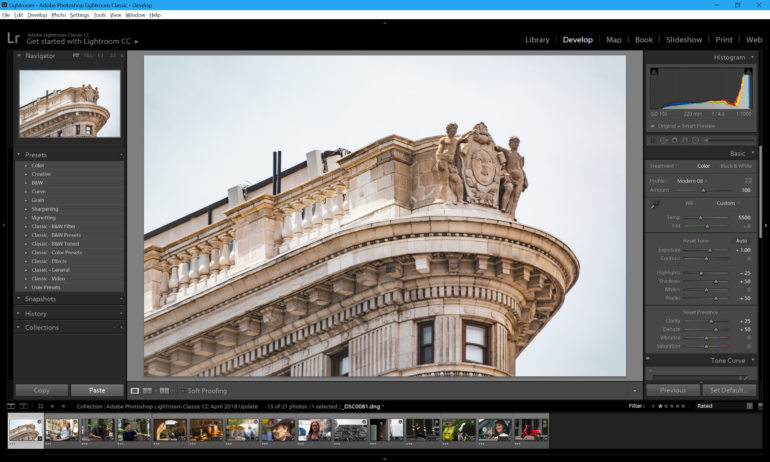Last Updated on 04/05/2018 by Chris Gampat
Adobe Lightroom Classic CC just got a big update involving the way Profiles work
Today, Adobe Lightroom Classic CC is receiving a pretty big update: the way camera profiles work is getting a revamp. They’re first and foremost moving to the top of the interface and Adobe has been working with a number of third party companies to create even more. Profiles are pretty big if you wanted your RAW image to look the way that the JPEG preview did. For Fujifilm users, being able to apply the Astia, Velvia or Acros film simulations are huge–and Profiles did those. For Sony, being able to add something like their Portrait or Clear simulation is also pretty big. And for Canon, there are options like Faithful, Landscape, etc. In addition to that, Adobe has added a number of their own options.
We’ve been playing with the new Adobe Lightroom Classic CC update for a little while now on the Mac, PC and the iPad Air 2. This test, which is a joint test between staffer Paul Ip and Editor in Chief Chris Gampat, was done on the Mac, PC and the iPad partially because Lightroom CC syncs across a number of platforms.
On the Mac
Adobe sent us the latest version of Adobe Lightroom Classic CC for the Mac to test out. When we first heard about the new changes, we were really intrigued. So we dove right into it. Adobe Lightroom Classic CC started up and indeed there was the new Profiles setup on the top right underneath the histogram. As we attempted to begin an edit though, there was something else going on: Adobe Lightroom Classic CC stated it was converting our preset library to XMP files. When this was done it gave us a pretty long list of presets that didn’t sync.
We thought this was odd, so we went a bit deeper. First off, the presets still worked. Chris had a video about what was going on here, but we decided to scrap it the day before the announcement due to so many inconsistencies. The presets all still worked but off of the new XMP option. This more or less created a duplication of the presets on our iMac’s hard drive. Why? Again, we’re not totally sure. We asked Adobe about why they made this change, here’s what they said:
“ACR and our servers used XMP whereas Lightroom Classic CC used .lrtemplate. We built in a translator into Lightroom Classic CC to convert from .lrtemplate to .xmp so that no presets were lost. This now means that one single preset or profile is compatible with the entire range of ACR and Lightroom products, making for much easier workflows.”
That’s a pretty large update that helps synchronize their entire cloud system! But from what we found with the Beta version, it doesn’t really allow you to organize your presets in your own way (i.e. your own folders). The good news is our presets still worked. At first, we thought all of these presets listed were in fact actually camera profiles instead, but the file names lined up with the names of the presets.
On the Mac, every time we used a new Profile that wasn’t Adobe’s own, the program would crash. Then we’d reopen it and the image would have the profile associated with the image we were editing. The profiles are also just a bit odd. For example, some of the Legacy profiles we own were once associated with AlienSkin, RNI Films and more. But in the beta version of Adobe Lightroom Classic CC that we tested, they were always rendered in black and white. Again, we’re not sure why but we’re willing to say it’s a bug of some sort that’s going to get fixed.
Adobe has a number of other options though including Vintage, Modern, Artistic, and Black and White. They’re all very nice looking in the right situations. Like many of us did when we first started working with Lightroom, you’ll sometimes feel like you’re just messing around until you get something pleasing to the eye. You’ll also end up gravitating to certain ones that Adobe will recognize and consider those to be your favorites.
Otherwise, we found Adobe Lightroom to work pretty perfectly as normal. It’s nice to be able to start editing with profiles right at the top rather than needing to scroll all the way down to the bottom to get started then working our way up top.
Personally though, it’s still going to be very difficult for EIC Chris Gampat to leave Capture One.
Update April 5th: After playing with the final version, everything seems to be working. I’m still concerned about the presets in the long run.
On the PC
With the April 2018 update, Adobe made a concerted effort to make Camera Profiles a critical part of every photographer’s workflow by moving them all the way to the top of the Basic drop down within the Develop Module, versus being buried all the way in the bottom and being an afterthought like in previous Lightroom releases. Instead of first adjusting your white balance, tone, presence, etc, Adobe wants you to kickstart your workflow with one of their newly created Camera Profiles, which Adobe’s in house engineering team created in cooperation with 3rd party developers like Contrastly, DVLOP, Nicolesy, RNI, etc.
These new Camera Profiles effect the look of your images in a similar fashion that LUTs influence the look of videos. Going forward, Adobe Color will become the default profile when importing your raw images into Lightroom, vs Adobe Standard in older versions of the raw converter. Some of these Camera Profiles will process skin tones differently, particularly the orange and yellow channels. This is most apparent when comparing landscape profiles vs portrait profiles. In landscape shots, you may opt to crank up the orange and yellow tones if that’s the look you’re going for, where as you’ll want to be very careful with the same tones in a portrait so as to minimize your subjects from looking like they just got out of a Jersey Shore audition.
Adobe also claims that portrait profiles will cover more skin tones, but we didn’t notice much of a difference when working with portraits of darker skinned subjects. At the preview event we attended last month, Adobe told us that end users will be able to create their own profiles at a later date, in a similar fashion to how we’re able to create our own presets now.
Be advised that when you first update to this new release of Lightroom Classic CC, all of your existing presets within Lightroom will be converted from *.LRTEMPLATE files to a new *.XMP format. You will probably want to backup all of your existing presets just to be safe prior to updating your version of Lightroom in the event that something breaks or gets sorted incorrectly during the conversion process – something that unfortunately happened to us while we were evaluating the media preview build. The ability to create your own folders within the Presets drop down is also a thing of the past in this new version of Lightroom Classic CC: a befuddling decision for sure, especially if you’re a neat freak like me and like to keep your presets nicely organized in custom folders. Aside from these quirks, the preview build provided to us by Adobe ran flawlessly on Windows. Sadly, this was not the case with our Mac OS X preview build.
Here are a number of sample images.
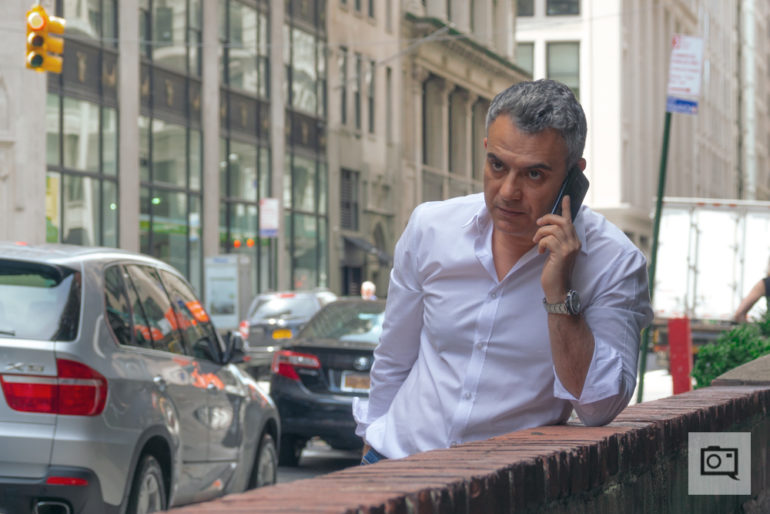
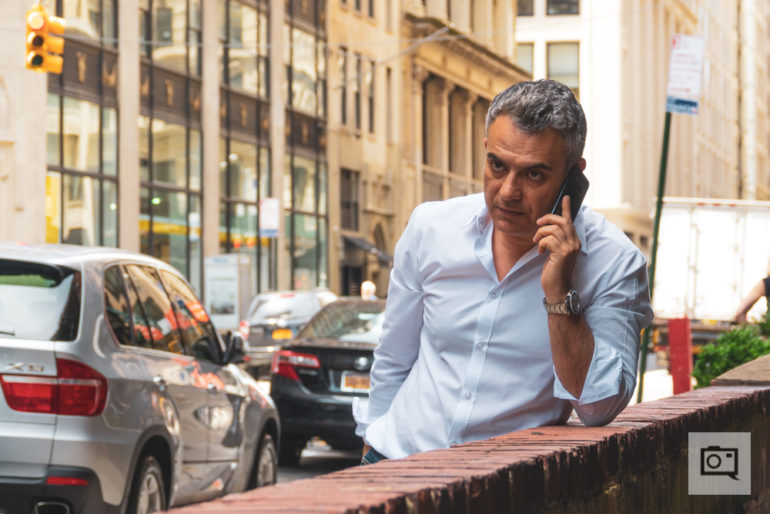
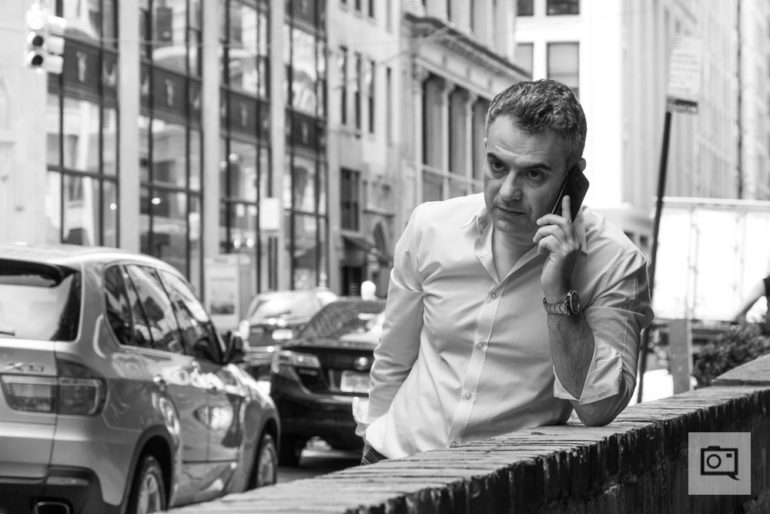

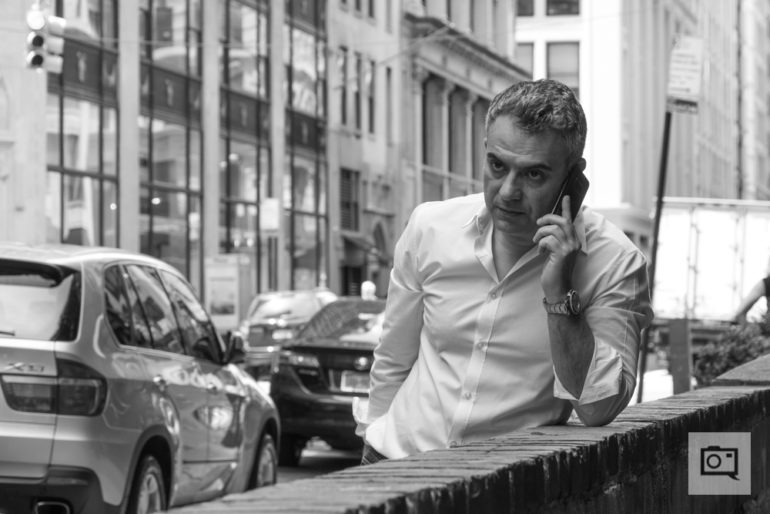
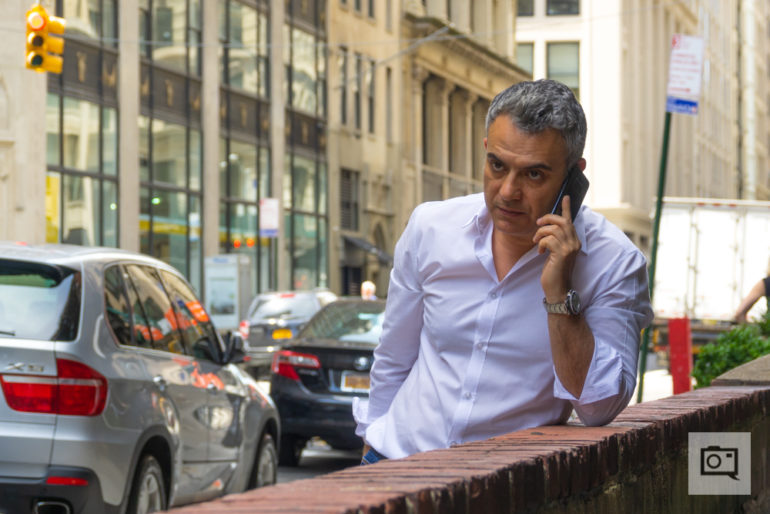
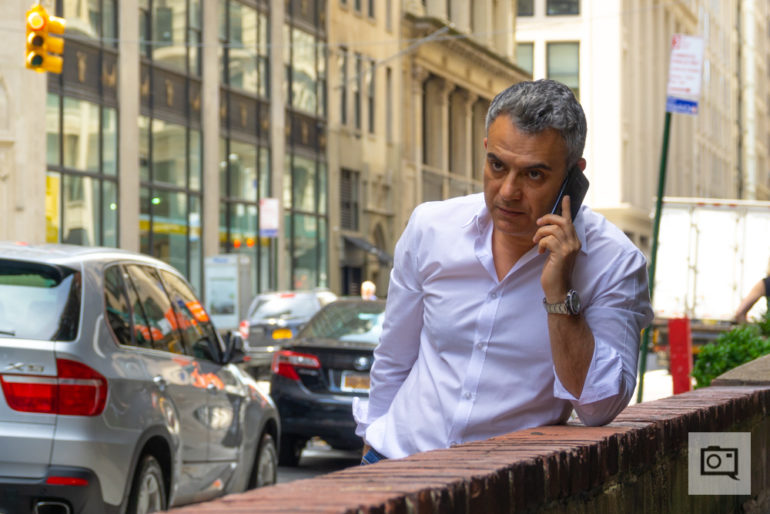
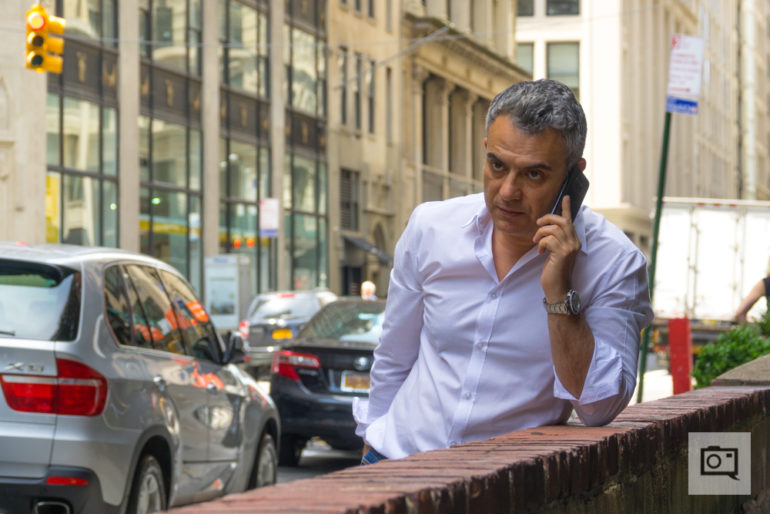
On the iPad
On the iPad, Adobe Lightroom Classic CC is perhaps the slickest it has ever been. It doesn’t experience any of the crashes we experienced on the Mac and it syncs pretty smoothly to the computer afterwards. Adobe Lightroom Classic CCC for the iPad still doesn’t have the ability to sync presets though; which is odd because I would’ve figured that the switch over to the XMP files would’ve allowed for this to happen. But that’s not the case. Instead you pretty much get everything you had in Lightroom for iPad but with the new addition of Camera Profiles. That’s a welcome addition for sure, but what I think will happen is the following:
- Photographer imports to their computer or laptop
- Photographer applies presets to images after culling
- Those images are synced to Creative Cloud
- Photographer continues editing on their iPad
Well, that probably will happen if the photographer doesn’t want to do everything on their computer. Personally, I can’t give up a 27″ iMac screen for a 10″ tablet.
Of course, we’ve been using a beta version, but we’ll update once we use the full and final software.