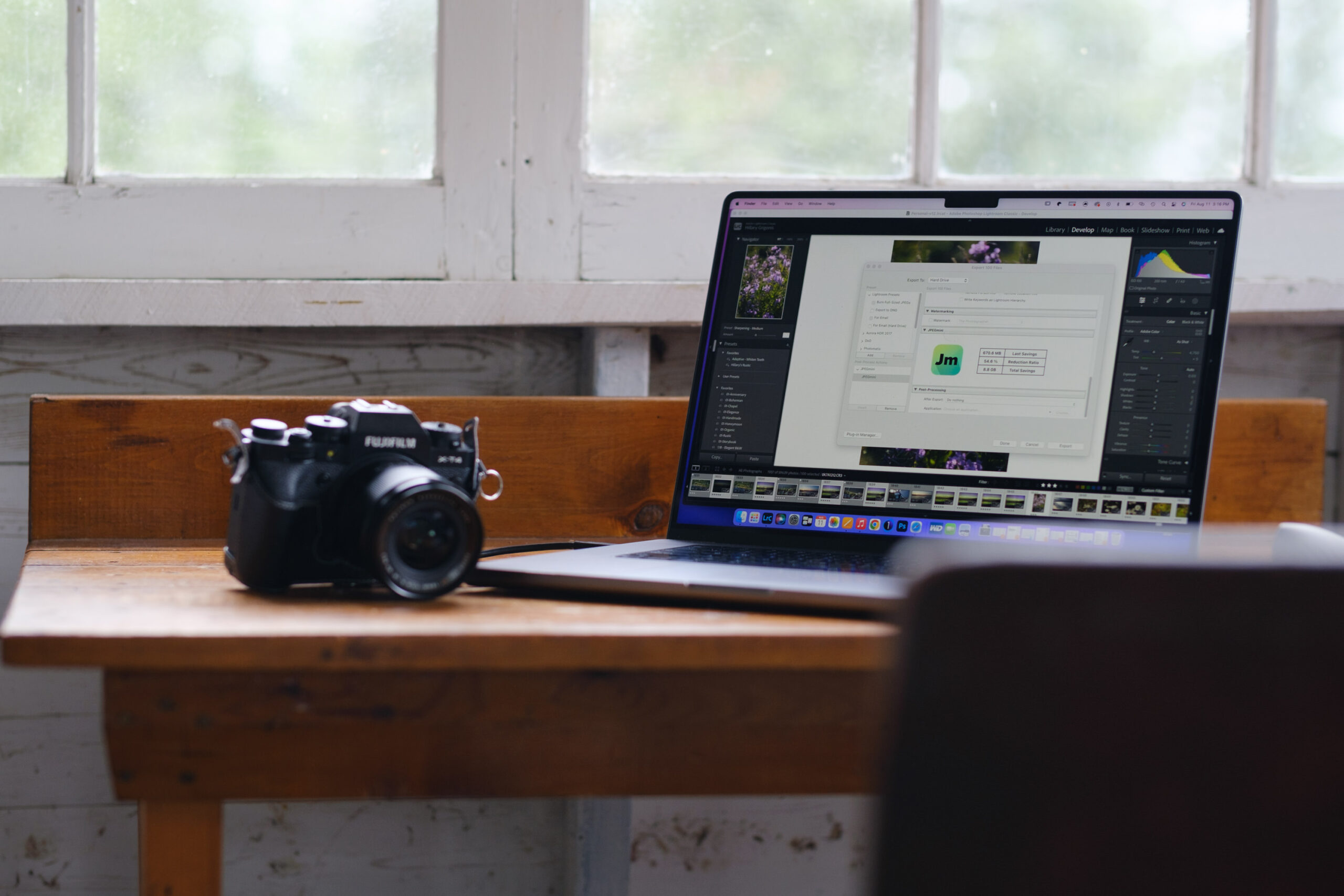Last Updated on 08/18/2023 by Chris Gampat
As a photographer, I’m often at the mercy of internet speeds. I live in a rural area with mediocre internet — and that’s being generous. And when I travel, I’m controlled by a Wi-Fi hotspot that quits working under heavy cloud cover. The decision over whether to upload high-resolution files to deliver to clients and to resize files in a way that, well, actually gets to its destination is the metaphorical rock and a hard place. That’s where the JPEGmini Lightroom Plug-in comes in.
I just delivered more than 900 full-resolution images working off nothing but a smartphone hotspot and an international plan that drops to 3G speeds after the first 2 GB — thanks to JPEGmini. I’ve used the stand-alone version of JPEGmini Pro before, which resizes images with very little loss of quality. The JPEG Mini Lightroom Plug-in is a set-and-forget way to resize files without interrupting my current workflow. (There’s also a JPEGmini Capture One Plug-in, which we use to decrease page load times here at The Phoblographer).
The bottom line? If you are at the mercy of slow internet speeds, own a website, or need to free up hard drive space but can’t even fathom deleting old archives, the JPEG Mini Lightroom plug-in is a worthwhile investment.
Table of Contents
The Big Picture
JPEGmini’s Lightroom plug-in creates more manageable file sizes without adding extra steps to your workflow. Like the standalone desktop app, JPEGmini cuts file size in half while maintaining 95 percent of the original quality. The plug-in is a big plus for web portfolios, storage woes, and faster web uploads.
There’s little to complain about for the JPEGmini plug-in. The loss of quality is slight and only detectable when pixel peeping and comparing the original image. The exports take a little longer with the plug-in activated, but this is also fairly minimal.
I’m giving the JPEGmini Lightroom plug-in five out of five stars.
Pros
- Minimal loss in quality
- Files look much better than reducing the resolution in order to save space
- Compressed files for faster web uploads, using less storage space
- A great tool for anyone with a website
- LR plug-in fits in with the current workflow.
- Set and forget style use
- One-time license rather than a monthly fee
Cons
- Exports take slightly longer
Gear Used
I tested JPEGmini Lightroom Plug-in with a 2021 MacBook Pro (M1 Pro) and Lightroom Classic 12.3. The software was purchased for use by The Phoblographer staff.
Innovations
JPEGmini is unique in that it downsizes images without a loss in resolution or changing the file type. While there are other ways for saving space like HEIC, JPEGmini maintains the JPEG file format that’s compatible with everything under the sun, strips the unnecessary data for a smaller file size. It also doesn’t reduce the resolution (unless you want it to).
Ease of Use
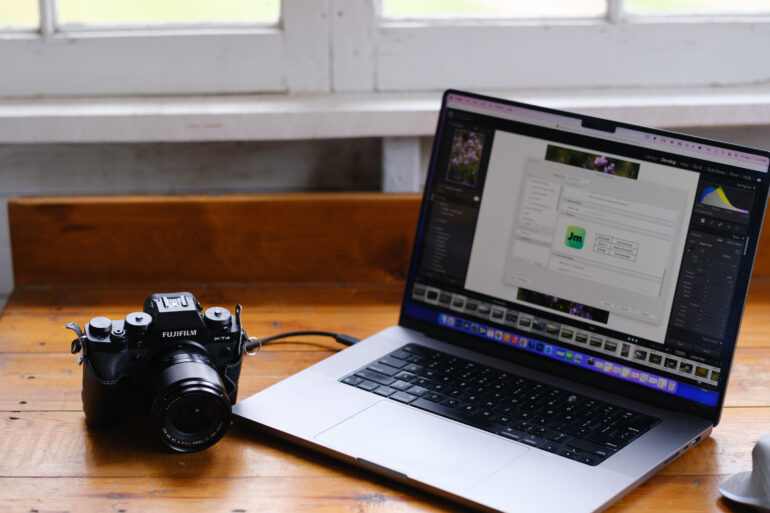
While JPEGmini Pro is a stand-alone desktop app, the suite option includes a Lightroom plug-in. Once installed, there are very few extra steps to using the plug-in. For photographers that already use Lightroom — like me — it fits in seamlessly with an existing workflow.
Once the plug-in file is downloaded, new users will head into Lightroom’s Plug-In Manager and add the file and activation code. Adding the plug-in is fairly simple, following the instructions that accompany the download.
The next step is to add JPEGmini to the export workflow. Select a photo or photos to exports and hit export, just like you usually would. Then, in the export window on the left-hand column, locate the JPEGmini in the Post-Process Actions, and hit insert. Then you’ll see a JPEGmini option in the export workflow tabs.
There are no tools to check or anything inside the JPEGmini tab. If the tab is there, the plug-in is active. The window simply shows how much space you saved the last time. If you want to export original JPEGs without the JPEGmini reduction, you have to go back to the Post-Process Actions, click the plug-in, and hit remove. A toggle would have been easier for the occasions when you don’t want to downsize, but it’s still quick to add and remove JPEGmini to your workflow as needed.
The only slight blip in my workflow is that exporting with JPEGmini enabled takes slightly longer than without. Exporting 100 photos took not quite 30 seconds longer with JPEGmini on compared to those same images with JPEG mini off. That’s a minor difference, however, especially considering the hours saved when uploading photos to the web.
Image Quality
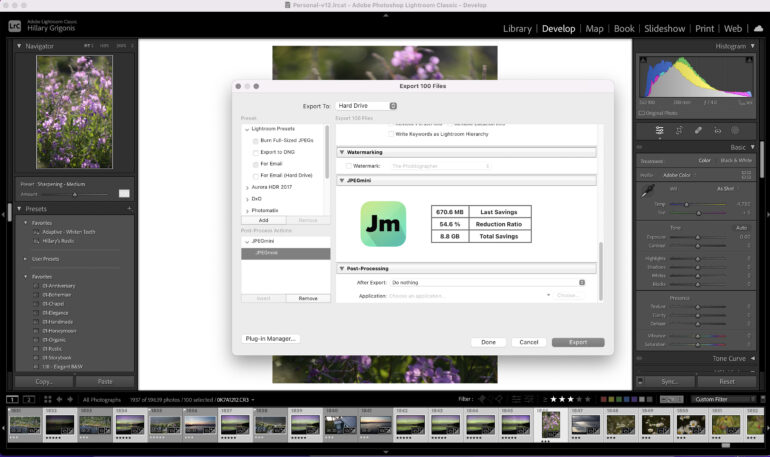
JPEGmini’s Lightroom plug-in results in the same size reduction and image quality as the stand-alone desktop app. If I had to assign it a number, I would say JPEGmini reduces file size by 65 percent while keeping 95 percent of the image quality intact.
To notice a difference between the original and the JPEGmini file, you really have to pixel peep at 100 percent. The differences are subtle in sharpness and minor details. Printing an 8×10 at 300 DPI, it was difficult to determine which was the original and which was the smaller file. Looking at the prints closely, there’s a slight loss in sharpness that’s indiscernible from the typical viewing distance.
While the difference in the quality of the image is minor, the difference in performance is incredible. I could upload 900 images online on my mobile hotspot that, the night before, froze after only 15 photos without JPEGmini. My internet speed is such that I can’t back up large albums to the cloud without typing up my internet for days — unless I use JPEGmini.
The tool is also a big plus for uploading to a website. I physically ache when I reduce the resolution of the images that I worked so hard on before uploading them to my portfolio. With JPEGmini, I don’t have to cut the resolution so severely and still have a website that loads quickly. We recently started using the CaptureOne plug-in at The Phoblographer, and it has drastically decreased the amount of time I spend adding images to my articles.
Who Should Buy It?

If resizing images for the web makes your heart ache, JPEGmini is a great buy. The difference between files is much less noticeable than reducing the actual resolution. It’s an essential tool for photographers working on slower internet connections, anyone with a website, or photographers with storage issues.
After testing both the stand-alone desktop app and the Lightroom and Capture One Plug-in, I prefer the full suite of tools. The Lightroom plug-in is much faster than exporting images, importing to JPEGmini, and exporting again. My time is much more valuable than the $30 price difference between the stand-alone app and the full suite of plug-ins. The stand-alone app is $59 while the app plus plug-ins is $89.
Tech Specs and Main Features
JPEGmini lists the following compatibility:
- Mac OS 11 or higher
- Windows 10 or higher
- Lightroom 5 and above for Windows
- Lightroom 4 and above for Mac
The Phoblographer may receive affiliate compensation for products purchased using links in this blog posted.