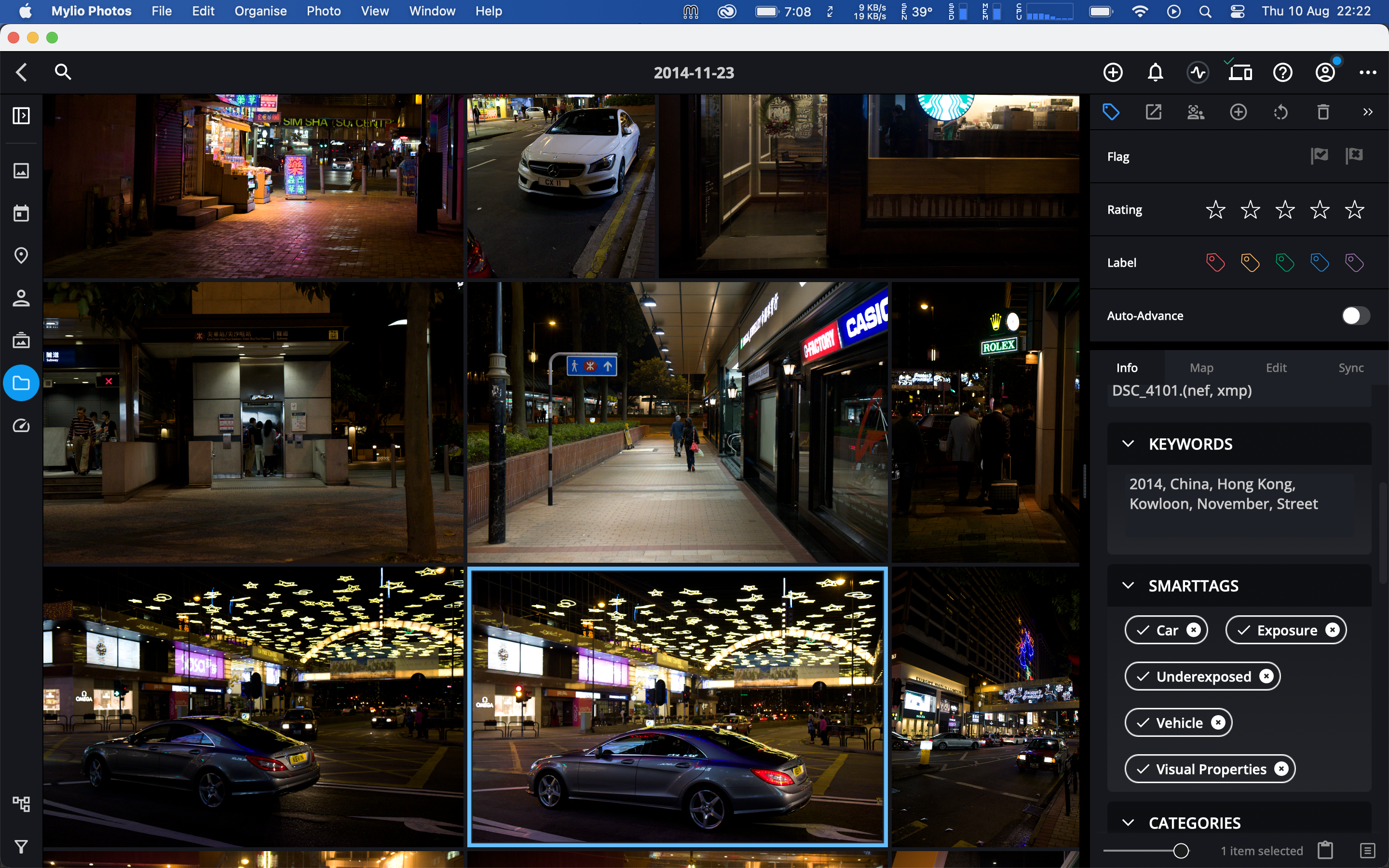A lot of leading photography software companies have been imbibing AI into their workflow and features. Adobe teased us with their Sensei features a few years ago and has now embraced AI heavily across many features in Photoshop. Some of these have trickled down to Lightroom Classic too. Skylum’s Luminar was one of the first to have AI-enabled photo editing. And many other new software companies focused on photographers have jumped on the AI bandwagon. Everyone claims they’re the best of the best, but in our reviews, we’ve often found the results don’t quite hold up to this. We’d previously reviewed Mylio for its photo organization and management abilities. This time, we tried out their latest AI image keywording features.
Table of Contents
Why Keywording Is An Absolute Must
Mylio is another software that has recently taken advantage of the growing demands for AI in software aimed at making photographers’ lives easier. At the heart of their new update, Mylio aims to alleviate the challenges many photographers face: attaching appropriate keywords to their images. One of the real pain points for photographers is manually keywording their images. The significance of keywording in image cataloging can hardly be overstated. It’s especially the case for photographers that straddle diverse photography genres. And even more so for stock photographers I would assume; keywording is paramount for them. It can often be the difference between an image of theirs showing up in a search result or languishing in obscurity.
It’s not that photographers are incapable of thinking up appropriate keywords to go with our images. Often very slight differences in images taken during a photoshoot require a very different set of keywords to be applied. It’s hardly often the case of just taking a set of them and applying it across all the images in a batch. It goes without saying that the more keywords there are for a photo, the more chances it has of being sold or found. They also help greatly with saving hours and hours you may otherwise spend sifting through your image catalogs trying to find a photo.
The Big Picture
By hoping to successfully automate the arduous task of manual keywording, Mylio allows photographers to cut down their time working on such tedious tasks. As with any AI-powered software, it can and will improve with time and usage. Mylio can somewhat quickly sift through large image catalogs, poring over each image and churning out what it feels are appropriate keyword tags. They claim that it does all this entirely on your computer without sending over any image data to the Mylio servers. It does ease the fears of those who worry about the privacy of their images. You don’t have to use Mylio for its editing capabilities to take advantage of its keywording features. You can integrate just the keywording aspect of Mylio into your workflow and continue to use whatever other standalone image editor you’re comfortable with.
For now, Mylio’s Smarttag feature isn’t sitting at the valley of the gargantuan mountain it hopes to climb; it’s made some headway into its ascent. A fair amount of the tags it generates are valid and accurate. But there are still so many more tags per image it could generate than the handful or so that it provides. This is where I feel a lot of keywording software, including Mylio, falls short. Getting only some correct keywords shouldn’t be the aim. There are multiple tags per image that can, and should be generated to maximize the visibility of any photograph.
My testing shows that Mylio still has a fair distance to go before it reaches the peak of its capabilities. I’m giving the Smarttagging feature of Mylio Photos two out of five stars. It’s not awfully bad in generating wrong tags like what Peakto did, but it definitely needs work in generating more relevant tags.
Pros
Our review this time is limited to the smart tagging AI feature only. I will try and explain each of the pros and cons in detail, with some reference images.
- No image data is sent across to Mylio servers. All analysis is done within your computer only claims Mylio. I like this from a privacy perspective, but I wonder just how quickly the AI will improve this way.
- Pretty fast to tag hundreds of images
- You can adjust the AI keywording accuracy/sensitivity if the results aren’t initially to your liking.
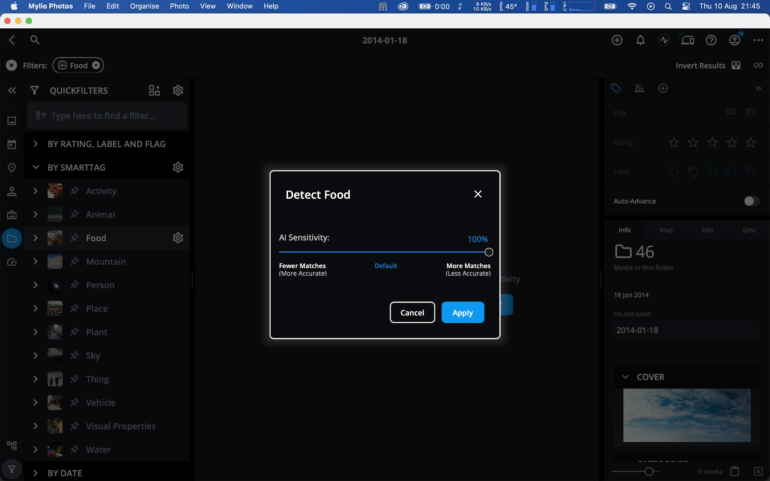
- Keywords added by the AI can be tagged to an existing or new XMP file alongside your image file.
- You can help train the AI by accepting keywords or rejecting them.
Cons
- Often wrong or otherwise unessential smart tags (keywords) are generated for many photos.
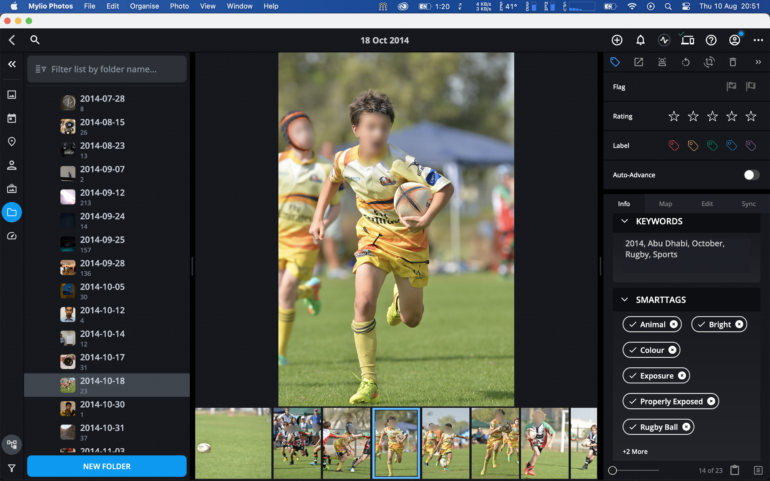
Why this poor child has an animal tag on his photo is bewildering. Yet somehow, the AI managed to correctly identify the rugby ball in there. I know of no animals that can run with a rugby ball.
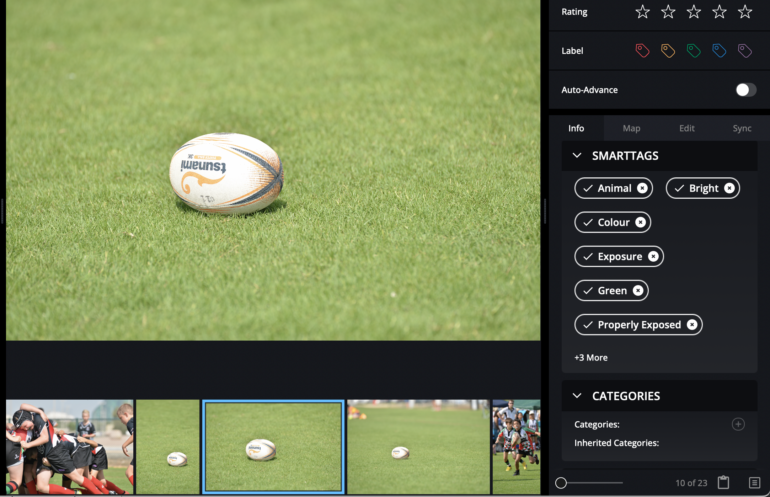
Here’s a much clearer image of a rugby ball. All by itself. There’s an “animal” tag again, but the AI can’t recognize that it’s a ball.
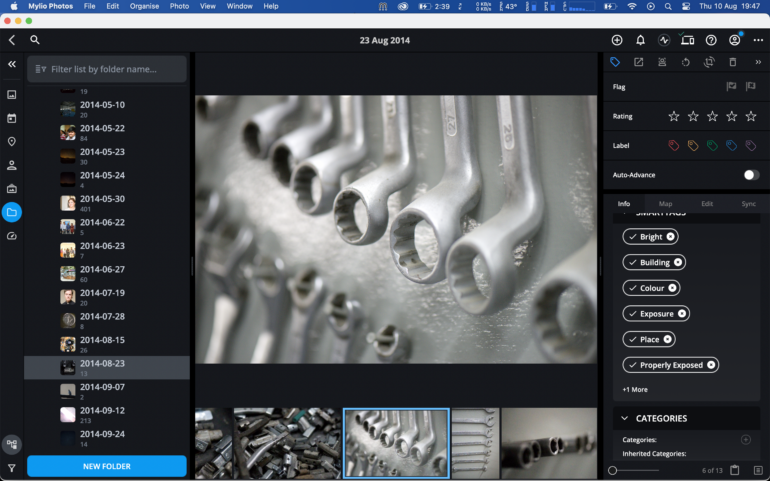
Mylio has tagged this with “Building” and “Place” keywords. But it’s just a set of spanners in my garage.
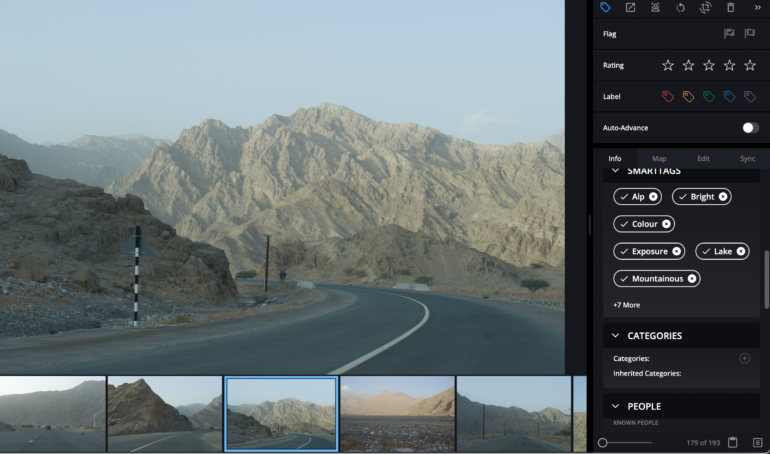
Okay, here it’s correctly recognized mountains, although it seems to insist on tagging it as “mountainous” and “Alp.” But I don’t see any lakes in there at all. And ideally, “road” or “highway” should have been added.
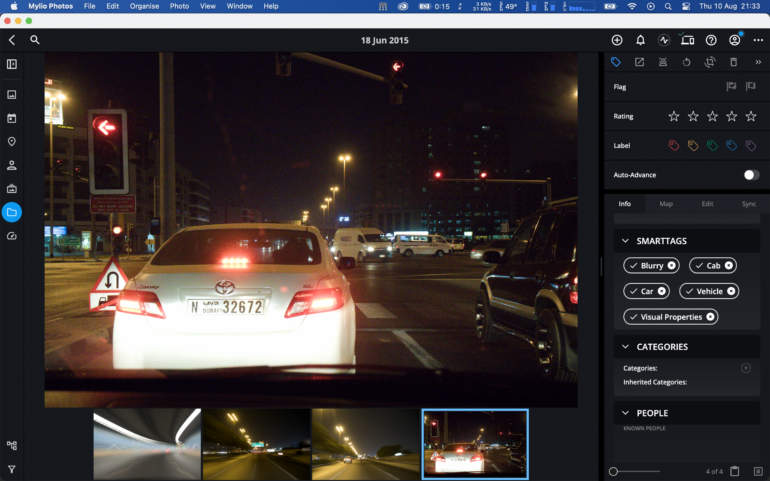
Seriously though, what exactly is the “Visual Properties” tag supposed to indicate? It’s across various random images.
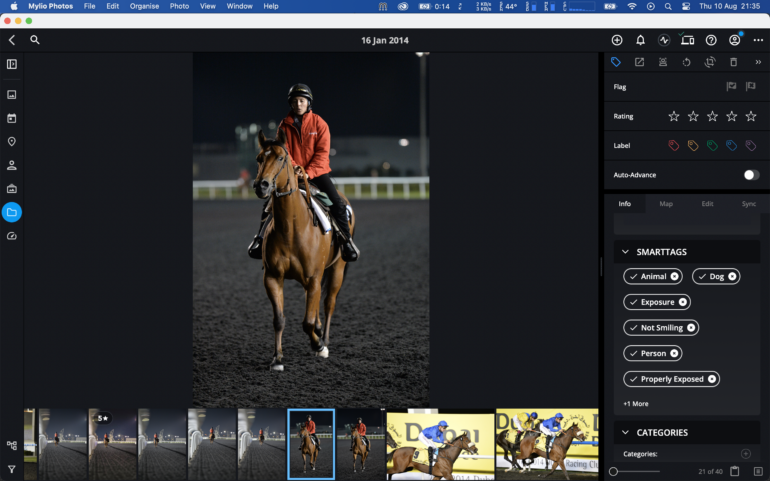
Not a dog. Not even close
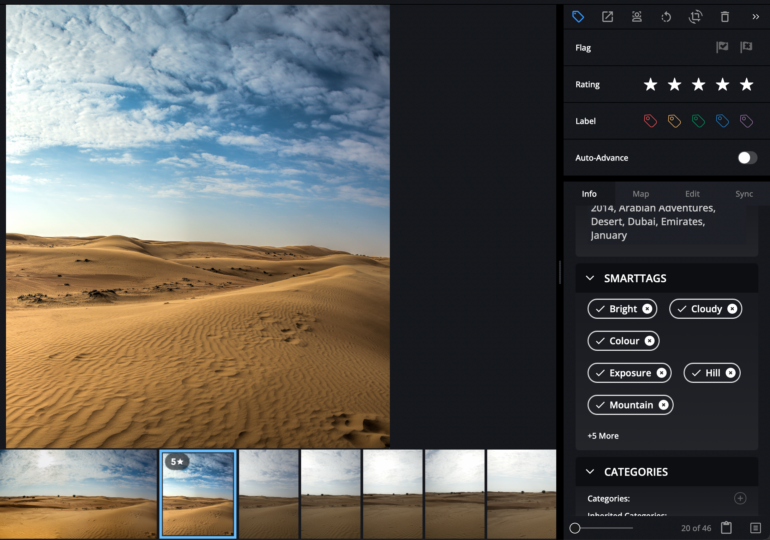
Many images of the desert and sand dunes were incorrectly recognized as mountains and hills.
Facial Recognition Could Be Better
- The AI can recognize a person tagged with a name in some images but does not generate the person’s name as a keyword recommendation.
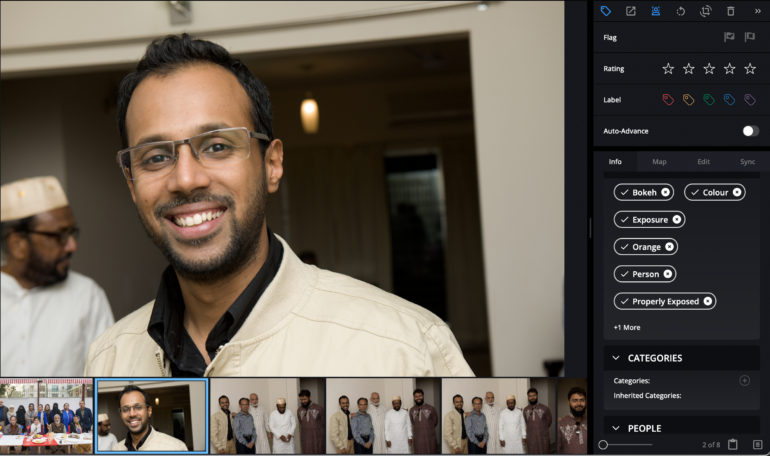
That’s me from some years ago. Based on what was probably Lightroom’s facial recognition tag, Mylio has identified this as me. But it did not suggest adding my name as a smart tag.
- Often fails to correctly identify if a person’s eyes are closed or open (as evident in the keywords it generates)
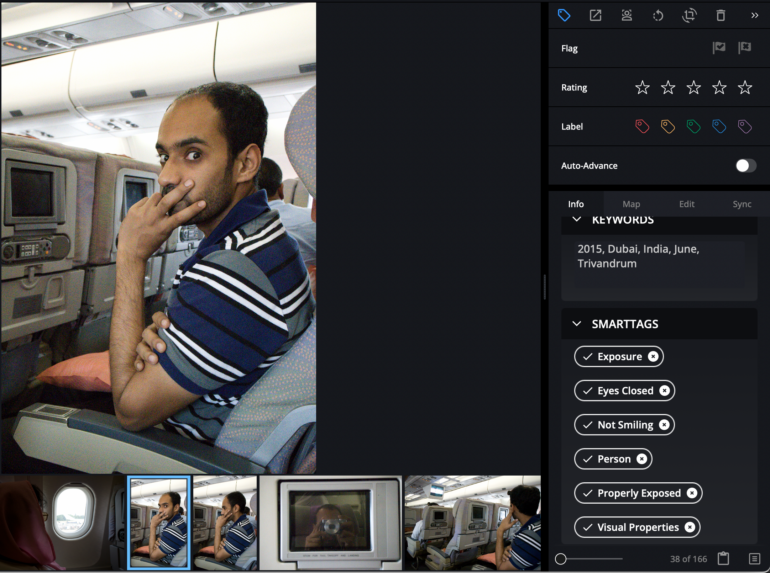
Here’s a picture of someone giving me a very visible stare. Mylio has correctly identified that he indeed isn’t smiling. However the “eyes closed” smart tag was generated for it. Now while we’re on the subject, I don’t really see the need for this tag, as we probably won’t keep images where people have their eyes shut. Or at least I don’t see the need for searching for images with this keyword in the future.
A Lot Of Generated Keywords Aren’t Useful
- I don’t need to see keywords like “exposure”, “properly exposed”, “visual properties”, “bright” etc. These aren’t really keywords that people search for. Way too many images are tagged with such words by the AI.
- The keyword “bokeh” is added a lot, often where it shouldn’t be
- Some images which have very recognizable objects in them strangely don’t have any tags generated at all.
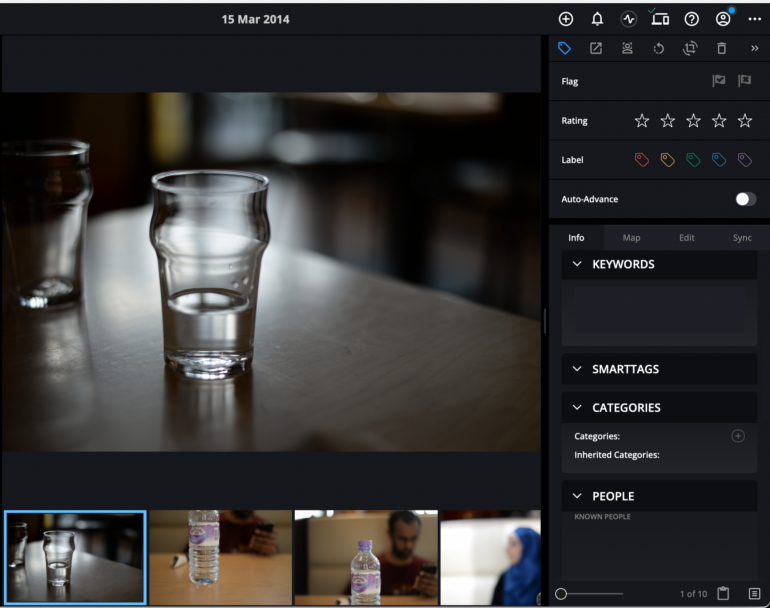
This is a glass of water. But zero smart tags have been suggested by the Mylio AI
- The AI doesn’t seem to study existing keywords at all. This would have helped it generate more relevant keywords for photos.
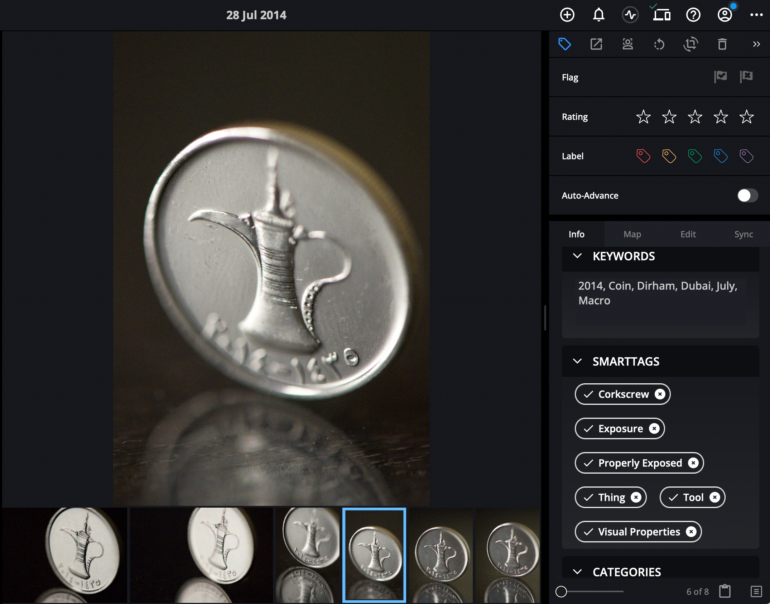
This is an image of what’s clearly a coin. There’s even an existing keyword that says so. But the AI seems to think this is a corkscrew. What’s funnier is that there’s also a “Thing” tag. I can’t think of many objects I’d want to tag this way. Tags that should have been generated by the AI here are “coin”, “macro”, “close-up”, and “reflection”. But instead, we have “exposure”, which really doesn’t make sense to me
No Text Recognition
- Words (such as those on signboards or logos) aren’t read by the AI and thus aren’t added as smart tags. This could have been very helpful.
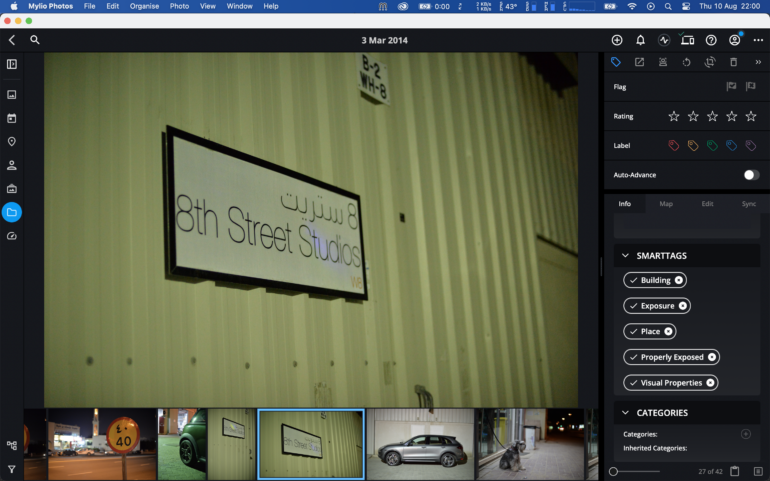
- Irrespective of whether one or more people are in the frame, the keyword suggested is always “person”, in the singular.
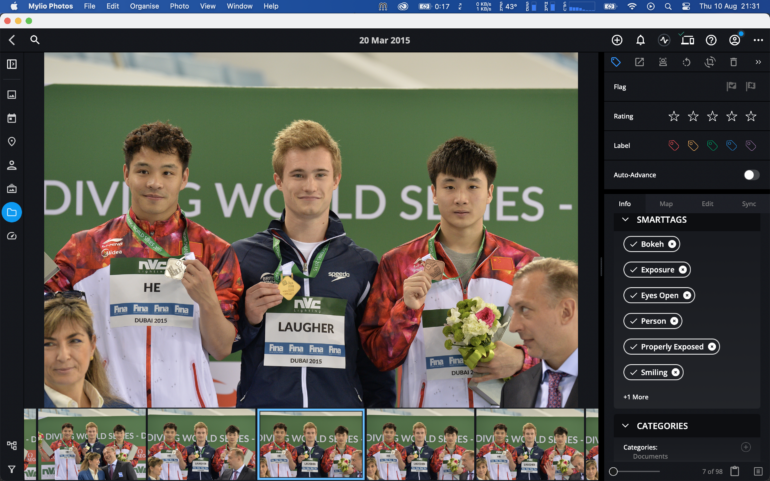
Five visible faces, with three of them clearly in focus. There should also have been a “group” smart tag suggestion here.
- The Filters need a redesign of sorts. They often don’t show any results despite showing thumbnails contrary to this. You are able to adjust the sensitivity of the AI results here. Still, by default, it’s confusing when you see an accurate thumbnail by the filter but zero results until the sensitivity is adjusted.
Quick Filters Can Be Confusing In How They Show Results
- Here’s another major issue that’s definitely going to be confusing. Some results don’t even show up at 100% AI sensitivity. Such as the filter below
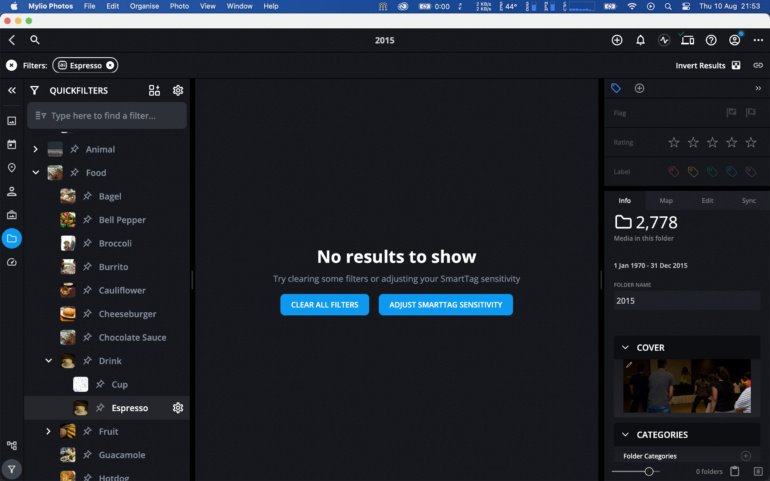
This is because I had previously viewed images in another quick filter which were in a sub folder. But when I clicked on another quick filter after that (Espresso in this example), Mylio showed me no results. Even after I had adjusted the AI sensitivity. That’s because there were no matches for Espresso inside the subfolder I was previously looking at. But as a user, I’m now confused and wondering why the filter, which is displaying a valid thumbnail, isn’t showing me results even after maxing out the sensitivity.
The way to get it working again is to hit the Escape key, which sort of takes you out of the subfolder of the previous filter. From a UI and experience perspective, this is highly confusing. The software does not even prompt me to say I need to go to the root folder. Nor does it display a folder path at the top that might provide a hint as to what I should do.
Gear Used
I tested the Mylio Photos+ trial version 22.3 on my M1 Macbook Air (8 GB). Images analyzed were on a connected PNY SSD.
Who Should Use Mylio’s Smart Tag Feature
I genuinely feel many AI-enabled software are jumping the gun with keywording and image recognition. It’s much better to be late to the game in this aspect while getting AI keywording really precise than just throwing it out there and hoping more people will join you in improving the program. I know of at least two Adobe Lightroom keyword plugins that can do a far better job at analyzing images and giving relevant keywords. In fact, I am going to do a comparative review of a bunch of them soon just to prove my point. If AI is so capable of generating images from keywords and prompts, doing the reverse shouldn’t be providing such irregular results.
To be fair to Mylio, if they aren’t getting image data from you for the AI to work on, it’s going to take a lot longer for the algorithms to improve with recognition. This also then means that they need to work on greatly expanding their image database in order to train it quicker. If you’re an existing user of Mylio Photos, you could benefit from this in some way I suppose. But if you’re a professional using Adobe Lightroom, stay tuned for that upcoming article.