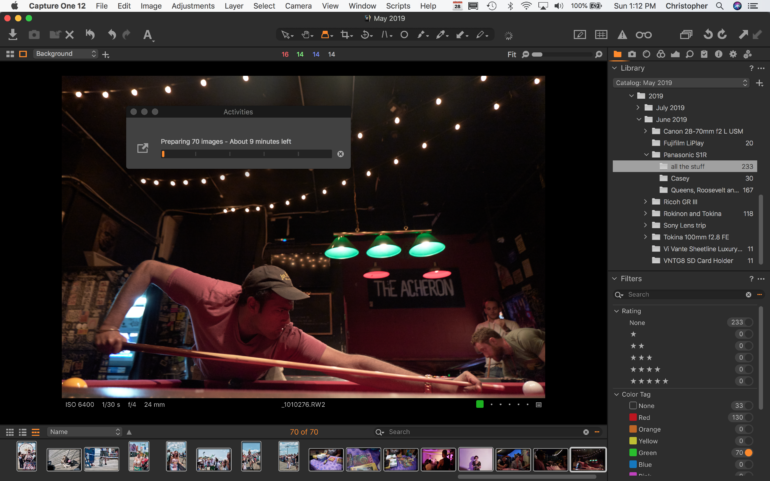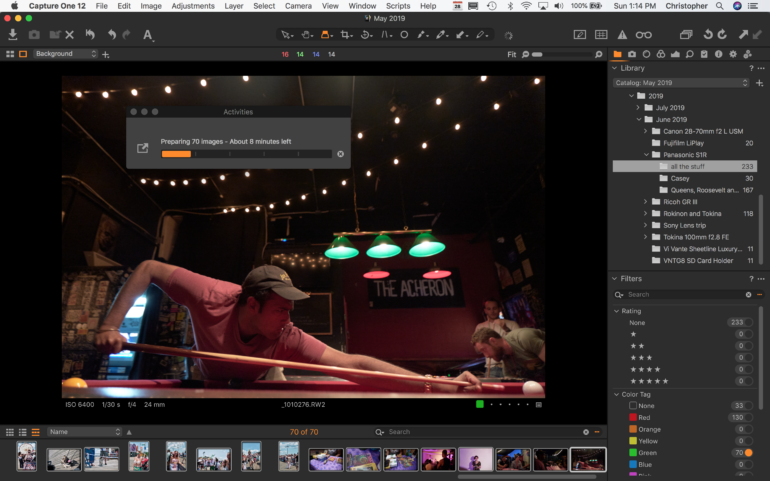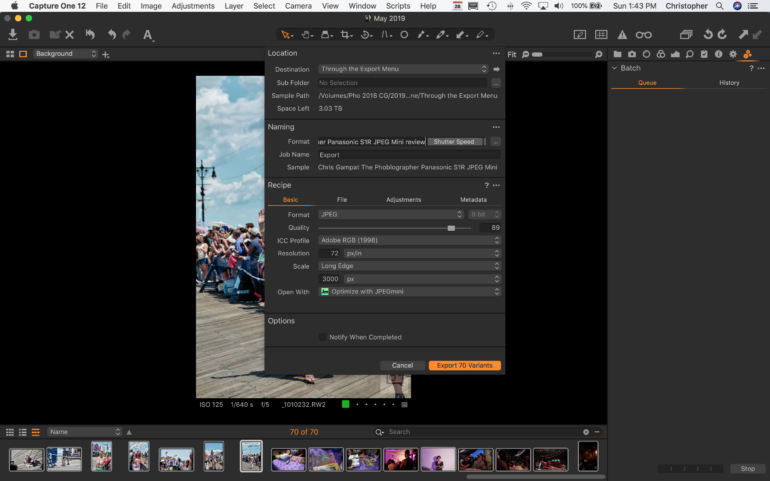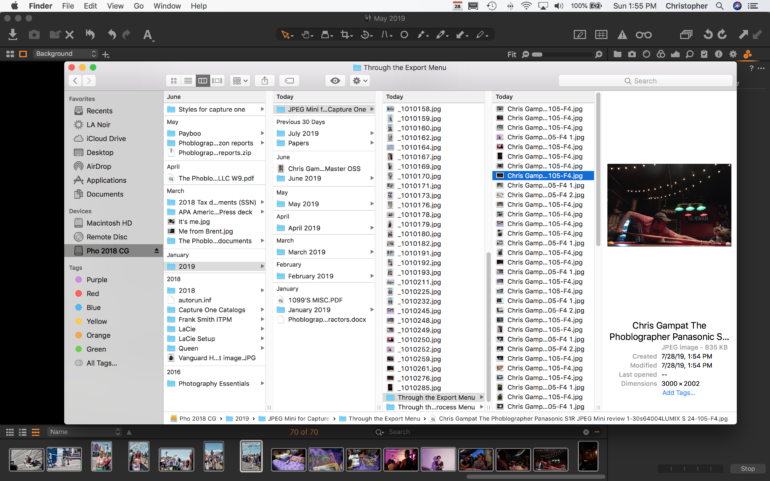Last Updated on 03/06/2024 by Chris Gampat
When we first reviewed JPEGmini, we were pleased with the results it gave us. I never ended up using it as it couldn’t integrate easily into Capture One Pro. But that’s over now; today there is a release for JPEGmini as a plugin for Capture One accompanying the announcement that it will finally be available for PC too. If you’ve ever seen the show Silicon Valley, think of JPEGmini as Pied Piper for images. It’s an algorithm that heavily compresses images without quality loss. For a publication like ours that regularly uploads 100 images roughly to reviews, JPEGmini is going to be a significant space saver.
Table of Contents
Pros and Cons
Pros
- It’s JPEG Mini
- Installation is super fast, but remember to click “Show settings” to activate it
- You’ll really compress your images for the web, which is excellent for journalists
Cons
- Preview of where your watermark will be isn’t that great on a laptop
- With the process menu, you can’t do much in terms of the watermark so you’ll have to use Capture One’s interface
- Exporting images through the Export menu is possible but not blatantly clear
- Using JPEG Mini slows the Capture One 12 Export time down to near Lightroom speeds
Features
From our previous Review
JPEGMini, for those unaware, is a compression program for Mac and PC that allows you to compress your JPEG files by many times, saving you valuable storage space, all without – they claim – any visible loss in quality. It can be used as a standalone app on your desktop, or they also have Photoshop and Lightroom plugins that allow you to export compressed JPEGs from those programs without having to open JPEGMini to compress after exporting, a huge time saver.
The full list of features can be found on their website. In regard to installing the JPEGmini Plugin, it’s easier than a Lightroom plugin. The directions are here.
Ease of Use
To begin with, the JPEGmini Capture One Plugin really just requires you to download it and double click it while Capture One is open. Then it will automatically install. Once this is done, you need to click on “Show Options” so that you can add your activation code. Once that’s done, feel free to work with it however you please. There are a few ways to use it: through the Publish option, through the Process option (which is how Capture One traditionally worked), and through the Export dialogue. The latter wasn’t apparent to me at first, but that is my preferred way of exporting images, although Capture One still insists that folks use the Process recipes.
No matter what option you use, Capture One’s lighting fast export speed is negated by the additional optimization provided by JPEGmini. A 70 image export from the Panasonic S1R usually takes around 30 or 45 seconds, but becomes a few minutes with JPEGmini.
My favorite way of exporting is through the export tab. It is the most straightforward interface and gives you a lot of options. The only thing it’s missing is the watermarking ability. If you want to do that, you need to export using Process. But, I’ve found that interface to be an odd one and batch processing has always been even more awkward. There is also the Publish option, but in that interface, you can’t rename the images. (If it can be done, I couldn’t find a way to do it.)
Typically, what we do at the Phoblographer is rename images in a particular way. For the reviews that we work on, we do: The photographer’s name, The Phoblographer, Name of the product and review, and EXIF data. This helps us search for images easier in our database and dramatically aids with our Google SEO. This process is easy enough through Capture One’s Export process, but you can’t watermark there. I thought Capture One 12 would have fixed this, but it hasn’t!
When looking at the images at 100%, we notice an incredibly small difference. That difference isn’t reasonably noticeable when you’re exporting an image and resizing for the web. Most people won’t pixel peep your pictures, but photographers surely will. However, you’re not going to go through the NYTimes gallery of images and pixel peep them all. That would be pretty stupid.
Conclusions
Likes
- Your images are super small
- Savings on space are big
Dislikes
- It slows down Capture One’s output
- Perhaps my issues are more with Capture One’s interface; this would be easier if watermarking were available in the export tab. That’s how lots of photographers will instinctively work.
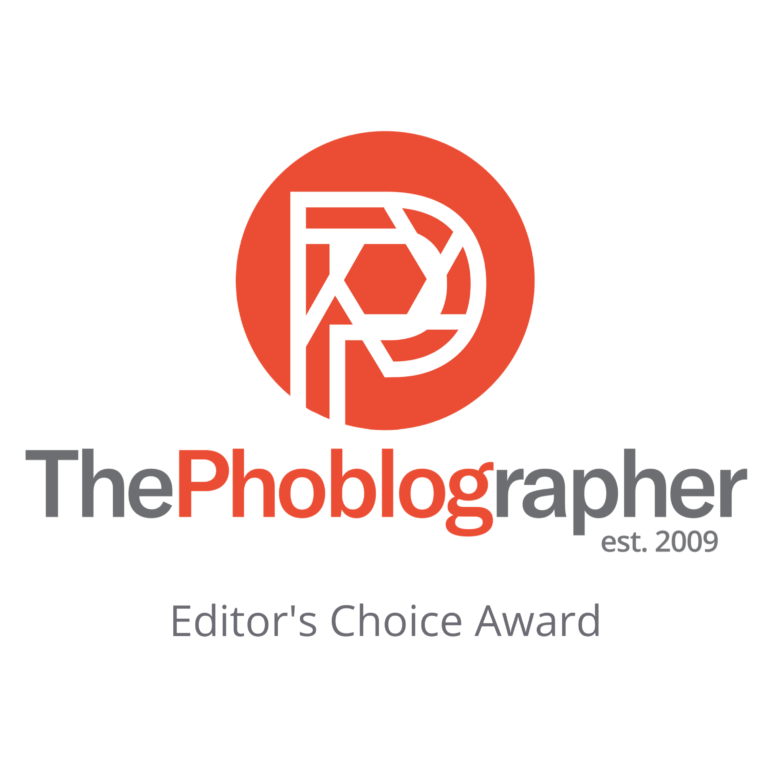
The JPEGmini Capture One Plugin is long overdue. That’s not the fault of JPEGmini: Capture One has only recently started to open their doors to others, and we’re happy that they’re doing so. The JPEGmini is excellent for the journalist or product photographer who is shooting work that’s going online. It will keep file sizes down, and that means a whole lot of savings on your hard drives. I’m not sure anyone can complain about that. The only significant downsides are the limitations that Capture One can do with it. The Publish tab doesn’t have a lot of flexibility, the Process/Batch Process tabs are annoying to work with, and the Export tab doesn’t let you watermark. But if anything, the Export tab puts you entirely into the experience of exporting images because it is a separate interface.
The JPEGmini Capture One Plugin is included with the JPEGMini suite. And we’re awarding it five out of five stars as well as our Editor’s Choice award. Currently, I’m waiting for a new iMac to come in, and I’ll update this review once it’s all set up.
Update March 2024
We’ve been using JPEGMini for several years here at the Phoblographer. For a little while, we took a break from it. However, our database and storage for the website is massive. In fact, it’s a double hundred gigabytes and we do maybe around 120GB of bandwidth in traffic on the website a day. That makes it very heavy.
Recently we started to do work around downsizing the images that we upload to the site. For the record, our reviews have several product images and at least 20 or so sample images. Sometimes, you don’t even see all of our sample photos. On top of that, we interview several photographers and upload their images to the site too. What we ended up doing is running all of the images uploaded to the website through JPEGMini and downsizing how big the images are.
For years, we uploaded images at 3,000 pixels on the long side. These days, we do somewhere around 2560 pixels on the long side. In addition to this smaller size, we also run images through the JPEGMINI plugin that Capture One offers. The results have been huge for us. At times our website would load very slowly because we were uploading more than 200MB of images to the website. But these days, we’re typically only uploading around 20MB to the website for our reviews.
If you’re looking to save file space on your hard drives, then JPEGMINI is truly the product for you.