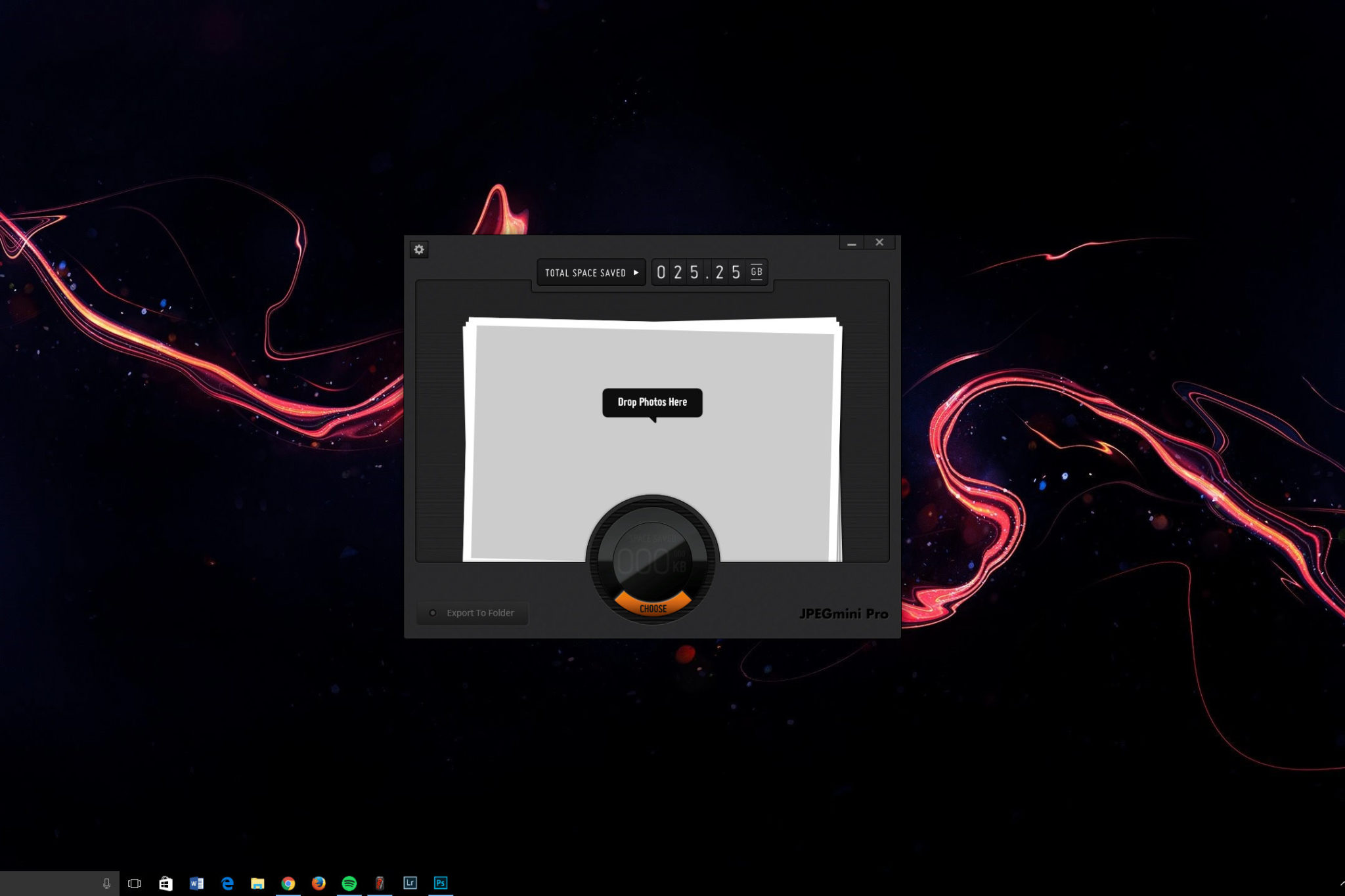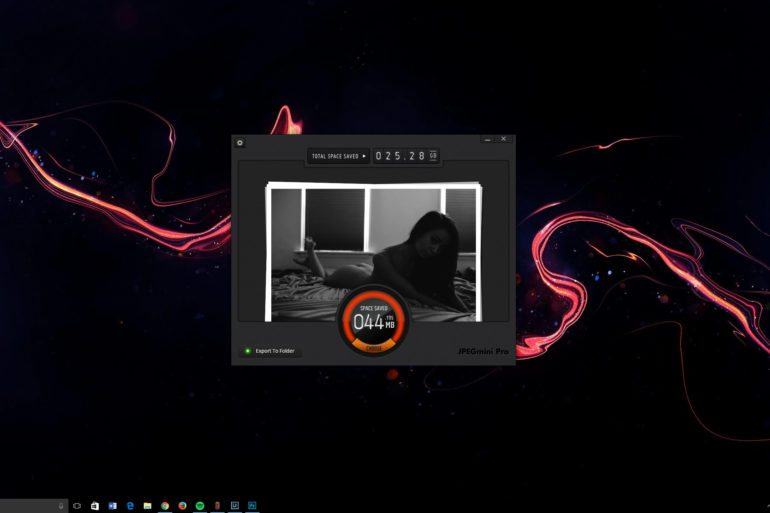Last Updated on 11/11/2021 by Chris Gampat
In an age where sensor resolution is getting higher and higher, those MB, GB, and TB on your computers at home are simply not getting you where they used to. The saying ‘Storage is Cheap’ is true, but only to a point, and a frugal photographer should always be looking for ways to cut back on the amount of storage space they need to store their images – both at home and on the web. The solution for this, at least when it comes to JPEG files, is JPEGMini – or at least that is what they claim it to be.
JPEGMini has been around for some time now, but as you would expect, many photographers are skeptical of any compression system that could possibly have a negative impact on quality or appearance of their images in print or digital. I was skeptical, so when they offered to let me test drive their Pro version while we met with them at Photo Plus, I took them up on it. Today it is time to share my thoughts on this software for you.
What Is JPEGMini?
JPEGMini, for those unaware, is a compression program for Mac and PC that allows you to compress your JPEG files by many times, saving you valuable storage space, all without – they claim – any visible loss in quality. It can be used as a standalone app on your desktop, or they also have Photoshop and Lightroom plugins that allow you to export compressed JPEGs from those programs without having to open JPEGMini to compress after exporting, a huge time saver.
Ease of Use
As far as ease of use, it is hard to make a simpler piece of software. When you are using the desktop software, you simply drag your JPEG files onto the program and then the JPEGMini Algorithm does its magic, compressing your image(s) and saving you tons of space.
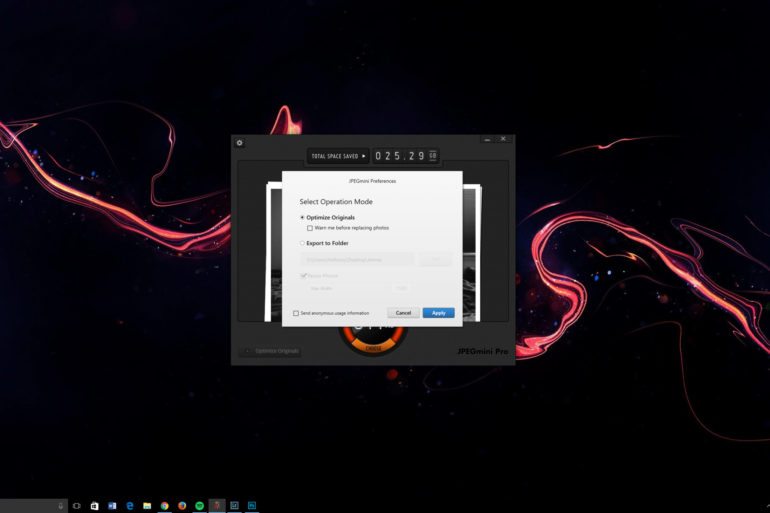
You do have a few options as far as settings in the software, and that is to export your newly compressed JPEG files into a new folder (as well as resize them if you like), or to simply overwrite the original JPEGs with the new smaller versions. There are no image quality settings with JPEGMini because they only have one goal, to compress an image as far as possible until visible quality is affected, and then it stops just shy of it. In other words, when you use JPEGMini the JPEG that you get out on the other side is the smallest and most compressed your image file can be without affecting quality.
If you choose to make use of the Lightroom plugin that is available with the PRO version, then things are even easier. You simply install the plugin, activate it in Lightroom, and add it to your export workflow, and voila – every JPEG you export from Lightroom will be automatically compressed upon export, without you ever having to open up another program. This is incredibly convenient.
In the Photoshop version of the plugin it tells you how much space you are saving right there in Photoshop, which is really nice.
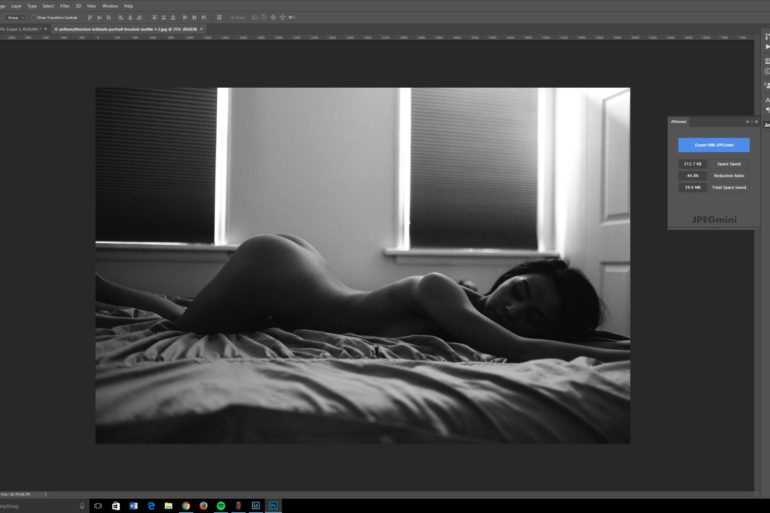
The Results
Ok, so we have established now what JPEGMini is and how it works (on a base level), and now it is time to discuss its performance. How did it perform, was there any noticeable quality loss, and what sort of space savings did we see?
Well, to sum things up quickly – it worked exactly as advertised. To my eye, given all of the images that I have run through the software in these weeks since Photo Plus, I have seen no quality loss. And believe me, I have looked.
As far as the space savings, these have been pretty massive as well. According to the counter, I have saved over 25GB of storage space in the 2-3 weeks since I got my hands on the software. That is pretty massive, wouldn’t you say? Imagine what this would look like in a couple of months during my boudoir busy season?!
This image, for example, was 14MB when exported full-res from Lightroom. The same image, after being compressed by JPEGMini was only 9.01MB, which if you can do the math is roughly 1.7x compression with 5.9 MB of space saved. When I told JPEGMini to compress the same file, but to also resize it to a good web-sized file of 1500px wide the file was cut down all the way to 221kb (which is what you see below).
As I noted above, I was skeptical heading into this test, but the software has proven itself to me. I will no longer export JPEGs without running them through this, not only is it saving me storage space here on the computer at home, but also in places where it is not so cheap, like on my web server hosting my website.
Speaking of websites and uploading files to galleries and such, we all know this can be a pain, especially those of you who are wedding photographers who are needing to store and upload several hundred if not thousands of images into an online gallery for your clients. As you all know, this can take a lot of time, and if your internet connection is slow or inconsistent it can be a stressful situation. JPEGMini helps here too.
Since the files are smaller, they upload faster. So not only are you saving storage space on your computer and web hosting, but you are also saving time since it takes less time to move the files around – be that uploading to the web or copying to a USB drive.
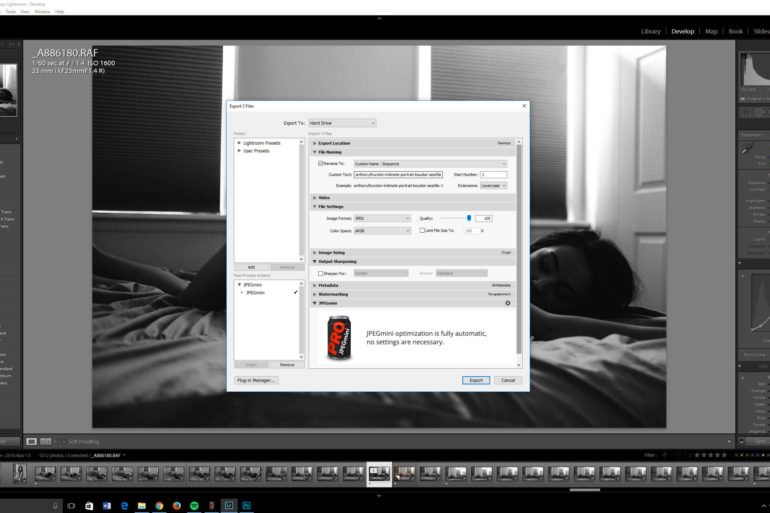
Conclusions
For me, the question here about whether or not JPEGMini is worth the price of admission is a non-question. The results speak for themselves; huge storage and time savings with no quality loss, what is there to be concerned about? In terms of pricing, the basic JPEGMini desktop software will run you $19, one time, no recurring payments or anything. For that price, less than a decent USB stick, it’s a no brainer. Even the Pro version, which you have seen the results to here, is at the time of this writing only $99 (usually $149) which is less than a single hard drive you would be buying to fill with full sized images.
Then there is the fact that you can try it before you buy it. Honestly, are you skeptical? I wouldn’t blame you, it for sure sounds too good to be true. It’s not. You can download the free trial or purchase the full version over on the JPEGMini website, here.