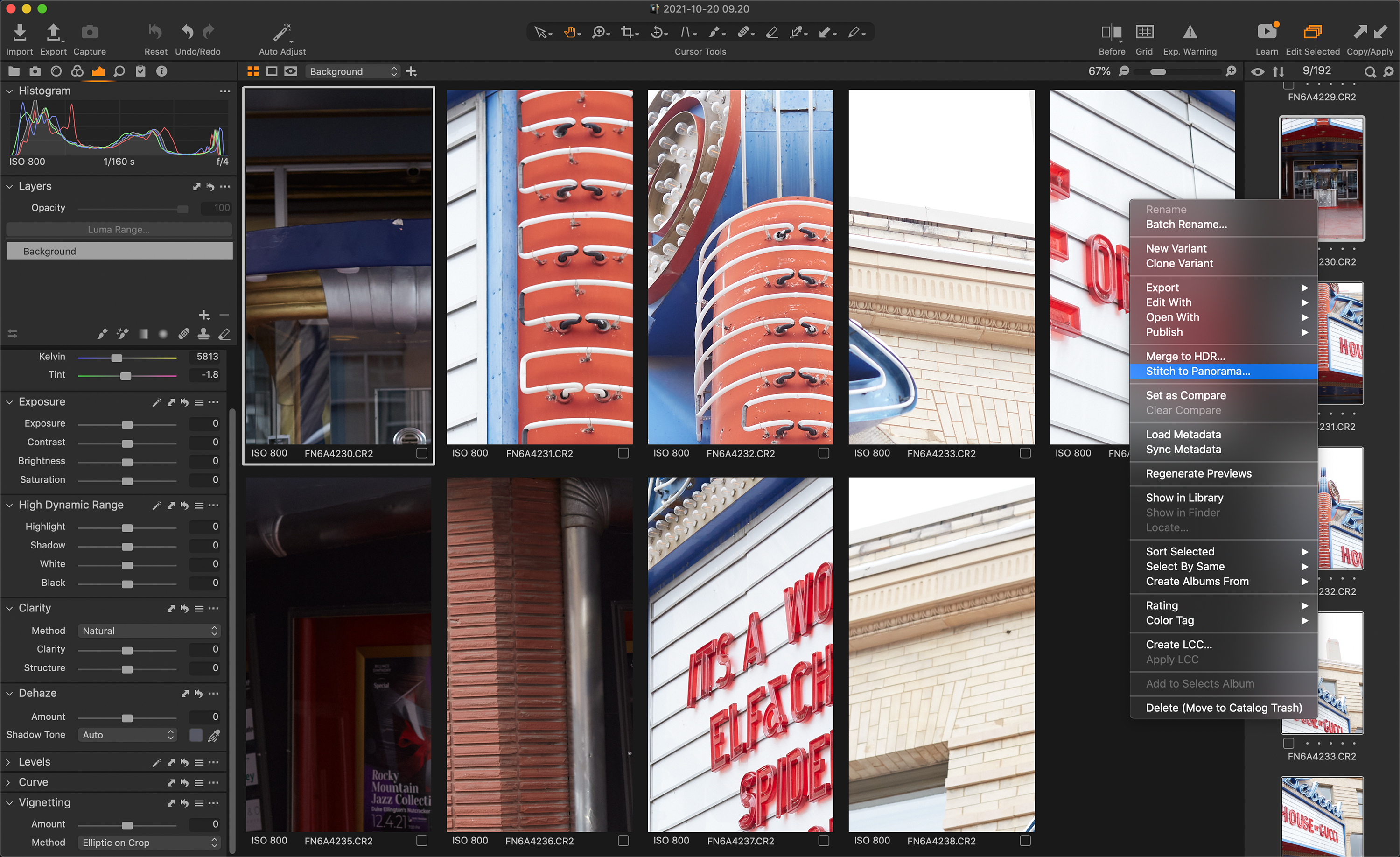Last Updated on 06/22/2022 by Hillary Grigonis
Capture One is back with the newest rendition of their beloved editing software. Capture One 22 improves some of its best features and introduces several new functions photographers have been requesting. Real estate, landscape, and astrophotographers can now enjoy a powerful HDR merge function. The Panoramic Stitch feature resembles the Brenizer Method and makes it possible to create larger canvases in smaller spaces. Capture One Live adds collaboration tools, while the overall design prepares for the upcoming iPad version. Make sure you have plenty of hard drive space for these functions. You’ll see why.
You can view this article and much more with minimal ads in our brand new app for iOS, iPadOS, and Android.
Table of Contents
Too Long Didn’t Read
The newest release of Capture One is here, and it has some worthy upgrades. After adding HDR merge and a Panoramic Stitch functionality, the photo editor now has online collaboration, an enhanced Keystone tool, and a magic eraser. Wireless tethering is available for multiple Canon and Sony cameras, and overall performance has improved. The editing program still has room for improvement with its selections, healing, and cloning functionalities.
Pros and Cons
Pros
- HDR merge is pretty great
- Panoramic Stitch is a nice feature
- Many Canon and Sony shooters will enjoy tethering wirelessly
- Performance is noticeably improved
- Re-designed tool tab is easier to learn
- Capture One Live has simple sharing
- Customizable workspaces
- Solid performance
Cons
- The clone and healing masks aren’t as precise as Photoshop
- There still isn’t a patch tool
- The magic brush should be more accurate and functional to compete with other programs
- Auto rotate isn’t geared towards verticals
- The Live feature really needs notifications
- Larger catalog sizes
Gear Used
We originally tested Capture One 22 on a 2019 16” MacBook Pro. The images used were captured with a Canon 5D Mark III, Sony a7 III, and Fujifilm GFX50s II. Tethering was tested with a Canon EOS R5 and EOS R. The 15.3 build of Capture One, released in June 2022, was tested on a 2021 MacBook Pro M1 Pro with images from a Fujifilm X-T4 and Panasonic GH6.
What’s New In Capture One 22?
Main feature upgrades are provided by Capture One.
- Panorama Stitch
- HDR Merge
- Auto Rotate (AI-Driven)
- Wireless Tethering for Canon and Sony
- Improved Performance
- Capture One Live collaboration
- Magic Eraser tool
- Enhanced Keystone tool
Ease of Use
Everything you already love about Capture One performs a bit better. The software has also improved how it captures data. Windows users will be pleased to see more user-friendly catalogs as they have re-engineered them. Mac users will see a quicker response when browsing through images quickly and zoom functionality.
With the June 2022 update, the desktop software is now ready for the upcoming iPad app. One of those changes includes re-designed icons in the tool tab. These icons now all finally have labels. One of the most annoying aspects of switching from Lightroom is that there are so many tabs and none of them are labeled. The update will help new users find everything quickly. The only downside is that the tools tab needs a little more space. I had to make it wider to accommodate the Color tab, which was originally hiding in the ellipsis icon.
Even with the updated design, Capture One is still very customizable. That’s one of the software’s stand-out features — being able to customize the workspace to your liking.
Capture One Live
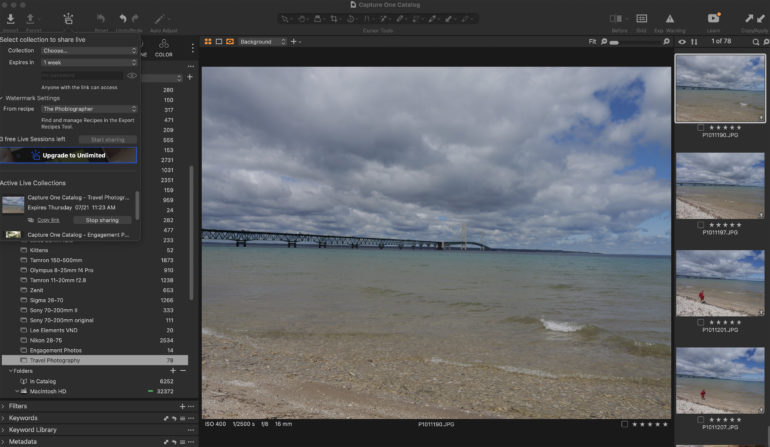
Update June 2022 by Review Editor Hillary Grigonis
Capture One Live is a new collaboration tool that shares collections online for others to view, star, or color code. Five sessions are included with a basic subscription — sharing more sessions at once is a paid upgrade.
Live allows photographers to share collections for up to one month using an online link, with optional password protection. The tool also now includes a watermark option, using the same saved watermarks used for exporting.
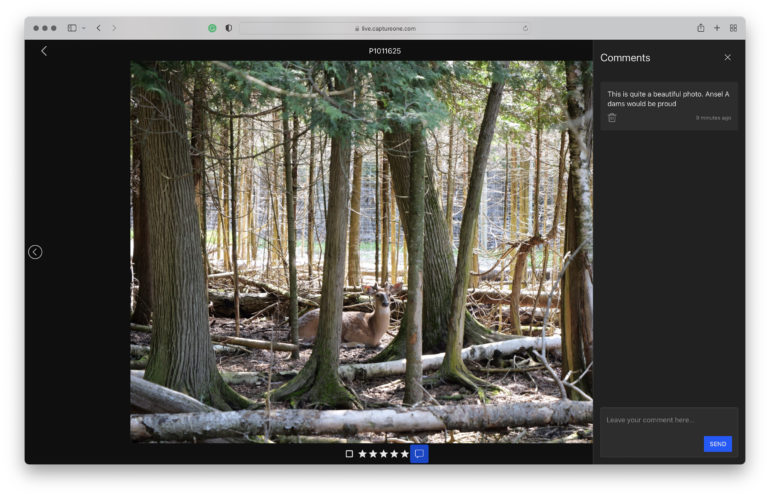
Viewers with the link can see the collection, rate images, or, in beta, make comments. The online images are updated automatically — my images were updated within a minute after making changes. However, one of my co-workers had a handful of images never updated in the Live session.
Live is a good start to collaboration, but it needs quite a bit more to be a truly useful tool. At the very least, there should be notifications. I want to know when someone stars a photo or makes a comment. I don’t have the time to constantly check to see if anything has been updated yet. A history would also be helpful — there’s no way to see who made changes. It’s hard to remember if I gave that photo a five-star rating, or if one of the collaborators did that. If Capture One Live had more of the functionality of the Track Changes tool in Google Docs, it would be a great tool.
Magic Eraser and local editing

Capture One’s Magic Brush has met its exact opposite: the Magic Eraser. This tool erases groups of similar pixels from a selection without precise brushwork. It has the same smarts as the Magic Brush. That means, however, if the Magic Brush wasn’t precise enough in the first place, the Magic Eraser doesn’t always help. The tool is nice for deleting areas that have a much different color. But, when tones are similar, the tool erases too much, and more precise brushwork is necessary.
While the Magic Eraser is a nice edition, local edits still aren’t as seamless as some competing programs. I prefer using the healing brush in Lightroom, where I can change the brush size with just my Track Pad. And Adobe has a lot of smart selection options now, including selecting the subject and the sky.
Wireless Tethering for Canon and Sony
Tethering wirelessly isn’t new, although it’s the first native option for Capture One. Preliminary support is available for the Canon R6, R, 5D IV, and 90D. Full support is available for the R5, 1D II, and 1D III. Optimal support and performance are available with the WFT grips. There will be an instructional video for the initial setup necessary for raw file handling. Now, Sony shooters can use this feature as well with certain bodies.
Update December 2021 by Editor in Chief Chris Gampat
The Canon EOS R5 and Canon EOS R are two cameras that we’ve got in-house that can wirelessly tether with Capture One 22. Previously, you really needed to use Canon EOS Utility to do this. But now, you don’t need to at all. Below is the tutorial on how to do it. It’s more or less the same way with the Canon EOS R as it is with the Canon EOS R5.
For the record, I’m in NYC and I have Verizon FiOS with 1GB up and down. My router is right next to my desk. I work on a 2019 iMac that’s fully tricked out. The Canon EOS R is a bit slower; but both the Canon EOS R and Canon EOS R5 do a more than good enough job with wireless transmission to my iMac. The whole process goes even faster if you have a clean catalog. Some folks just shoot using sessions, but I’m not one of those.
This is a very awesome feature to come to Capture One 22 and with Canon overall. Personally speaking, tethering can be incredibly annoying. There are some nice solutions from folks like Tether Tools, but more often than not, issues arise with the cable coming out or something like that. Doing it wirelessly is so much more liberating. More importantly, not having to buy Canon’s stupid WiFi dongle is even better.
I can see a very particular type of photographer shooting tethered. If you’re in a studio in a full-production environment, you’ve got the budget for a capture specialist, and a client is in the room, it’s a good idea. They can see the images as they come up on the screen pretty easily. This way they’re also not all up in your personal space chimping the back of the LCD screen. I’ve done shoots like this before, but I’d rather not when I can.
I’ve taken a lot more to shooting, going through the images on the back of the camera, star-rating a photo, and then just working with the starred photos in post-production. It really, truly is a lifesaver and I don’t understand the antiquated thought-process behind just looking at all the images in post-production. With the pandemic’s end being nowhere in sight, I’d much rather spend less time at a computer slaving away. If I can make that process faster in the first place, then so be it.
However, with wireless tethering, you’ll prevent it all in the first place. The entire process will be slower at times, but you’re bound to get more keeper shots. So if you’re using the Canon EOS R5 or the Canon EOS R, give wireless tethering in Capture One a shot.
Panoramic Stitch
The panoramic stitch functionality is a great option when you need a larger canvas for the envisioned result. There is no limit to the number of images that can be used, only the amount of real estate. Capture One has a maximum file size of 615MP. This will only be an issue if you are shooting with very large sensors. You may need to practice a few times to get the best rhythm for ultimate results.
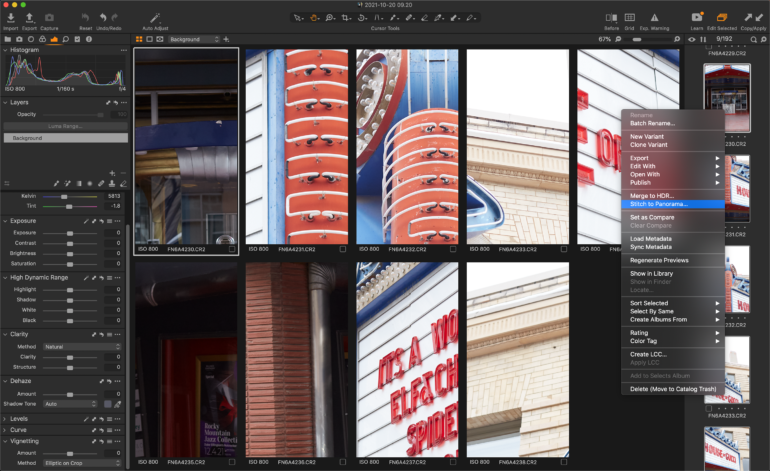
Once you become familiarized, it performs as you would expect. Shoot multiple frames of your subject and the surrounding area either horizontally or vertically. I often shot grids of nine to fifteen frames. Select all of the images, right-click, and then select Stitch to Panorama. There are four projections to choose from.
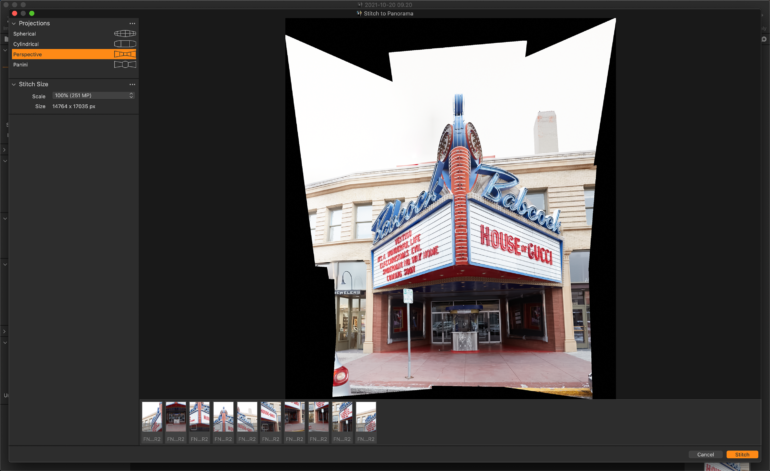
Most portrait, simple landscape images, and interior shots will use the spherical projection. The process of the multi-layered images closely resembles that of the Brenizer Method. Buildings and cityscapes are best with the panoramic projection. The final result will take about a minute to achieve and create a .dng file. My files were large and averaged between 800 megabytes and 1.2 gigabytes. They also took about a minute to process, sometimes longer. Naturally, processing time decreases with fewer images and final images are much smaller once cropped in.

A panoramic stitch works best when shooting landscapes and cityscapes from a distance. It works well with a simpler scene when shooting from a close proximity. I was curious to see how Capture One stitched together busy scenes with a lot of lines and patterns. So I tested this with a downtown scene under a movie kiosk. Panoramic stitch wasn’t a perfect result, although it was really close. There were only a few lines of a building that didn’t line up. If Capture One debuted a patch tool that could compete with Photoshop, this would be a simple fix within the app. Utilizing the in-app cloning and healing masks is frustrating to get it right.

I also tested Panoramic Stitch in a more complex environment with lots of lines. Again, it wasn’t a flawless render, although it was really good. The strands of lights should only have a single wire. If Capture One improved their healing tools so they could rival Photoshop, imperfections would be corrected in a matter of minutes. I look forward to seeing this improve in the future.

Panoramic stitch excelled when shooting a panoramic view of my little town from on top of a parking garage.

I did shoot a minimal scene that Capture One was unable to formulate a projection. There probably wasn’t enough information. It could also be that I was using a beta version of the software. The high key scene was a single bare tree in a snow-covered field with minimal gradation. I then shot a busier landscape out in the middle of nowhere with much better results. After some cropping, the Panoramic Stitch created a final .dng file nearly identical to the same image on a zoom lens.
HDR Merge
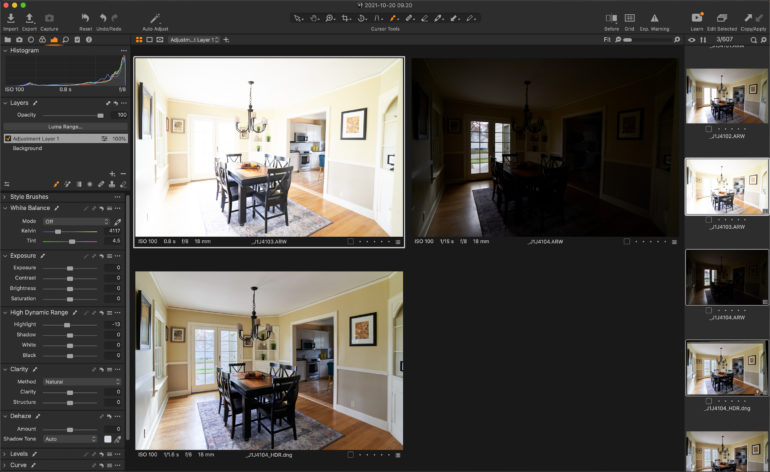
The HDR merge in Capture One 22 is sure to make a lot of real estate and landscape photographers happy. It works best when bracketing three images two stops underexposed and overexposed with a proper initial exposure (-2, 0, +2). This is even the case when working with mixed light. Select the three images, right-click, and then select HDR Merge. This will yield a .dng file.

The initial auto result is much better than what I’ve experienced with Adobe. Minimal adjustments need to be made to make the image nearly client-ready.

The image becomes very usable with a bit more finessing such as correcting verticals, lifting shadows, and normalizing colors. However, getting it perfect within the app alone will require a revamp of how the software makes selections and masks. As is, it is difficult to get the windows and edges of the frame up to standard without taking it into Photoshop.
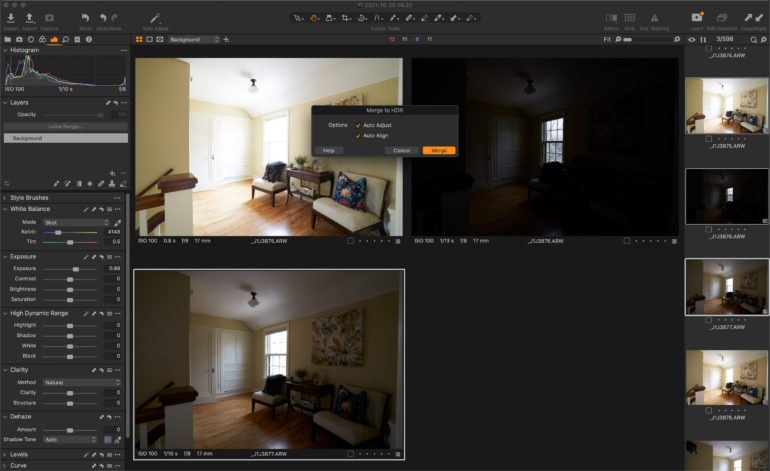
HDR Merge is even more impressive when working with all-natural light.

This is the initial result.

And this is the final image after minor corrections.

The program also does a very decent job with more prevalent mixed lighting.
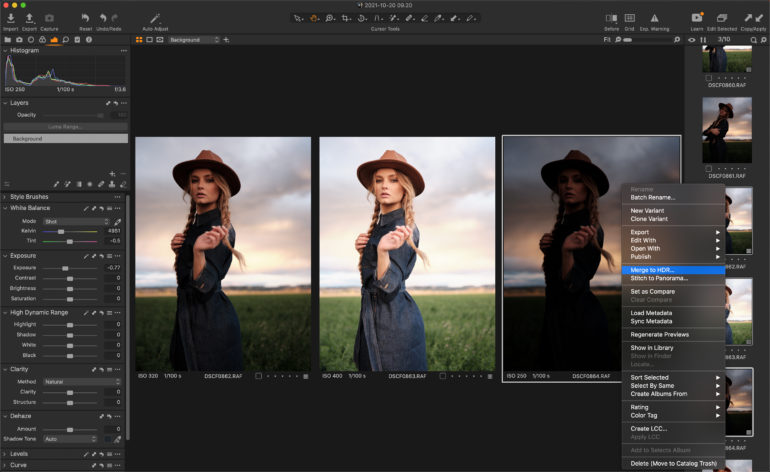
I was curious to see how HDR merge processed bracketed portraits that I shot with the Fujifilm GFX50s II.

The processed image is on the left and the final edit is on the right. The initial result is very usable and only required minimal processing. I made minor saturation and tone adjustments in a few areas to get it to my liking.
Auto Rotate
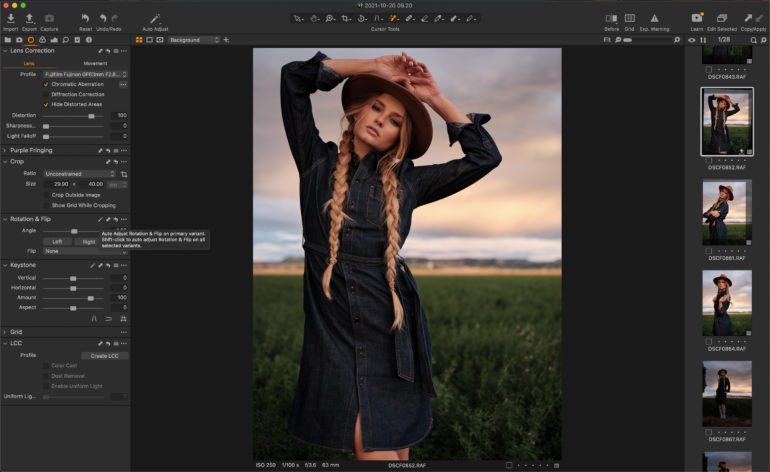
The auto rotation is quite good when it comes to straightening the horizon and other horizontal images. Click on the auto adjust keystone, and voila. It’s great for portraits and landscapes. The AI-driven feature isn’t as beneficial for vertical lines.
Performance
Capture One is now optimized for Apple Silicon, so it runs even faster on my Apple M1 Pro. Imports and exports are speedy. Generating previews will still take some time if you have a few thousand images, but it’s still pretty good. Zooming and panning up close is nice and smooth.
But, performance was already a highlight of Capture One before the update. When importing images, I have to wait quite a bit longer to see the previews in Lightroom than I do in Capture One. With Capture One, it’s like the previews are almost ready instantly so I can quickly select which ones to import.
The downside to all that performance is file size. My Capture One catalog is larger than my Lightroom catalogs. My Capture One catalog is almost 250 GB with 68,597 images. My Lightroom catalog is still measured in megabytes. This is in part because Lightroom has separate files for the catalog and the image previews, but even adding those together, Capture One is still significantly larger. If you are working on a machine that’s only 500 GB, the size of the catalogs is going to be an issue when working off the hard drive. With an external drive, it’s a different story.
Conclusions of Capture One 22
Capture One is a company that creates its software around the wants of its clientele. This is refreshing and why their users keep coming for each new iteration. The newest features of Capture One 22 offer functionality that photographers have been requesting.
Native wireless tethering will be hugely beneficial for the future with mobility. Capture One chose Canon for this initial feature as it is still one of the more popular brands. If it is received well, this functionality may be added for other brands in the future.
The AI-driven auto-rotate is quick and efficient for correcting the horizon. Although it’s not perfect for every scene, the panoramic stitch is impressive. Last but not least, Capture One’s HDR merge is great. At the time of this release, Fujifilm simulations do not transfer to the final .dng images for panoramic stitch. It is entirely possible that they may decide to add that feature in the future. I am unsure if the Fujifilm files are fully supported in HDR merge, although the initial portrait results are quite sufficient.
Performance is solid, though catalog files tend to be pretty large. The workspace can also be customized more readily than some other photo editors.
Capture One could become one of the top editing programs for real estate photographers with a few added improvements. As it is, industry-standard window pulls are really difficult to achieve. The way the software makes selections and masks feels rather proprietary in comparison to Photoshop. They have magic wand options now, but Lightroom has also stepped up with Select Subject. The normalize color option also needs to be updated for interior photographers to adeptly color correct the edges of the frame. A Photoshop-like paintbrush option would be stellar.
We’d also love to see them add a patch tool as well as improve the app’s cloning and healing capabilities. This would allow portrait photographers to be able to do everything within this program. Many photographers will not be able to untether from Adobe until these enhancements are made.
Capture One’s software continues to be the industry standard with its leading tones and punchy black and white images. Landscape, real estate, and astrophotographers are sure to appreciate the newest features in Capture One 22. It will be exciting to watch what added features they add to their software.
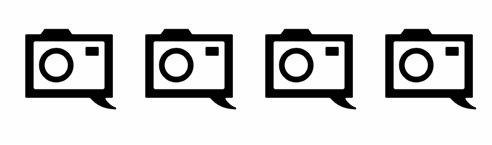
We are giving Capture One 22 four out of five stars.