You can follow along with this blog post by clicking the Listen to the Article button. Give it a try!
From replacing the sky to correcting acne, Skylum Luminar is one of the most forward-thinking photo editors using artificial intelligence. Now, Skylum has re-packaged the biggest A.I. tools into a single, straight-forward program. Using A.I.-based templates mixed with traditional editing tools, Luminar A.I. aims to both help photographers edit faster and help non-photographers complete advanced edits.
Available beginning Dec. 15, Luminar A.I. isn’t replacing Luminar 4. Instead, Luminar 4 offers tool-based editing with some A.I., and Luminar A.I. offers A.I. editing with some tools. Luminar 4 has more advanced tools like layers, while Luminar A.I. has more smart tools that are not in the older program. Along with working as a stand-alone program, Luminar A.I. will also be available as a plug-in for Lightroom Classic, Photoshop, and Photos for MacOS.
Luminar A.I. almost feels like the Photoshop Elements of the Luminar family, channeling dramatic edits into a program packaged for non-professionals. Both programs have tools that others do not. Luminar A.I. is actually slightly more expensive than Luminar 4. And, Luminar A.I. may actually be suitable for some more serious photographers. (Elements, of course, is not.)
But is A.I. ready to be handed a bigger role in photo editing? Can technology be the primary photo editor, while the photographer takes a step back as the secondary retoucher? I took a beta version of Luminar A.I. for a spin to find out. The company needs to work out a few minor flaws but the program shows big promise for novice photo editors.
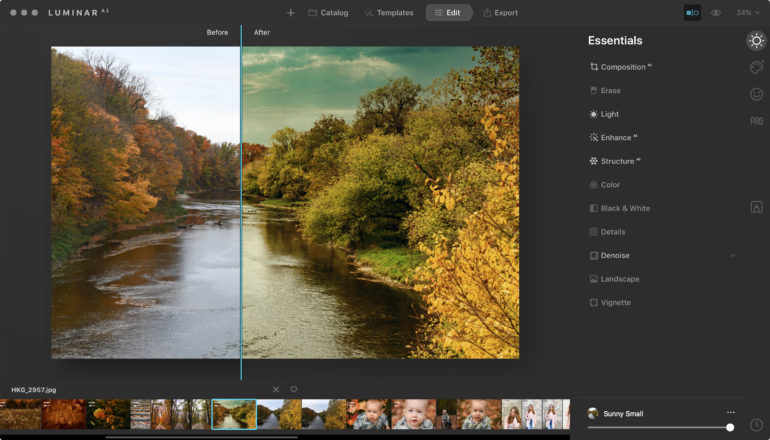
Note that the user interface is not yet final; these screenshots may differ from the program once out of beta.
Table of Contents
Pros and Cons
Pros
- Quick templates
- Simple interface
- Complex edits without masking
- Portrait retouching tools
- Built-in catalog
- Custom templates
Cons
- Still working out bugs
- Most images need to be adjusted beyond the template
- More expensive than Luminar 4
- Fewer advanced options, such as layers and export tools
Gear Used
I tested the beta version of Luminar A.I. on a 2015 MacBook Pro with 16 GB of RAM. I edited around 50 photos from both a high-resolution DSLR (the Nikon D850) and a low-resolution drone (the DJI Mini 2).
Several features are still expected to be adjusted during the transition from beta to the first-generation software. Templates are still getting tweaks, while the suggestions on which one to use will also see improvements before launch. The masking tool, Composition A.I. and Atmosphere A.I. will also be refined further. One of my most anticipated features — the ability to apply a filter to a photo and have the A.I. automatically correct variances between photos like exposure errors — wasn’t yet working. The user interface also may see changes and not look quite like the screenshots. The beta version also saw a few crashes that will likely improve outside of beta.
Performance is one of the last elements to get a boost. Skylum asked us to refrain from commenting on the performance until the final version.
Main Features
Luminar A.I. has several intelligent editing tools along with the basics. Here’s how Skylum describes those tools, word-for-word:
- Atmosphere A.I. – Add realistic atmospheric effects with 3D depth — fog, mist, haze, steam, drizzle — with Atmosphere A.I. Create a magical mood without masks and layers.
- Structure A.I. – Enhance details in all the right places, without overdoing it. Structure A.I. recognizes people, water, skies and objects. Add depth and clarity to a scene to just the needed areas.
- Sky A.I. – Сhange the sky in your photo in seconds and create a whole new mood. It works perfectly even with tiny details intersecting your sky. Relight the entire photo so the colors of the original image shift to match the lighting and colors of your new sky.
- Body A.I. – Make bodies appear lighter or add weight where needed, for a realistic and stunning effect.
- Iris A.I. – Create expressive and breathtaking eyes, with a natural spark that brings a face to life.
- Face A.I. – Improve faces naturally, enhance lips, teeth; remove unwanted dark circles and more.
- Skin A.I. – Instantly remove blemishes while preserving pores, texture and hair.
- Accent A.I. – Get natural lighting and life-like color for every portrait with a single “magic” slider.
- Bokeh A.I. (Coming in 2021) – Emulate the stunning background haziness of a high-quality lens. Let the person in the photo stand out.
- Supercontrast – Adding detail brings new depth to a photo. Precisely adjust tone with six controls spanning highlights, mid-tones and shadows.
- Mood – Bring color to life with our Mood tool. Experiment with new color palettes that transform the style and emotion of your image.
Composition A.I. Atmosphere A.I., Iris A.I., and Body A.I. are features not currently part of Luminar 4.
Ease of Use
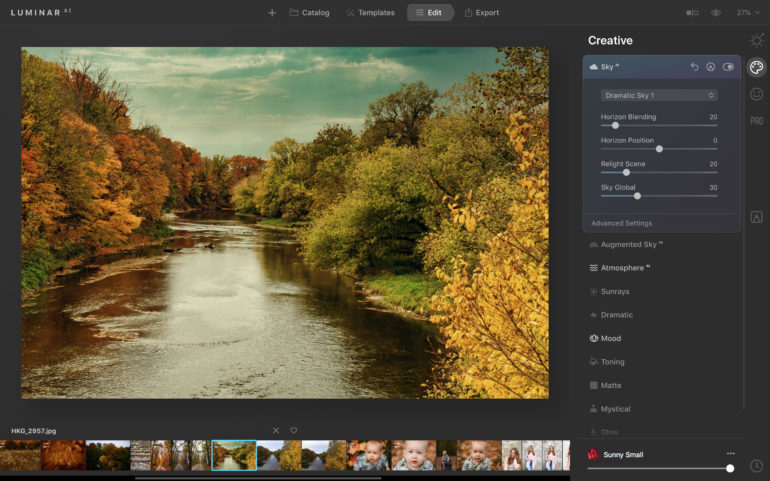
Because the more complex edits are done with A.I., Luminar A.I. is simple to use. It feels like using a mobile photo editing app and not an advanced program, despite getting high-end results in many cases. I could easily jump right into to the platform, though a few features were difficult to locate, like the clone tool.
Luminar A.I. offers four main workspaces: catalog, templates, edit, and export.
Catalog
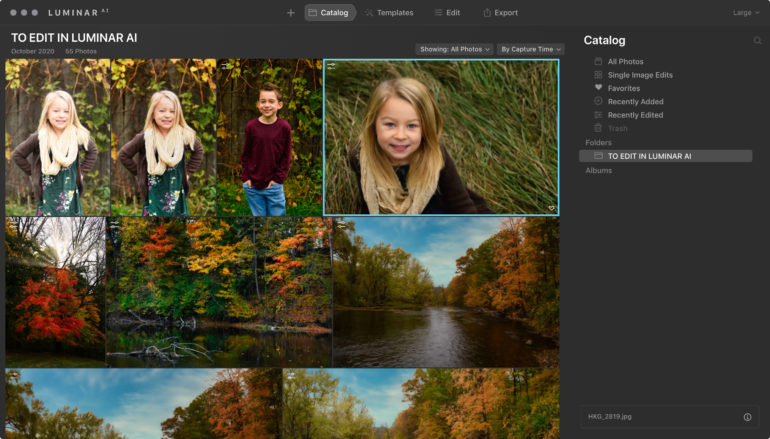
Self-explanatory to anyone that’s used a photo editor with an asset manager, this workspace organizes photos. Photos can be sorted using the same folder structure that the images are saved in and/or in albums, which isn’t dependent on the file’s location. Favorites can also be marked with a heart.
Templates
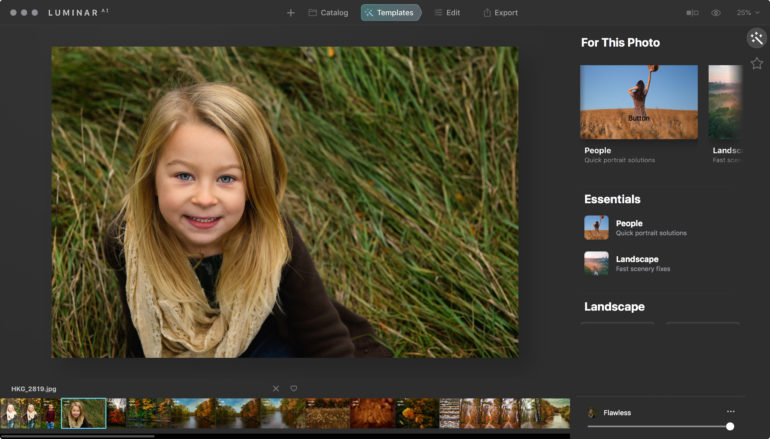
This is where most of the magic happens. Templates are the A.I.-based one-click edits. Think of them as Instagram filters on steroids.
Suggested templates are listed at the top or can be browsed by category. I didn’t really care for the way the templates are organized — the options made for portraits, for example, are in four different locations. The suggestions weren’t always accurate either — the software suggested “savannah” with a portrait of a person jumping on a path in the woods — but Skylum says this will improve before launch. Finding a template took longer without a preview of the effect on the image.
I found a template that I liked on most photos, however. I also like that each template can be adjusted with a simple slider to vary the effect’s intensity.
Edit
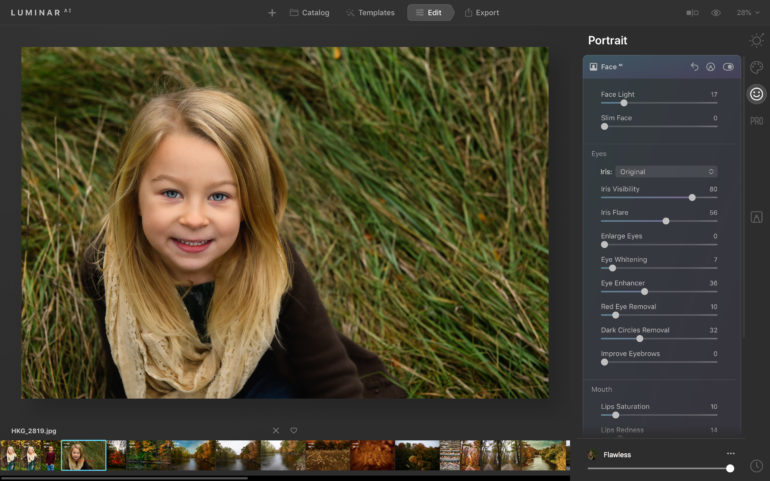
In this workspace, photographers can adjust the changes from the template or add more A.I.-based effects. Edits like Skin A.I. and Face A.I. aren’t applied in the template but adjusted here. These tools are where the A.I. really shines — I could brighten the face of a portrait or replace the sky without creating a mask, for example. But, this workspace involves more than a one-click fix.
Besides the A.I. tricks, this workspace also offers the basic edits such as exposure and white balance. The workspace uses tabs that have terminology geared more towards beginners and non-photographers, with the more specific term inside. Exposure is adjusted under a tab for light, for example.
Export
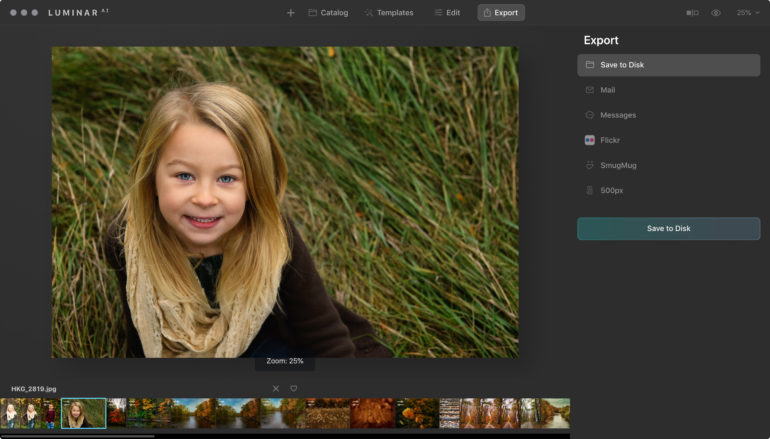
The final workspace uses exporting shortcuts. Along with a basic export, you can email the photo or send it to Flickr, SmugMug, or 500px. While there are export options for size, the option to rename batch exports or apply a watermark are missing.
The Edits

One of the dangers of using an A.I.-based program is falling into a pattern where every photo starts to look alike. Luminar A.I. has a mix of tools that allow you to keep a consistent style while allowing for customizations. Steps inside the Edit workspace can be saved as a new template to apply to later images or copied and pasted onto another image.

Luminar A.I. does an excellent job at edits that would normally require tedious masking. Sky replacement was seamless, even filling in gaps in the trees. Eye A.I. did an excellent job at helping the eye color to pop and even adding in catchlights.
A.I., of course, isn’t perfect. Skin A.I. worked for most spots. However, imperfections on the edges of the face sourced from the wrong area of the photo and looked worse than before, with a blotchy square instead of a mole. The A.I. also doesn’t discriminate between acne (which I would typically remove) and moles, birthmarks, and scars (which I would typically leave in).

The A.I. templates also didn’t intelligently correct the exposure, though Skylum indicated that this is a part of the beta program not fully worked out yet. The program didn’t correct an overexposed shot with the template. Since even Lightroom has an Auto Tone preset that automatically corrects exposure, I found this disappointing. In the final copy, I would love to copy and paste an edit from one photo to another and have the A.I. match the exposure when the sun went behind the clouds between shots or settings was not kept consistent. Skylum plans to correct this before launch.
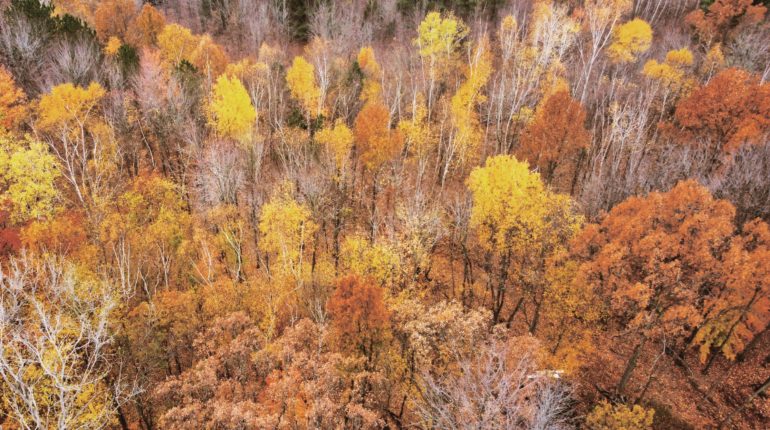
No A.I. is perfect, and in addition to the planned tweaks, I’d like to see a few more. I’d like to see the templates show a preview of the effect and a bit better organization of the templates tab.
I also find the pricing a bit confusing. Luminar A.I. feels like a more beginner-friendly version of Luminar 4, yet it costs more. The new program cost $79, while the lowest price for Luminar 4 sits at $67.
Real-life Applications: Who is Luminar A.I. for?
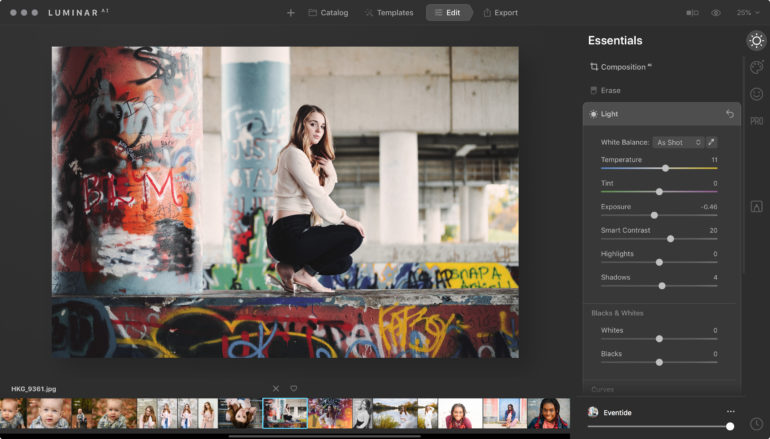
Luminar A.I. would be excellent as a mobile app — and with the simple interface, it even feels like one. Even with the issues still being worked out through the beta version, I’m already comfortable recommending the editing program for beginners and non-photographers.
I can easily see non-photographers quickly taking to Luminar A.I.’s plethora of simple tools. In a perfect world, selfie enthusiasts would start using Skin A.I. instead of the social media filters that blur skin into oblivion. Social media influencers, small business owners, and anyone simply wanting to improve their photos shared on social media can do it quickly in Luminar A.I. — I would recommend it over other beginner-friendly options like Photoshop Elements.
If Skylum manages to iron out the last few kinks before the full launch, Luminar A.I. could also make an excellent plug-in for photographers to add to an existing workflow. The plug-in could allow photo editors to skip the complex masking, correct acne in a few clicks, or swap out the sky. The ability to intelligently apply edits from images with different exposure values would also be a major feature if included in the first generation launch.
Using the program as a plug-in would still allow simple access to the features that Luminar A.I. doesn’t have. It skips out on some of the tools I use regularly in my own workflow, like the ability to both flag and star photos and the option to rename and add a watermark at export.
While excecllent as a photo editor for beginners and non-photographers, and good as a plugin, Luminar 4 still offers the wider selection of tools. Hobbyists and pro photographers would be better suited for the full Luminar 4. Luminar 4 has some of the most-used A.I. features from the newer program and has more advanced options such as layers.
Skylum plans to launch Luminar A.I. outside of beta on Dec. 15. Luminar A.I. starts at $79 and is also available in bundles with discounted access to Luminar 4 and Aurora HDR.


