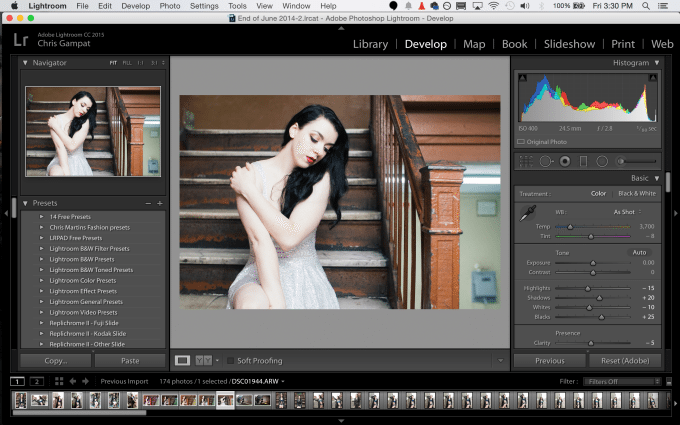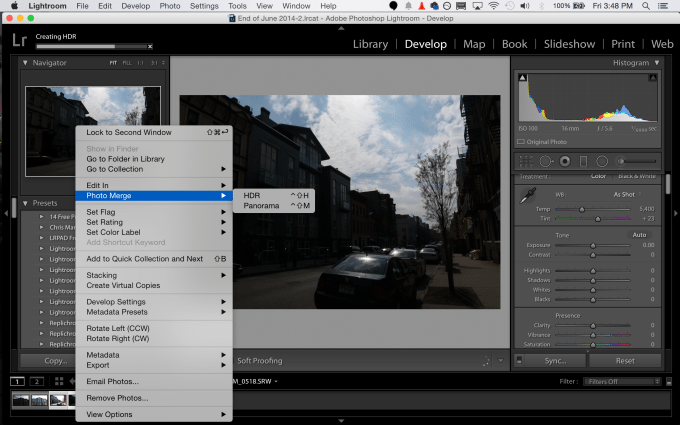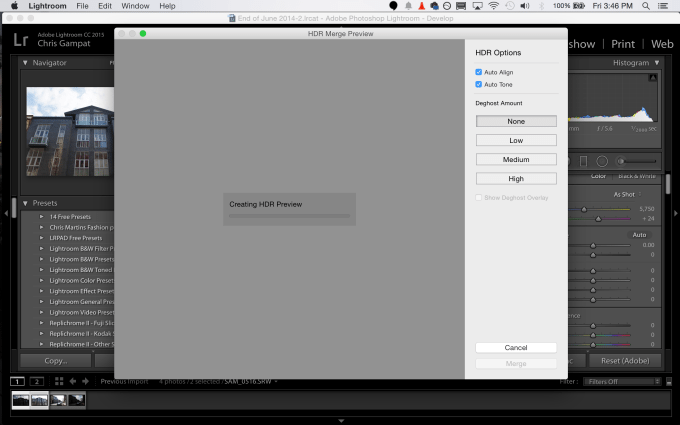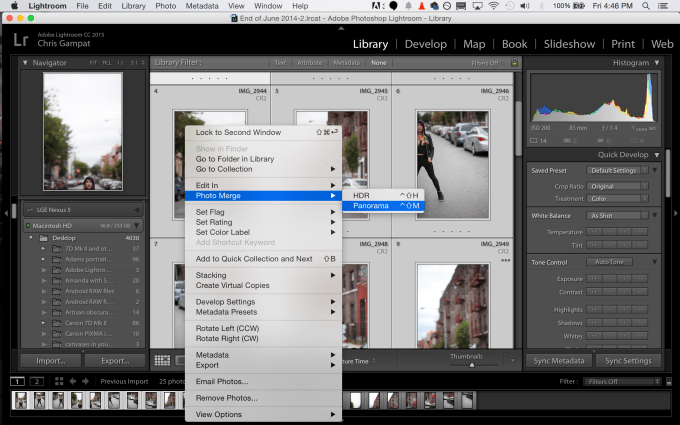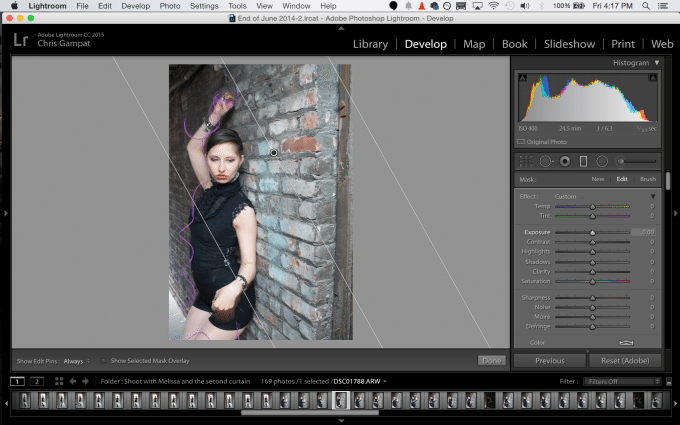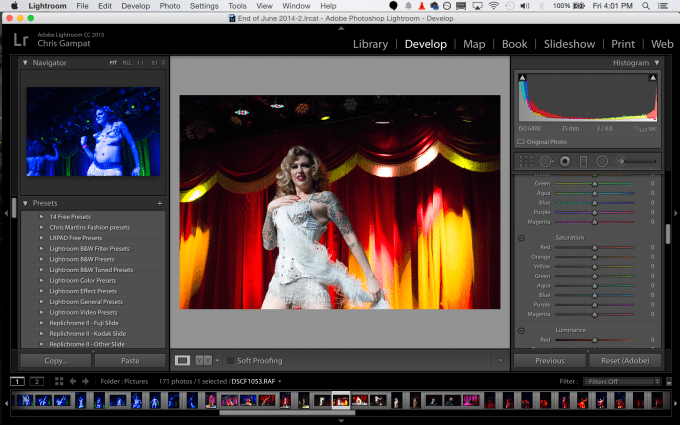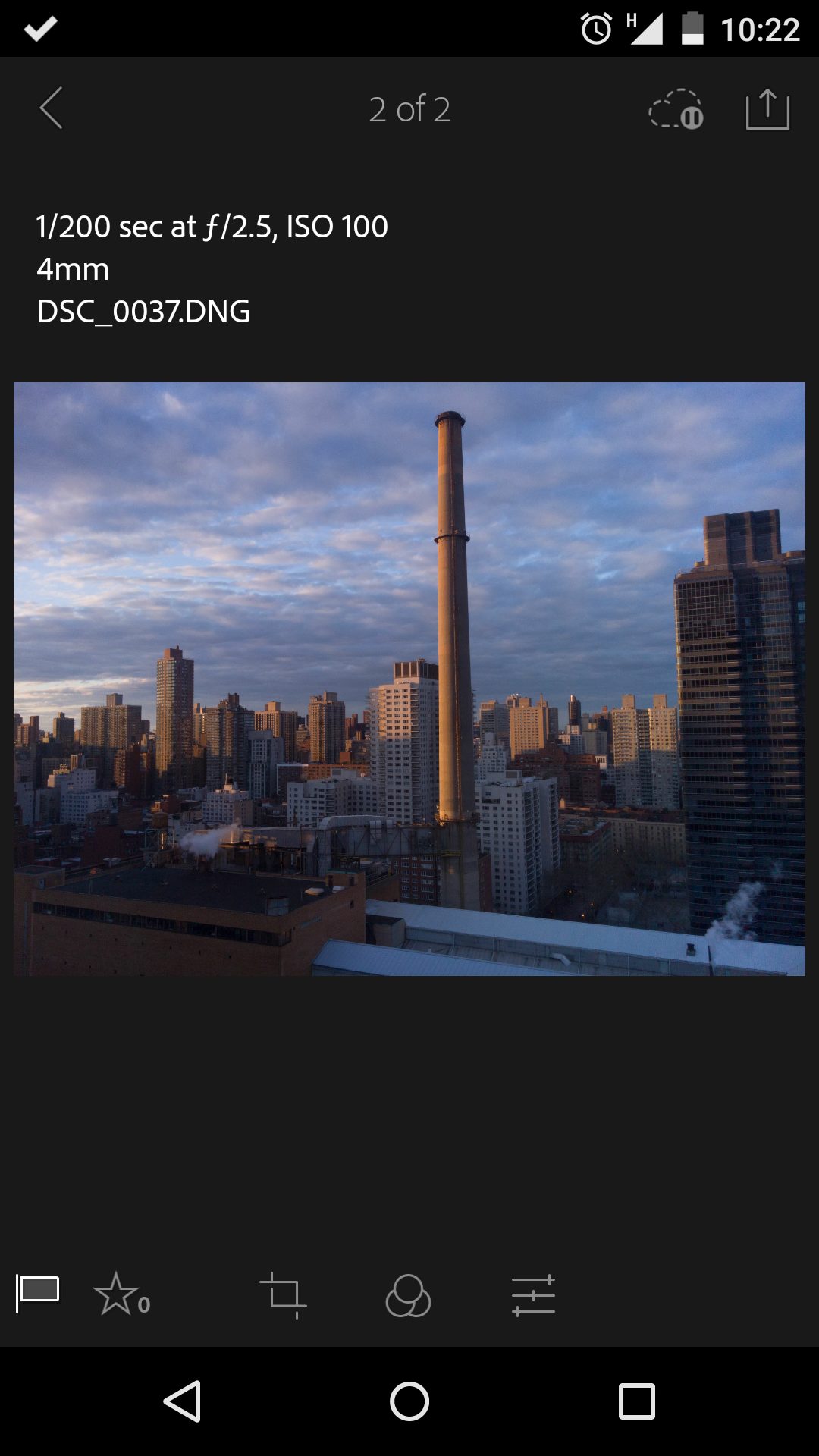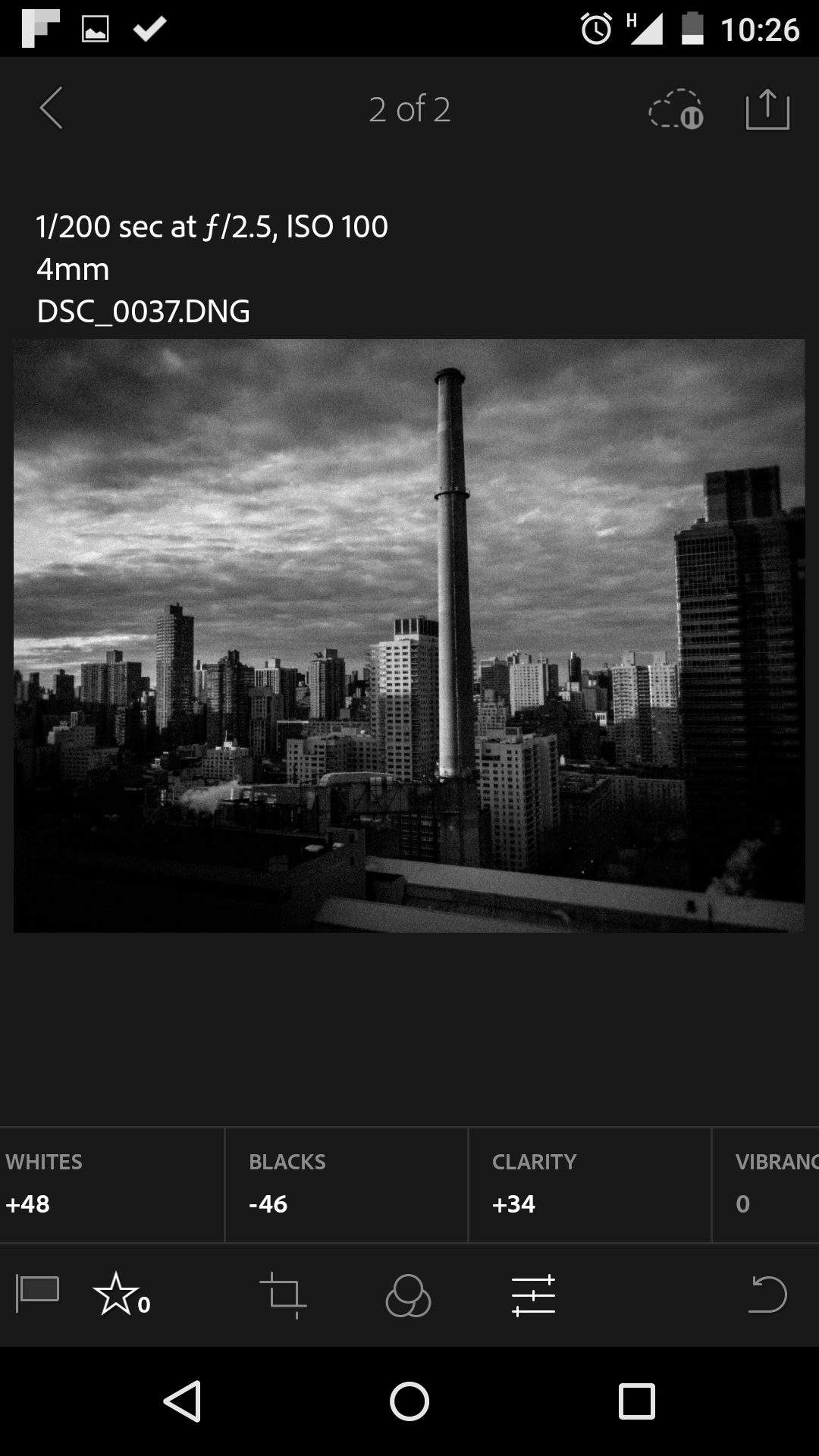Last Updated on 05/07/2015 by Chris Gampat
Since Adobe announced their movement to the Creative Cloud, many photographers were hoping that Adobe Lightroom didn’t make the move. Today, Adobe is giving consumers and professional photographers alike a new option. Photographers can either go for the new Adobe Lightroom 6 (most likely for the amateurs) or Adobe Lightroom CC (most likely for the working pros with a Creative Cloud account.) For the most part, they’re the same pieces of software.
Adobe’s Sharad Mangalick told us that both programs will receive updates at the same time when the patches and release candidates are available for download. New to Adobe Lightroom are four big features: enhanced performance for the editing of all RAW file types, a new filter brush that works in conjunction with gradients, HDR merge, Panoramic merge, and a couple of new additions for folks that make slideshows such as syncing to music and changing the pace of the image progression to the beat of the music.
All of these features are standard to Adobe Lightroom 6; and Adobe Lightroom CC’s major differences come with its integration with the Creative Cloud and with Lightroom Mobile for iPad and Android. Adobe Lightroom CC is also included in the Photography package for $9.99/month.
If you’re a landscape photographer, the upgrade to Lightroom 6 seems like a no brainer and if you’re a pro, the CC upgrade just makes so much sense.
Pros and Cons
Pros
– New set of features very tempting to landscape photographers and folks that like to do things like the Brenizer method.
– Faster processing of images
– Bigger emphasis on editing your images and sharing them immediately to help with the progressing and rapidly evolving market.
Cons
– No real additions to video editing
– Adobe Lightroom Mobile is essentially Instagram and EyeEm without the community
– Really wish that Behance integration was deeper
– Retouching features could have been improved and enhanced
New Features
– HDR Merge: Takes two images and merges them into a single HDR while leaving the two originals intact.
– Panoramic Merge: Merge a panoramic image or something like a Brenizer effect images. Vertical and horizontal panoramic merging are available.
– Facial recognition: Lightroom now recognizes faces but will keep that private unless you consciously want to integrate that information into the image.
– Faster GPU performance of image editing
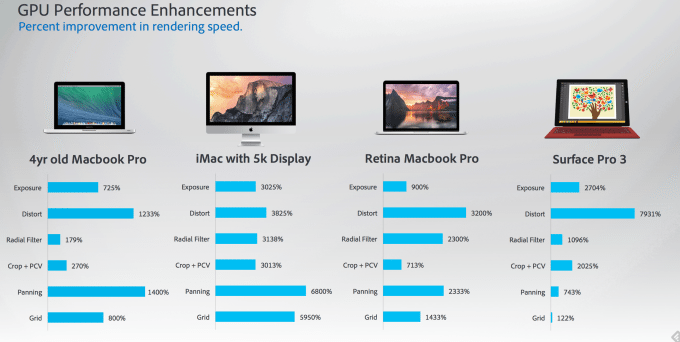
– Support for touch-enabled PCs
– Import directly into collections
– New metadata filtering options
– Pet Eye – Red eye correction for pets
– CMYK Soft Proofing support
– Music based Slideshow Transitions Slideshows that Pan & Zoom
– Add up to 10 songs to Slideshows
– HTML5 Web Module galleries
Ease of Use
For the most part, Adobe Lightroom CC and Adobe Lightroom 6 look very much like Adobe Lightroom 5. There has been very little changed. The new changes come in when you open a gradient–which then gives you the option of using a brush to fine tune your changes manually and without the use of content aware fill or the magic wand/lasso that some of you are probably so used to using in Adobe Photoshop.
Additionally if you highlight two images (read, select) you can then right click where you get two new options under Photo Merge: HDR and Panorama. This makes that type of editing very simple for landscape shooters.
Real Life Applications
Obviously, Adobe incorporated these new features in because photographers demanded them. Indeed, the new additions are most targeted at landscape, architecture and Real Estate photographers. For the love of all that is holy, we’re going to beg you to not do an HDR portrait.
HDR Merge
We did a couple of different tests for HDR merge. Many of them were with a tripod but some were tried handheld. The HDR merge process is very simple and straightforward. You simply shift or control click on two images to select them, right click to choose the type of merge, and then this screen will pop up. Afterwards, you’ll get a rendering and you can choose what amount of ghosting you want to compensate for.



Panoramic Merge
Simple panoramas are a joke when it comes to testing. Mostly any company can do this and Adobe’s Content Aware Fill has become so smart that it won’t have a problem merging a simple horizontal panorama. So we went back into our archives to find a Brenizer Effect shoot that we did.
Using 14 photos that were already flawed due to vignetting we put Adobe Lightroom 6 / CC to the test.

Originally when we did this test, Adobe Lightroom gave us this file above. For artistic reasons, it’s pretty darned awesome, but it was done in a much older version of Adobe Photoshop Elements and so we added in editing to embrace the flaws.
When we just did the Photo Panoramic Merge in Adobe Lightroom 6, it gave us the above file. Quite the improvement. It took a good five minutes to create; but the nice thing is that Lightroom 6 lets you edit in the background while it creates the image–just like when exporting. In fact, performance is faster than it was before when it’s already doing a process.
Filter Brush
The Filter Brush works with gradients and in a more practical environment, it essentially lets you fine tune what areas are specifically affected after you add the gradient. Essentially, what you’re doing is overlaying the gradient and then telling Lightroom what areas of the image you want to be affected. If you want the whole specific section (which is great for editing portraits and headshots) then fine. But if you only want certain areas of said section, then those areas can be painted back to the last edited image with this brush.

Think of it as Adobe’s way of compensating for a lack of layers–which Photoshop is built on.
In practice, this is actually incredibly tough to do. Adobe gives you specific control over edit and the brush but when we make changes to the brush panel, it affects the edit panel and vice versa. To be fair, we’re currently working with a pre-build before the announcement of the actual product.
Enhanced Processing
One of our biggest complaints Adobe Lightroom 5 was that if you were a Fujifilm user, then the processing was still slower than other cameras. Part of this has to do with the X Trans Sensor and how it renders data. Even though it was improved from previous versions of Lightroom, it still wasn’t perfect. So in our opinion, testing a Fujifilm file made the most sense.
Rendering of Fujifilm X Trans files is for sure faster in Adobe Lightroom 6 and Adobe Lightroom CC, but it still isn’t as instantaneous as more typical Bayer type sensor files are. For what it’s worth, we saw the biggest slowdown with High ISO images, but nothing that would terribly inhibit our workflow for both High ISO images and low ISO photos.
Kudos to Adobe for improving this and making it simpler for Fujifilm users. With that said, overall processing of images on my Late 2012 Macbook Pro 13 inch laptop are much smoother.
Enhancements to Lightroom Mobile
With the release of Adobe Lightroom CC and Lightroom 6, enhancements came to editing with Lightroom mobile. The engine is more robust, the transitions are much more seamless from the desktop to the phone and the overall interface is also still very nice. Cropping images isn’t tough to do but rotating images can be a bit of a pain because of how the interface work. In this case, EyeEm, VSCO and Instagram all do a better job with the slider.
Editing DNG RAW Files on Android
When it comes to actual editing of DNG files that the Google Nexus 5 shoots, it’s as simple as ever. There really is a big difference when it comes to taking RAWs and editing them from your phone as opposed to the JPEGs.
Conclusions
Likes
– New tools to play with and updates to allow for use with new cameras.
– Photo merge functions are very fun.
– Faster processing, much faster and this makes me one very happy Editor in Chief when it comes to working with loads of images on a daily basis.
– You have a choice
Dislikes
– Wished that more retouching features would have been added in.
Adobe Lightroom 6 and Adobe Lightroom CC are in some ways a minor upgrade when it comes to features, but when it comes to pure performance these new versions are incredible. Your workflow will be faster no matter what type of photographer you are. But beyond that, landscape photographers will probably get the most use out of the new program. In many ways, you don’t really need Photoshop at this point because of how great Lightroom 6 is.
With the addition of Lightroom CC, professional photographers and those willing to pay the minimal fee each year have deeper integration with their products through the cloud. Want to edit a DNG from your Phone? Cool, no problems. Want to work in other programs at all in a more seamless manner? You’ve got it.
We’re big fans of Adobe Lightroom CC and Adobe Lightroom 6. In fact, we award it our Editor’s Choice award with a five out of five star rating.