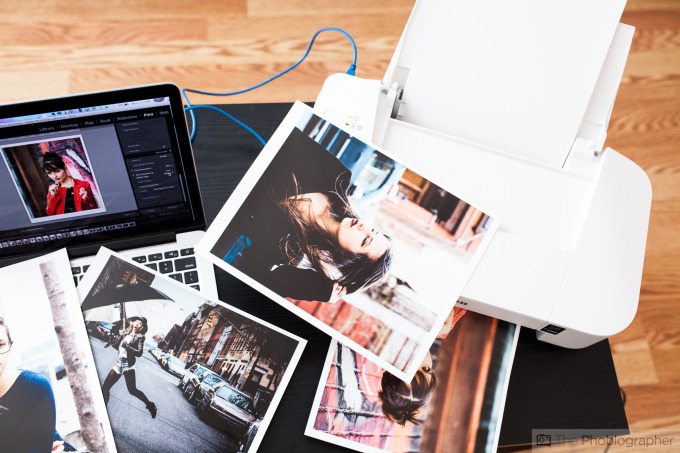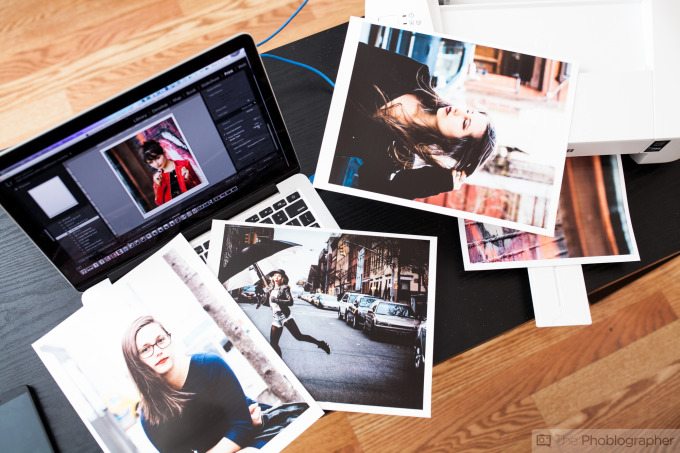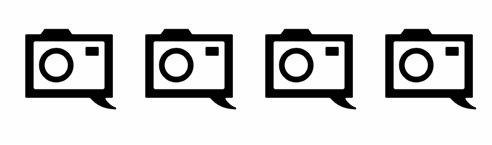Last Updated on 12/28/2014 by Julius Motal
For the photographer on a budget of around $40, what would you expect from a printer? Considering that it costs less than some bottles of liquor, you really can’t expect it to do a whole lot except for printing. That’s pretty much the idea behind the Canon PIXMA iP2820 printer. Depending on what establishment you go to, it can cost you more money to get a print made than to do it yourself in the convenience of your own home and with very little work on your part with the exception of calibration.
While in 2014 we’d personally want more from a printer like this, you have to consider that there are even camera straps made and sold more expensive than the iP2820.
Pros and Cons
Pros
– Super cheap
– Pretty simple to setup if your computer has a CD ROM drive. Otherwise, you’ll need to download the drivers from Canon’s website
– Small
– Folds up to become even more compact
– Sleek, stylish color
– Uses most standard paper sizes
Cons
– We really would have liked WiFi connectivity, but again this device is under $40.
Gear Used
We tested the PIXMA iP2820 printer with a MacBook Pro 13″ computer, SpyderCAL Pro, and Ilford Galerie Prestige paper. Prints were done out of Adobe Lightroom after working with specific profiles setup according to the SpyderCAL.
Tech Specs
Specs taken from the B&H Photo listing
| Connectivity | |
|---|---|
| Interface | USB |
| Minimum System Requirements | Windows 8.1, 8, 7 SP1, 7, Vista SP2, Vista SP1, XP SP3 (32-bit) Mac OS X 10.6.8-10.9 |
| Physical | |
|---|---|
| Dimensions (WxDxH) | 16.8 x 9.3 x 5.3″ (42.7 x 23.6 x 13.5 cm) |
| Weight | 5 lb (2.3 kg) |
Ergonomics
The Canon PIXMA iP2820 isn’t an overly complicated printer–so you shouldn’t expect one for $40. It’s targeted at the entry level consumer that wants to print great images. And for that level of consumer it does a pretty good job.
We begin our ergonomic tour with the printer folded up. The top flap comes out to hold paper and there is a paper tray that holds printed paper in place. Here you’ll also find the on/off switch. Otherwise, the printer is lacking major buttons or LCD panels.
Talk about old school…huh?
The printer takes most standard paper sizes around eight inches wide. Again, for a printer of this size and price, you shouldn’t expect very much more.
To make a print, you’ll need to get a hardwired connection set up to your computer. This isn’t too terrible of a problem, but we really would say that this is a spectacular and bang for your buck product if it had wireless connectivity.
To lead the ink up, you’ll need to open up a flap right by the paper receiving tray. Here, you can load one color and one black ink. Once you’ve done that, just close it up and get to work.
It’s really that simple–there is nothing complicated to this printer and it is purely designed to just spit out photos.
Build Quality
We’re going to keep repeating that this is a $40 printer–don’t expect the build quality to be spectacular. To be honest, it feels like something I could potentially karate chop and break. But why would I do that?
The top flap and paper tray indeed feel solid and like they won’t snap off so incredibly easily. As long as you have this printer on a desk, kids or drunk roommates won’t be able to cause any major functional problems to it.
Real World Use
Ease of Use
Most of ease of use has to do with the fact that there is very little in the way of controls with this printer. There is an on/off switch and the rest is controlled by your computer. After we calibrated our screen, we didn’t bother with Canon’s own software very much. Our printing was done through Adobe Lightroom 5 and it was very simple to do.
Real Estate
The PIXMA iP2820 printer isn’t a very large printer at all and it folds up to become even more compact. It won’t take up very much space on your desk at home, so don’t mind the fact that we shot it on an IKEA coffee table.
Calibration
Calibrating this printer is best done using external software. We calibrated our screen first using Spyder software and peripherals and then used Adobe Lightroom 5. Initially, our images came out with a slightly purplish cast, but our screen had the same issue. After working with profiles in Lightroom, we were able to get the printer to pump out the images that were closer to what we wanted.
Again, at $40, we weren’t expecting something very high end. As it is, I’m personally a canvas printer because of the way that canvases absorb light in a apartment vs reflecting it the way that paper typically does. We’re also bigger fans of the Dye-Sublimation process than inkjet processes.
The images that we got with Ilford’s Galerie Prestige paper though were sharp and positively beautiful.
Setup
Canon provides a CD pre-loaded with software to install. But modern Apple laptops don’t have these. If your college student is getting one of these printers, we recommend that you make sure that they download the drivers offline during the setup–or set it up for them lest they get their techy friends to do it.
Image Quality
Color Accuracy
When we first started to print the images, we found them to be a bit too warm for our liking. Then we calibrated the printer and ran into less issues. When the Ilford paper dried completely, we were very, very pleased with the print results from the PIXMA iP2820. The images that we printed tended to be very contrasty, and the the paper and printer were both able to handle the job with no real issues at all.
Conclusions
If your college student (or one that you know) is heading off to another semester in training to become the next Warhol or Adams, then send them back with this printer. It’s portable, affordable, simple to setup, and delivers incredible images in the hands of someone that knows what they’re doing.
So what’s more expensive than this printer?
– Some bottles of liquor
– Some camera straps
– Getting solid prints made at reputable print labs
– Weekend getaway tickets
You get where we’re going with this.
The Canon PIXMA iP2820 receives four out of five stars, and it totally deserves it. Want one? Check B&H Photo for listings.