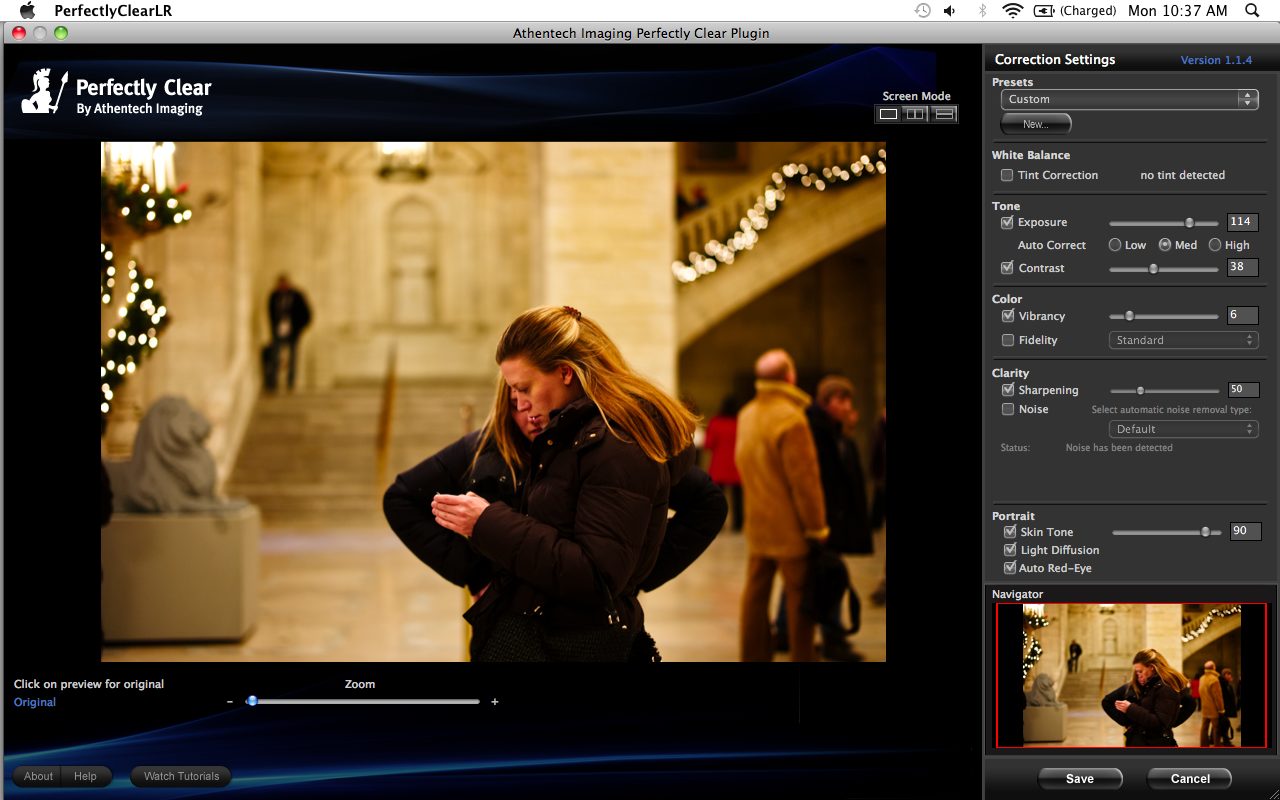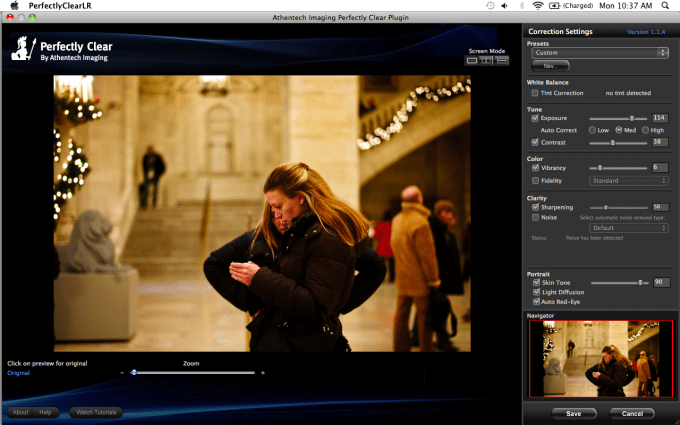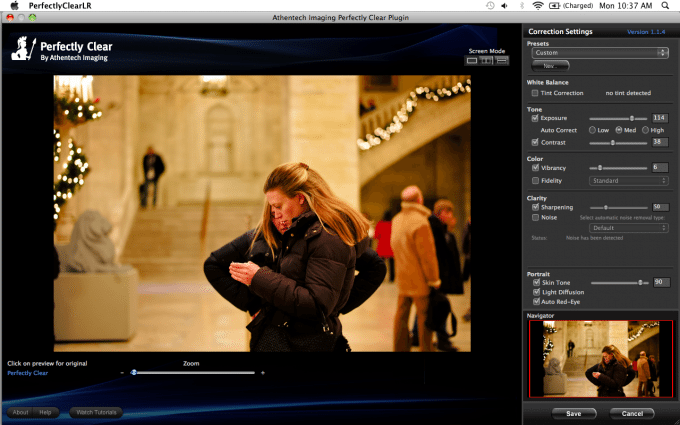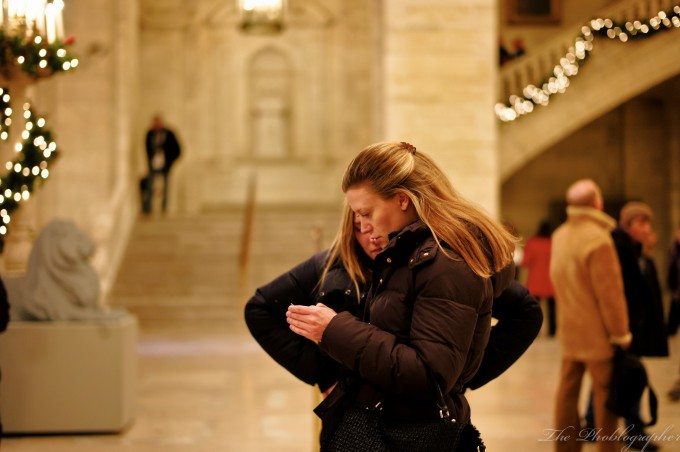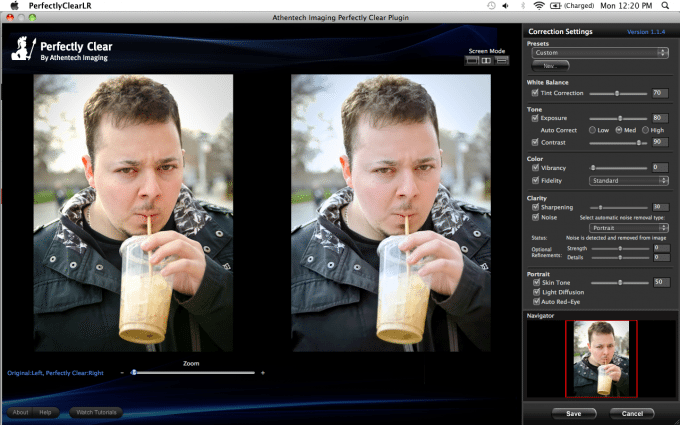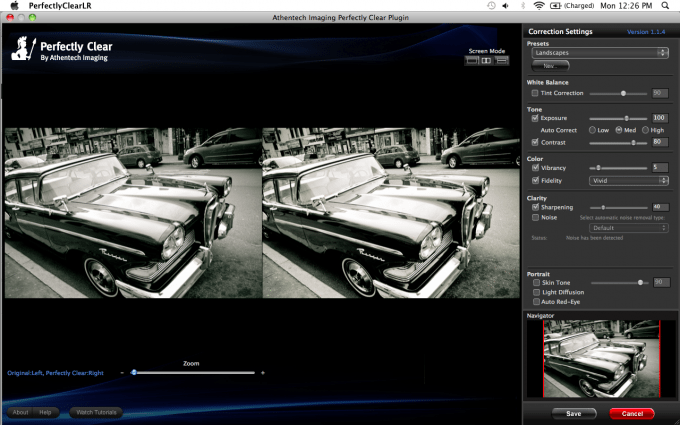I had heard of Perfectly Clear before and have also seen very positive reviews of the software, but it was only when I got to try it myself was I actually able to make any concrete decisions about it. Perfectly Clear is a plug-in for Lightroom 3, Photoshop, and also exists as a stand-alone software. The aim is to make editing as simple as possible for consumers and it does so by using more vernacular terminology and by giving in-depth explanations as to what each setting does.
But will simplifying things still help you to accomplish your tasks?
Demo Video
Features
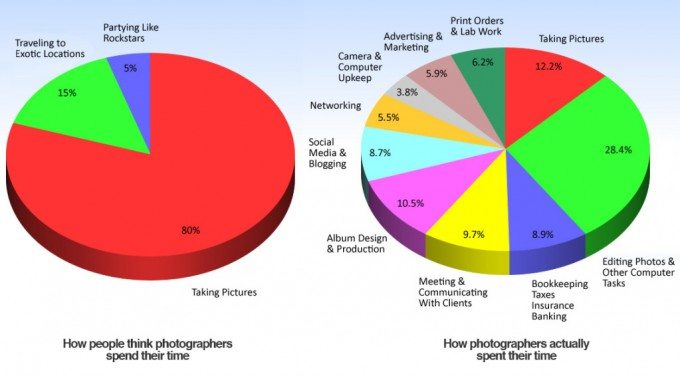
Athentech’s Perfectly Clear’s emphasis is on making adjustments automatically with some level of manual control if the user wants. However, it was primarily designed for the photographer that wants to spend less time in the post-production. The chart above from A Photo Editor goes to show just how much time can be spent in post.
The software does this by use of presets for different situations. For example, it comes with a landscape and portrait preset. However, you’ll eventually start to see that you may want more out of these presets and so you’ll manually manipulate them. After the manipulations happen, you can save those settings as a new user created preset.
Interface
First off, to get an image out of Lightroom 3 and into Perfectly Clear, the user has two options. Option one is to right click on an image and then hover over Edit in. Then click on Perfectly Clear. If the user chooses to select multiple images at a time and then repeat the previously stated process, then all of the images will come up in the plug-in.
The second way to import images into the software is to select your image(s) and then export them to Perfectly Clear. To do this, ensure that the export location isn’t your hard drive, but instead make it the Perfectly Clear LR Plug-in.
You have the choice of exporting the images as TIFFs or PSD files. I often opt for TIFFs as PSDs sometimes give me trouble to work with and the process will tell me that it does not recognize PSD files.
Once the plug-in opens up though, it’s all smooth sailing. If the user clicks on the image, they’ll see it revert back to the original. Letting go of the mouse button displays the edits done by the program.
The panel on the right side of the screen shows off what edits were done and also gives you explanations of what was done once you hover over them. The above image is an edit of the image that opens this blog post.
The program also allows for different views. In the photo above, I set it so that the photo on the left is the original and the right contains my edits. That way, I can compare and contrast very easily.
All of the edits that you choose to make are up to you. Though you don’t quite see the changes in real-time, you do see them once you release the slider bars. This helps to ensure that your graphics processor doesn’t get fried too quickly. Once you’re finished with your edits, you click on save. Then the program brings you back to Lightroom 3 where you see a duplicate of your original file in a TIFF.
Versatility
For the most part, the program is fairly versatile; but the problem is that you end up having a weird workflow at times. Some examples are:
– Needing to get rid of blemishes on a face using the spot-heal and clone tools and then doing the rest of the minor edits in Perfectly Clear. I’m much more used (and have been trained to) do all the color correction and sharpening first and then do all those painstakingly meticulous edits.
– Working with black and white files can be interesting. I first applied a Lightroom 3 preset to the above image and then set the landscape preset to it in Perfectly Clear. It is an interesting effect for sure, but I much prefer to manually work with the levels and I feel that in order to get the best from your black and white images, you’ll often need to as well.
With all of this said, don’t mistake it: it won’t do full on retouching for you. You’ll need another software or a skilled hand for that.
But that once again begs the question: this software was designed for people that don’t want to spend too much time in the editing program. However, in the end, I feel that it only cut down my editing time by a very small amount depending on the situation. When it came to editing portraits during two different sessions, it was all quick and easy. However, when it came to getting a bit more crazy with my editing, I felt I spent more time editing.
Non-Destructive Editing?
For all of you wondering about whether or not the program has non-destructive editing, it indeed does. This is justified and backed up by the fact that it creates a totally separate file from the RAW.
Who Is This For?
Athentech has surely developed software for the person that wants to spend less time editing in the form of Perfectly Clear. It’s a good software to have, but for the price that you’re paying you won’t be using it all the time either. When one needs to get super creative, they’ll still spend lots of time in Lightroom 3 or even Photoshop. However, for portrait sessions or even when shooting stock landscapes, it can be very useful if you’re willing to change your workflow.
Though the software is versatile, I wish that it offered even more versatility and that users would be allowed to upload their presets to the company’s website for other users to share amongst themselves and further enhance the company’s product.
Other issues that I have with the product is not being able to export the file finally as a JPEG and also not being able to export it straight to the web via an FTP server. There are very big chances that if I’m editing a file, and then editing it in another program that that will be the end of my editing. With that said, I’d like to be able to upload it straight to our servers here on The Phoblographer. But instead, I need to go back into Lightroom 3 and then export the file again.
Though Perfectly Clear is a very capable software and has rightfully won many awards, I’m not quite sure it’s the right software for me. However, if you don’t make lots of minute retouches and edits in Lightroom, then this software can help you to facilitate your editing if you don’t want or need to use Lightroom’s sync abilities.
Please Support The Phoblographer
We love to bring you guys the latest and greatest news and gear related stuff. However, we can’t keep doing that unless we have your continued support. If you would like to purchase any of the items mentioned, please do so by clicking our links first and then purchasing the items as we then get a small portion of the sale to help run the website.