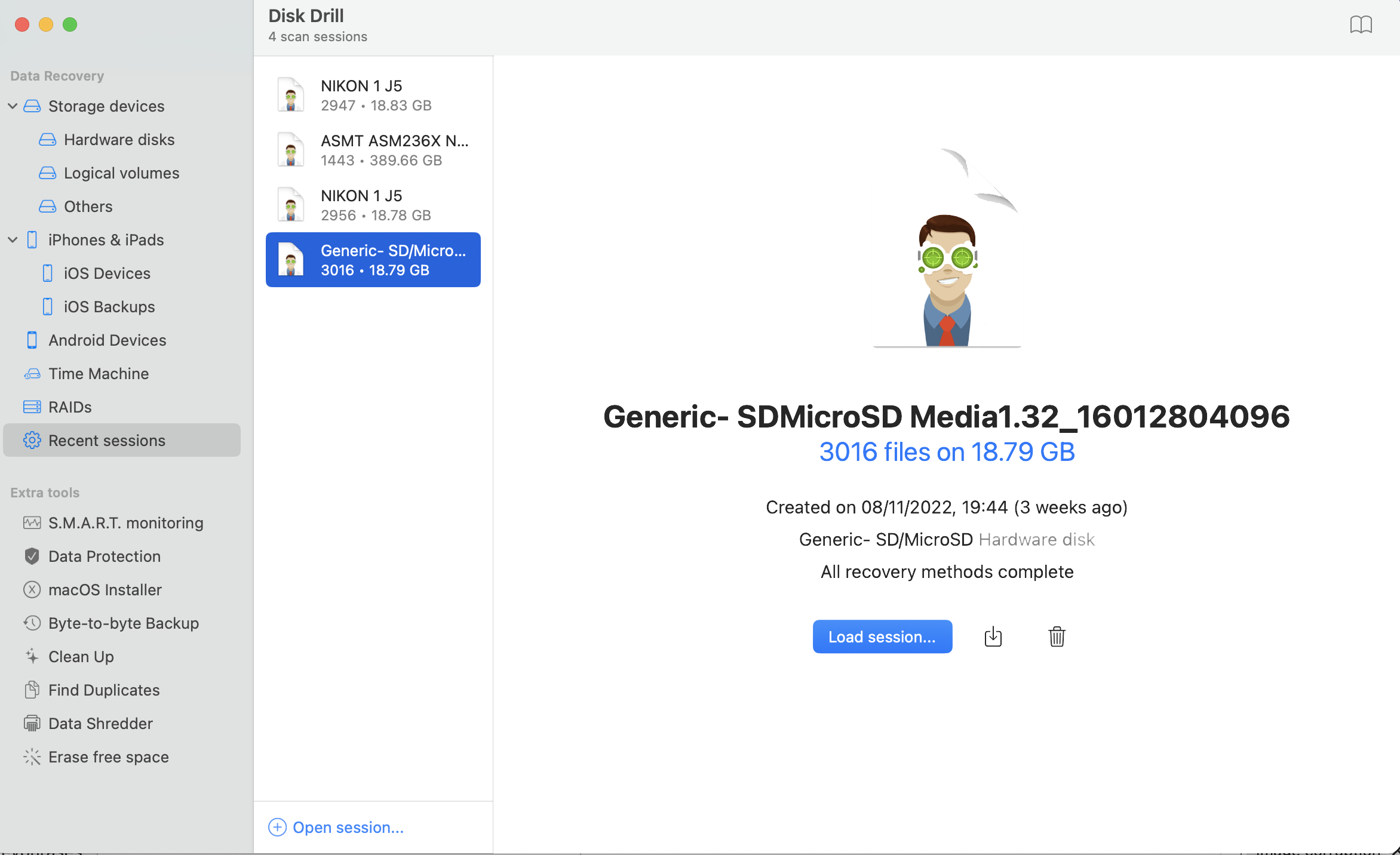Last Updated on 02/11/2023 by Mark Beckenbach
Losing image and video files has happened to a lot of us. Maybe you’ve deleted images off an SD card accidentally. It’s possible that you formatted a card without realizing there were still photos on it that you hadn’t backed up. Or sometimes it’s just your kid who decided to clear out a memory card without knowing the impact of what they just did. Heartbreak and panic definitely ensues, but Disk Drill 5 is here to save the day.
Things are never as horrifying as finding out that your hard disk has failed or crashed. But losing images off a card due to them being deleted or formatted is still anxiety inducing simply because you aren’t sure if they are recoverable or if they’re gone forever. Disk Drill 5 is here to allay some of those fears, and it does a quick job of recovering files you lost or even forgot about.
Table of Contents
The Big Picture
It comes in three license options – the free Basic and the paid Pro and Enterprise editions. We tested out the pro version, and it recovered thousands of lost and deleted images off one of my micro SD cards. It’s quick and has a simple, effective layout. Almost all the image files I wanted to recover were not corrupted.. If I ever lose data off a card or disk again, Disk Drill 5 will be my first software choice for recovery.
For its ease of use and effectiveness in recovering image files, I’m giving Disk Drill 5 four out of five stars.
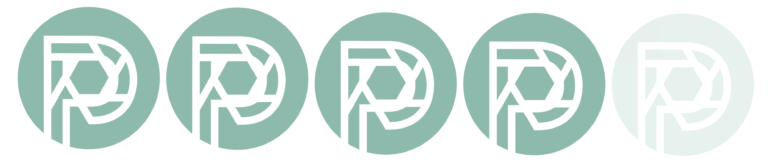
Pros
- Super quick to scan a 16 GB card
- Support for many file formats
- Suitable for Macs with M1 and M2 chips
- Easy-to-understand layout
- You have the option to pay a little extra one time and get lifetime upgrades.
- Recovered images that were nearly four years old off of a card during our test
Cons
- Video files from a CF Express B card could not be played after recovery
Gear Used
Disk Drill 5 Pro v 5.0.1043 was used for our tests on the Macbook Air M1. The memory cards tested were a Lexar 600x 16GB micro SD card and a Lexar CFexpress Type A Card Gold Series 320G card.
How Disk Drill 5 Helped Me Recover Files
The Confusion of Losing Images
I started my son on photography when he was four. I figured if my interest in this field began around the same age, I should introduce him to its wonders as early as possible. It’s not like there’s a shortage of cameras around my home anyway. I picked the smallest one he could tinker around with and gave him my handy Nikon J5.
Sure, he’s taking photos in auto mode, but he enjoys exploring the world using it. For close to a year, he’s been actively using this camera, and I put in a 16GB micro SD card for him to snap away to his heart’s desire. Then, disaster struck last month. After his most recent use of the camera, I was going through his photos, only to find that just a few seemed to show up on the card. Maybe about 100 or so. I sank to my seat as I realized that somehow he’d deleted everything on the card before this.

The Ensuing Panic
The images weren’t great by any technical or artistic standards, but these were my child’s first set of pictures. They held great emotional value for me, and I wanted to kick myself for procrastinating so much and not having printed those photos already. Gone forever, I thought, were those precious images that he snapped. He wouldn’t worry as much as I did, if at all, but these were photos that I wanted him to see later when he looked back at his childhood. I surely I wish I knew what the first image I took with a camera was.
Luckily, a few days later, we received an email from the developers Clever Files, asking if we’d like to test out the latest version of Disk Drill (we tested the previous version in 2019). I pounced on this and hoped this software could help recover those two hundred odd images my son had taken for the last year or so.
Test 1
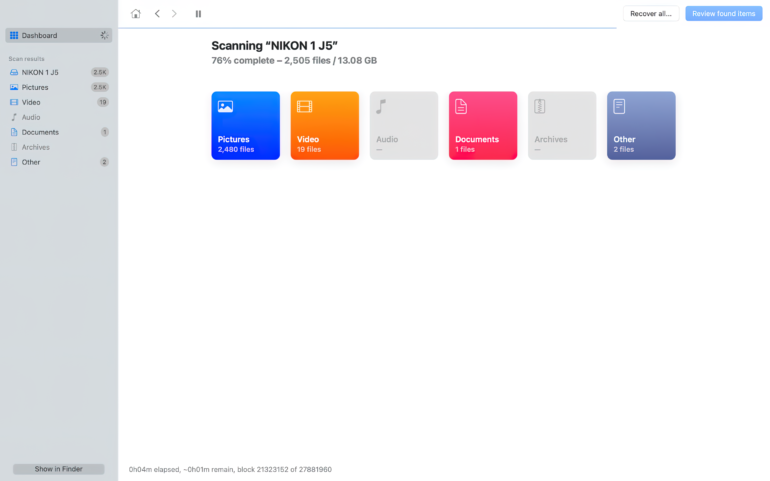
Once the installation was done, I plugged the micro SD card into my card reader and pressed the “Search for lost data” button on Disk Drill 5. This first step is for the software to run a quick scan of the card to see what it could find there. The bar at the bottom shows you the scan’s progress in real-time. The entire scan process was completed in about five minutes, and a summary of the total detectable file count and its breakup was shown. When I clicked on “Review found items,” the below screen was displayed.
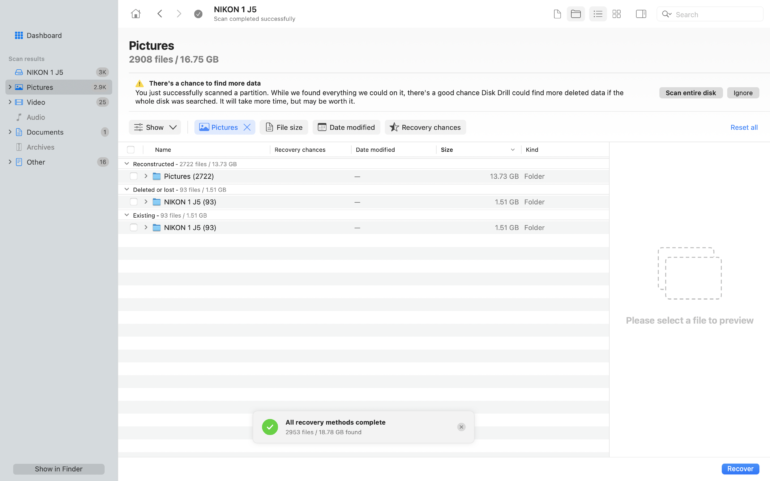
There were definitely many more images in there than I expected. While I was hoping to find a few hundred or so, Disk Drill 5 said it could read over 2900 image files on the card. Of these, it said 93 were already existing, and exactly another 93 were deleted or lost. Still, that was much more than I thought I’d see again. But could it recover all these files under the ‘Reconstructed’ tab? I didn’t waste too much time going through the preview thumbnails and just hit the Recover button (after checking the Pictures folder). It’s best to recover the files to a different disk from the one you want the recovery done.
What Can You Do During The Scan
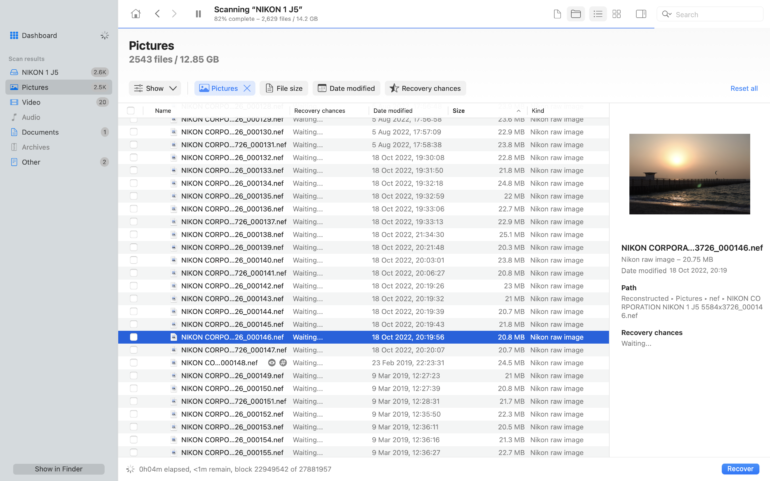
While the recovery process is ongoing, you can see not just the file names and their anticipated sizes but also the chances of recovery for each file. It takes a while for the recovery chances status to be updated for some files.
That Was Blazingly Quick
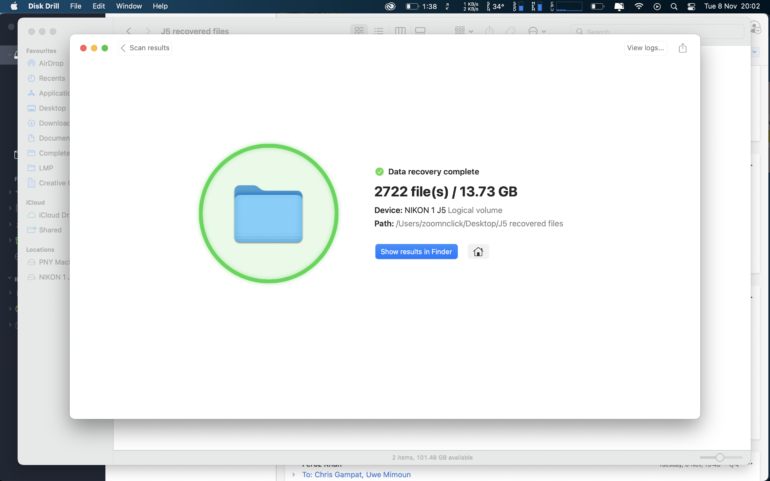
In a little over two minutes, Disk Drill 5 had recovered 2722 photos of varying sizes. Most of these were full-size jpeg files with time stamps and proper file names. But many of them were also 160 x 120 pixel-sized photos of the larger files. Possibly used internally inside the camera for thumbnail purposes. Did it locate the files I was hoping for, or did I just end up with thousands of thumbnails and corrupted jpegs?
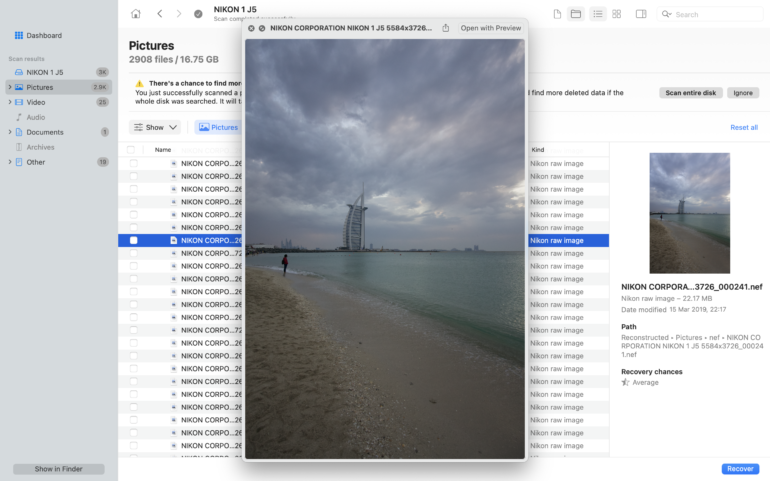
Disk Drill 5 Is Almost Perfect
For the most part, Disk Drill 5 recovered almost all the images I was hoping for. There were more than a handful of corrupted files in there (such as the one below).

Most of the files were in full resolution, both in NEF and Jpeg. Yet many were a lot smaller (1616 x 1080), and I’m confident this resolution was never used as a size option on that camera. Still, having a file at a smaller resolution is better than not having it at all. As I sifted deeper through the recovered files, I realized that the smaller resolution files were actually copies of larger ones. For some of them, the smaller sized copies had grey bars across them.
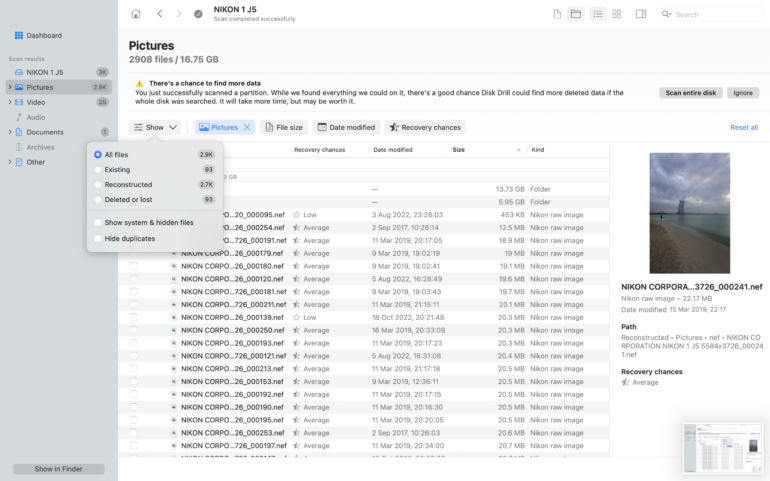
At times, it was the larger copy that had these bars. But the files were there, almost all of them. Disk Drill 5 had recovered what I thought was lost forever. There were even files that were almost four years old on this card, and I’m confident formatted it at least once during that time.
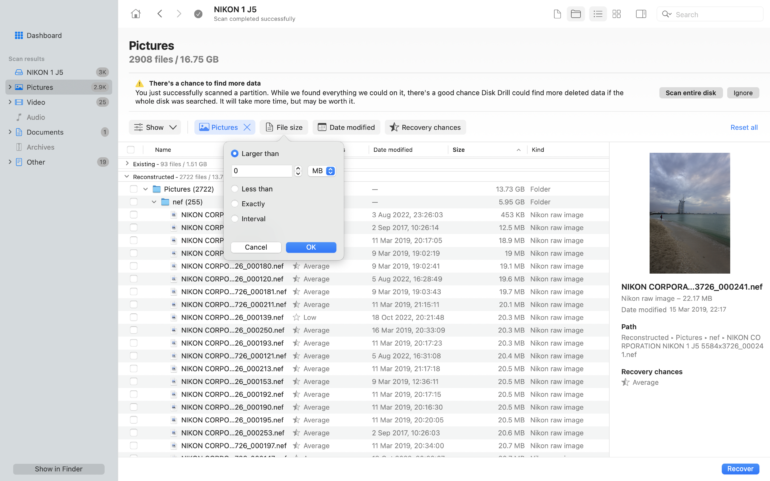
Test 2

Video files were lost from the Lexar CFexpress Type A Card Gold Series 320G card that I was testing in parallel: about three days’ worth of them. These were mp4 files, and when I tried out another recovery software I had used in the past, it was able to recover what appeared to be the lost files. But they turned out as mov files on recovery by the other software. Yet, for some reason, the files were unplayable by VLC and Quicktime. Upon closer inspection, I could see that the files had a duration of 0:00, even though they were a few GB in size. Could Disk Drill 5 do a better job and save these files?
Not All Files Are Recoverable
All recovery stories don’t have a happy ending, as I found out the sad way. Understandably, given that I was recovering close to 400 GB, the recovery took almost 45 minutes. Even though Disk Drill 5 could recover them correctly as mp4 files, the end result was the same. Full-sized files with a 0:00 duration. It appears there was some severe corruption on that card which rendered those files into the deepest pits of the digital world where lost bits and bytes are relegated to.
Additional Features
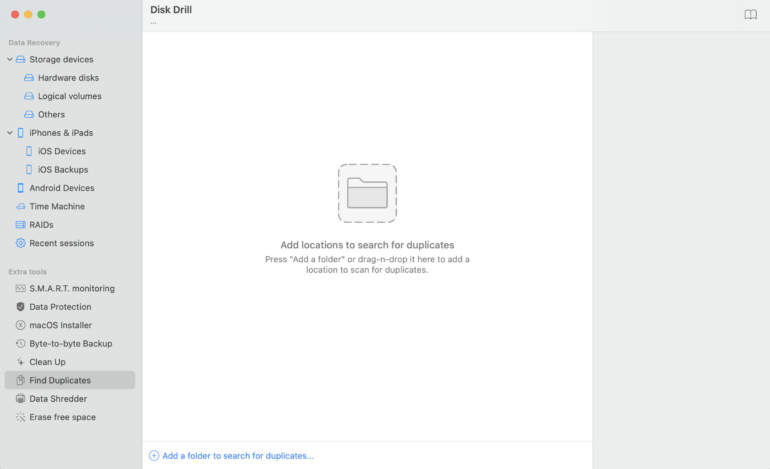
Sort of like what the ever popular CleanMyMac software does, Disk Drill 5 has additional features too. All of these have useful how-to video tutorials:
- S.M.A.R.T. (Self-monitoring, Analysis and reporting Technology) monitoring, which can help locate hard drive issues long before any serious data loss occurs
- Data Protection with Deep Scan methods
- macOS bootable installation drive creation
- Byte-to-byte drive cloning/backup
- Clean Up module to free up disk space
- Duplicate File Finder
- Data Shredder for when you really want to erase those unwanted files and questionable images
- Secure free space erasing on disks
Who Should Buy Disk Drill 5 Pro?
It goes without saying that backing up and double backing up (if you can afford it) your files is the best way to deal with file corruption and file loss. But not all of us have the liberty to do so, and using cards repeatedly without formatting them is bound to result in corrupt files. Or maybe you accidentally delete files, realizing that you haven’t transferred them where you need to. It’s available for Windows, macOS, Android, and iOS platforms.
At the time of writing this review, Disk Drill 5 Pro is $93.45, and you can pay an additional $30.45 for lifetime upgrades. Considering that it was able to recover close to four years of images for me, I’d say it did a really good job. It also appears to be scanning and recovering files a lot faster than our tests with Disk Drill 4.