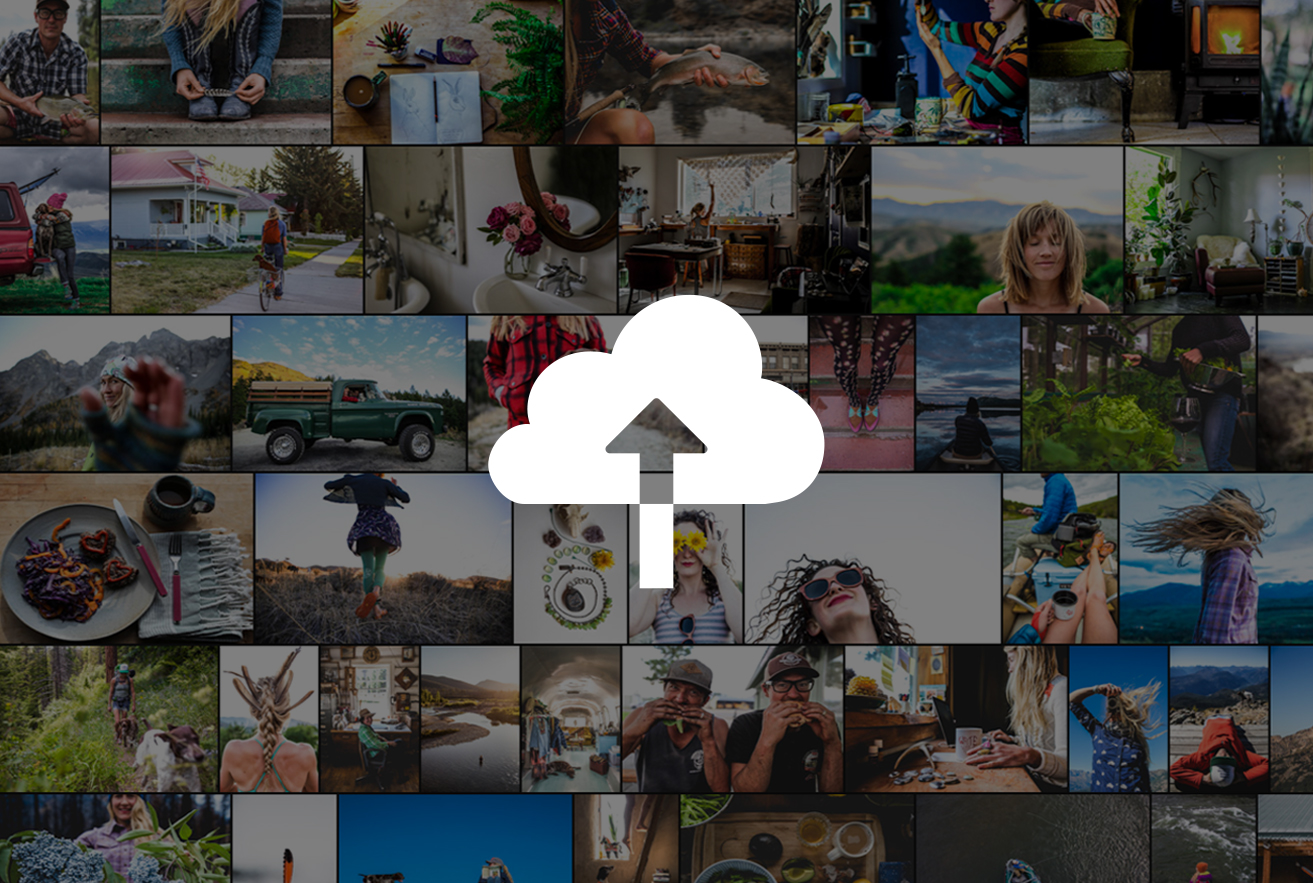You’re going to want to pay attention if you use Adobe Lightroom
Today, Adobe is introducing brand new versions of Adobe Lightroom entitled Adobe Lightroom CC and Adobe Lightroom Classic CC. What’s the difference you ask? The way that I like to think of it is that it’s more or less designed for more of the desktop, classic (hint hint) experience while the other is more centered around the people who can’t figure out how to work sliders unless they’re in an Instagram-like interface. Essentially, the Lightroom that you’ve known and loved for years now will be rebranded as Lightroom Classic CC. To be fair, that’s probably what you care about the most.

So what’s new with Adobe Lightroom Classic CC? Well, a few things. Adobe claims to have improved the application launch time in addition to preview generation. Hopefully that will mean that Fujifilm users won’t have their file renders still take long due to it using the X Trans sensor. They’ve also changes a few other things like responsive brushing, moving from photo to photo in the develop panel, etc. One of the biggest changes though is probably the new tools for what Adobe calls “precise color and tone-based selections for local adjustments.” According to Adobe’s literature:
“You can now use the adjustment brush, radial, or graduated filters to define a rough mask, then refine the selection via the new range masking options found at the bottom of each local adjustment panel. This serves as a nice complement to meet your masking needs with the already existing auto mask feature in place.”
In contrast, Lightroom CC (Not to be confused with Adobe Lightroom Classic CC) is a significantly more simplified desktop application designed for those who have no idea what they’re doing when they edit. I’m sure we all know those people: they’re the folks who say that they mess around until something looks good and then export. It’s designed with more of a cloud photo emphasis. What’s more is that Adobe Sensei will look at your images and automatically add metadata to them. However, it doesn’t seem like you can do that with Classic which is really a bummer.
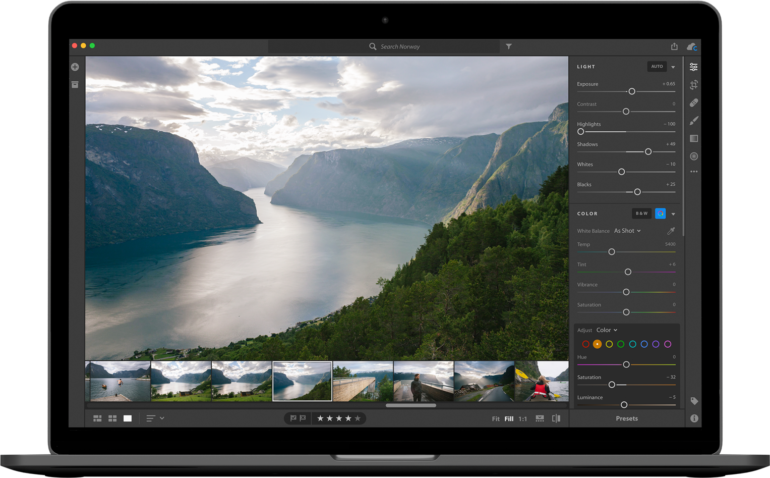
Then there’s the whole pricing plan:
• For photographers that want an all-in-one plan that offers the full benefits of the Lightroom CC service plus the transformative power of Photoshop, the Creative Cloud Photography plan with 1 TB includes Lightroom CC, Lightroom for mobile and web, Photoshop CC, Adobe Spark with premium features, Adobe Portfolio, and 1 TB of cloud storage ($19.99/month, but available at $14.99/month for the first year for existing Creative Cloud Photography customers)
• Lightroom CC has also been added to the existing Creative Cloud Photography plan with an additional 20 GB of storage to help users get started on the new service. This plan remains at $9.99/month and includes Lightroom CC, Lightroom for mobile and web, Lightroom Classic, Photoshop CC, Adobe Spark with premium features, Adobe Portfolio, and 20 GB of cloud storage. Creative Cloud All Apps members also have access to the new Lightroom CC service.
• The all new Lightroom CC plan addresses the needs of photographers who want a cloud-based photography service for editing, organizing, storing and sharing their photos from wherever they are, and includes Lightroom CC, Lightroom for mobile and web, Adobe Spark with premium features, Adobe Portfolio, and 1 TB of cloud storage ($9.99/month)
For those who are truly mobile and don’t require a desktop photography solution, the Lightroom Mobile plan for iOS and Android is available with 100 GB ($4.99/month).