Last Updated on 05/15/2023 by Chris Gampat
Many photographers out there believe that an image isn’t fully through the editing process until it’s printed. For those folks, one of the best printers is the Canon PROGRAF PRO-1000 Printer. Properly called the Canon imagePROGRAF PRO-1000 printer, it is targeted towards them and most other professional photographers who print from a home studio. This mentality differs based on a several factors: age and the types of photographers are two of the main variables. But one thing remains constant: they want absolutely phenomenal printer quality.
Editor’s Note: This review has been updated since the original publication.
Table of Contents
Pros and Cons

Like the photographers who buy L lenses just to say that they have L lenses, this printer has a red marking on it and a mass appeal both to the working professional that isn’t doing super large prints (or has a need to) and the high-end enthusiast that spends night and day over minute details in a meticulous manner. It’s a high-end printer, but it’s not designed for the creme-de-la-creme of photographers who will only do large format paper/prints.
If you’re a photographer looking to get your work into a gallery or offer your customers something really worthy of hanging up, this is the one for you–if you can stomach a $1,299.99 price point.
Pros
- Prints huge sizes, though not billboard or taller than you sizes
- Great build quality
- Pretty simple to setup
- If you haven’t used it in a while, the printer will spend quite some time agitating the ink to ensure it’s ready for you.
- Very color accurate when using a calibrated display, and the ICC profiles are applied
- WiFi connectivity with Canon’s own cameras is a nice touch if you’re already in their ecosystem of products. Though it’s not implemented as well as it could be.
- AirPrint for Apple users is possible, and it’s quite nice if you’re a serious mobile photographer.
- I haven’t created a single bad print, though sizing has been off once when printing from my Canon 6D.
- Canon’s Luster paper and printing output beats Epson’s, but Epson’s is still quite good. Where Epson takes the lead is with Matte paper.
Cons
- Working with WiFi is seriously one of the biggest pains of working with this printer if you have to go onto multiple hot spots (from camera to printer and then back to your office to the printer). This is due to the printer’s inability to store passwords.
- You’ll need a fair bit of space if you’re in an NYC apartment, or any small apartment/home office in any big city
- Heavy. Set this thing down in one spot and pray that you never have to move it again.
- A touchscreen panel would be a welcome addition
Gear Used
The Canon imagePROGRAF PRO-1000 printer was tested with Canon Photo Paper Pro Luster, the Canon 6D, and a MacBook Pro, including an iPhone 6s. Over the years, we’ve used it with nearly every camera that we’ve reviewed and done high-ISO testing with.
Update May 2023
The Phoblographer’s policies have changed since the original publication of this article. We are now much more transparent about the gear that we use. Canon allowed us to keep this printer. In fact, pretty much every brand lets us keep the printers we review because they’re so much of a hassle to move.
Since then, we’ve used it with nearly every camera that we’ve reviewed since 2016. It has printed out high ISO photos at 17×22 in the majority of cases at ISO 6400 and sometimes above that. At lower ISO settings, the Canon PROGRAF PRO-1000 Printer prints nearly flawless photos.
Tech Specs
Ergonomics
The Canon PROGRAF PRO-1000 Printer is one that oozes quality all over it. It also emphasizes simplicity and an overall very nice-looking design. On the front of the printer is very little in the way of control to emphasize the ease of use. You’ve got an on/off switch, directional buttons, an LCD screen, and a couple of other flaps and compartments that help to keep the printer more compact when not fully in use.
Near the front is one of the most important areas: the output tray. This area is very big to accommodate 17-inch-wide prints. It also expands to hold larger pieces in place when needed. For that, make sure that you’ve got a lot of room as it can expand quite a bit.
The top of the printer has a loading tray. There are two flaps here that open up to properly accommodate larger paper and to keep dust and other things out. One is the cover that aligns the paper and the other is the feed slot that also helps to keep it aligned.
The bottom of the printer features the ink well; where you’ll put lots of different cartridges in. These are very straightforward to insert but there are a whole lot of them! Be careful where you stick them.
Build Quality

This is a heavy printer. When and if you’re going to move it, make sure that you’ve got a firm grip on it lest you lose hold and drop it. It’s also pretty big so you’ll need more space. Later on in the year, I’m getting a specific desk just for this and another printer to do tests on.
There is nothing about the build of this printer that feels cheap. However, a nice touch would have been the inclusion of a touch screen (pun not intended) to navigate the menu system. Epson has this, and it’s a very welcome addition.
Update May 2023
This printer came with me from my old apartment to my current one. When you want to move it, the menu contains options to assist with the process. Of course, you’re supposed to make sure that it’s in its most compact form. But the Canon PROGRAF PRO-1000 Printer also does things to preserve the ink and keep any other major moving parts as stable as possible. When I moved, I honestly was very concerned about this printer. And since then, I’ve moved it around my office twice.
The Canon PROGRAF PRO-1000 Printer continues to serve both the staff and I very well after so many years. In a time where I sometimes want to beat other printers in an Office Space style scene, this printer hasn’t let me down.
Ease of Use
For the most part, this is a plug-and-play printer. It’ll take a quite for it to set itself up but once it’s ready you’ll have no troubles really printing anything at all. To access most of the functions of the printer, you’ll need to use the direction arrows, the OK button, the home screen and the back button.
That’s if you’re working directly with the printer, though. I use Lightroom and print through there, so for the most part, I don’t have much of a problem doing any of this because I just go right to the Print section of the program.

“For the most part” has a big emphasis in the previous paragraph. When you’re doing that, you’ll have to load the paper in, select the right paper size on the printer, go to Lightroom, adjust the parameters accordingly, and select the ICC profile you want (but it can also be managed by the printer) and then go for it. If you’re using something like Epson or Red River paper with a Canon printer, you may want to change it up a bit depending on the various features of the paper. But that’s up to you ultimately–though I’m sure the crowd that gets this printer will be a tad more meticulous about what they print out. This is also standard procedure with higher end printers and the whole thought process that goes into working with them.
When you’re doing this, make sure that you’re connected to the right wireless hot spot unless you’re hard connected via a cable. Unfortunately, if you change locations or hot spots, the printer won’t remember passwords.
Where this becomes awful to work with is:
- Using the WiFi in my apartment. Part of this is my fault as I switched from Time Warner to FiOS recently.
- Connecting to my Canon 6D. I have to create a new entry point every time since it can’t connect to an older entry point again for some odd reason because it doesn’t store passwords. This can really be a pain if you’re at a wedding, on a portrait set, etc. So if I print from the 6D, then I need to connect back to my apartment and input the password.
But otherwise, it’s not a major issue if you just leave it on the same WiFi router setup.
When printing from the 6D, you get a couple of weird sizes that don’t let you use the printer’s full potential. If you’re a wedding photographer at a wedding trying to sell prints on the spot, that could rob you of some extra potential cash. You’ll still be able to get some, but you won’t be able to take maximum advantage of what this printer offers. For that reason, I kind of feel that Canon is shooting itself in a foot in some ways–especially if you’ve got the “Get it right in camera” mentality!
I personally prefer to print one image at a time and get each one looking the best I can. Most pros will probably do the same thing. To that end, there may be a period of time where you don’t turn it on for a while. If you that’s the case, it will realize that and agitate the heck out of the ink to ensure that it prints the best it can. That’s a pretty cool feature.
Update May 2023

Since the original review of this printer, we haven’t bothered to try to print directly from the camera anymore. We instead do it from Capture One or Lightroom. It’s always been pretty solid and straightforward. Sometimes we run into issues with the paper not being straight, but the printer lets us know that, and we correct it. This is far better than some situations that we’ve run into with Epson in the past.
The printer has also received multiple firmware updates, which are done by turning on the printer and cycling through the menu. The updates are downloaded to the printer and then applied.
Here’s a listing of what’s changed with the Canon PROGRAF PRO-1000 Printer according to their notes:
[Ver.2.6]
– macOS Monterey (12) has been added as a supported OS.
– macOS Catalina (10.15) has been added as a supported OS.
– macOS Big Sur (11) has been added as a supported OS.
[v.2.5]
– Verious new functions are supported.
[Ver.2.4]
– Name of the tray at rear side has been changed.
[Ver.2.2]
– macOS Mojave (10.14) has been added as a supported OS.
– macOS High Sierra (10.13) has been added as a supported OS.
– Optimization of the specifications of Chroma Optimizer ink used in the auto maintenance.
[Ver.2.1]
– The following problem has been rectified.
Calibration from software is disabled.
– v10.11.6 and v10.12 has been added as a supported OS.
[Ver.2.0]
– “Head Replacement” menu is added on the operation panel menu.
– Some small failures are modified.
[Ver.1.1]
– ROM: The maximum printable height of custom paper size will be lengthened to 25.5-inch (647.70mm) with specifying in the printer driver.
[Ver.1.0]
– Cableless set-up failure on particular printers has been modified.
– Calculating formula of the necessary value for print cost aggregation with Accounting Manager has been revised.
Image Quality
If you’ve been reading Phoblographer for the past couple of months, you’ll have seen lots of product photos shot on paper prints. All of these prints were done with the Canon PROGRAF PRO-1000 Printer, with the exception of the one small food print–which is done by Epson’s P600. When it comes to working with Luster paper, I really have to give it to Canon. Though I may sometimes sound like an old snobby Canon customer, printing is what they’ve really got down to a T, in my opinion, in addition to many of their latest lenses.
I like it: in fact, I really like it! Whenever I’ve got an image that I’ve shot and that I really like, I’ll print it using this printer. For some odd reason though, I believe that this printer does Luster better. When I tried working with matte paper, I just didn’t feel the same magic. That is much opposed to what I get from Epson. Epson, I generally feel, gets it all around: though they’re not beating what Canon can do with luster here. To that end, Epson and matte prints go together very well. That could change, though, or maybe I’m just doing something wrong.
Update May 2023
As long as printer ink has been available, the Canon Prograf 1000 has never failed us. It’s far better than most Epson printers we’ve used and even outperforms HP printers. Lots of photographers complain about printers overall. However, this is the one that I’ve made the least complaints about, considering that you always keep it on.
I’ve talked to Canon reps that keep it on at night to agitate the ink. But I’ve never needed to do this. In fact, the prints are always great, and Canon’s menu system lets me know when things are really low.
Truly, after almost a decade of use, I can’t really complain here. The Canon Prograf 1000 has given me more value than some cameras and lenses have.
Conclusions
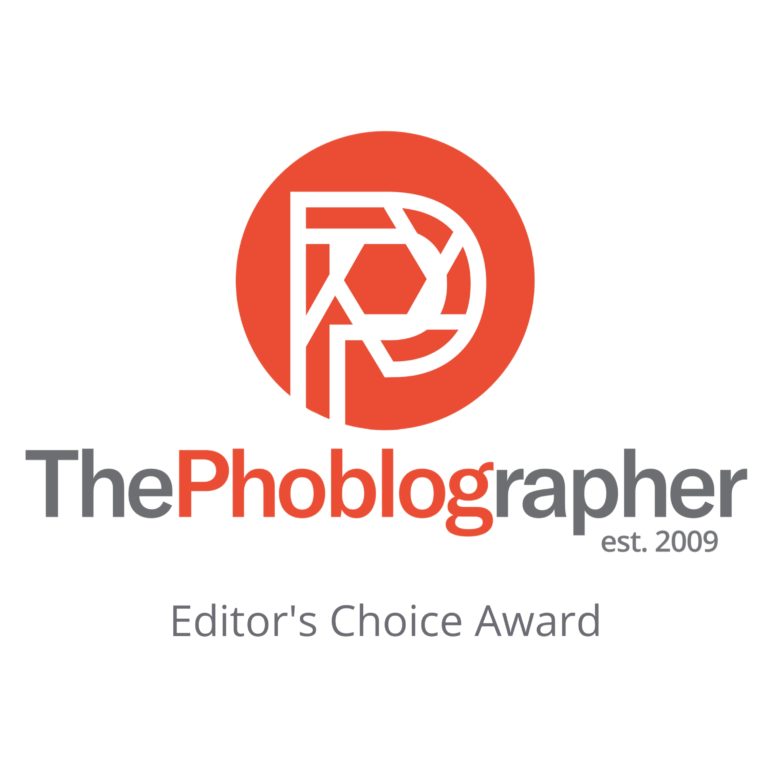
I genuinely love this printer. It’s very well worth the money if you’re the type to print fairly large. If you’re not, then maybe go with something smaller. But there is also a big difference between seeing your image on a screen vs. in a very big print of something around 17×22 inches. There’s just magic to it if you’ve already got an emotional connection to the piece–and that’s what I feel the photographers who use this printer can really capitalize on: shooting great photos that their clients love and making print sales accordingly. Beyond that, if you’re the enthusiast with some extra money to burn, this printer can help you decorate your apartment/home or even get you some extra cash on the side. Again, the emphasis on printing big is part of what’s so great about this printer.
For the best results, I really recommend going through Lightroom and printing. It’s an excellent printer with a couple of caveats, but for the professional photographer that it’s really intended for and based on most modern trends in photography, this printer more than meets the requirements.
The Canon imagePROGRAF PRO-1000 printer receives the site’s highest honor of the Editor’s Choice Award and 5 out of 5 stars. Want one? Click the previous link for pricing.









