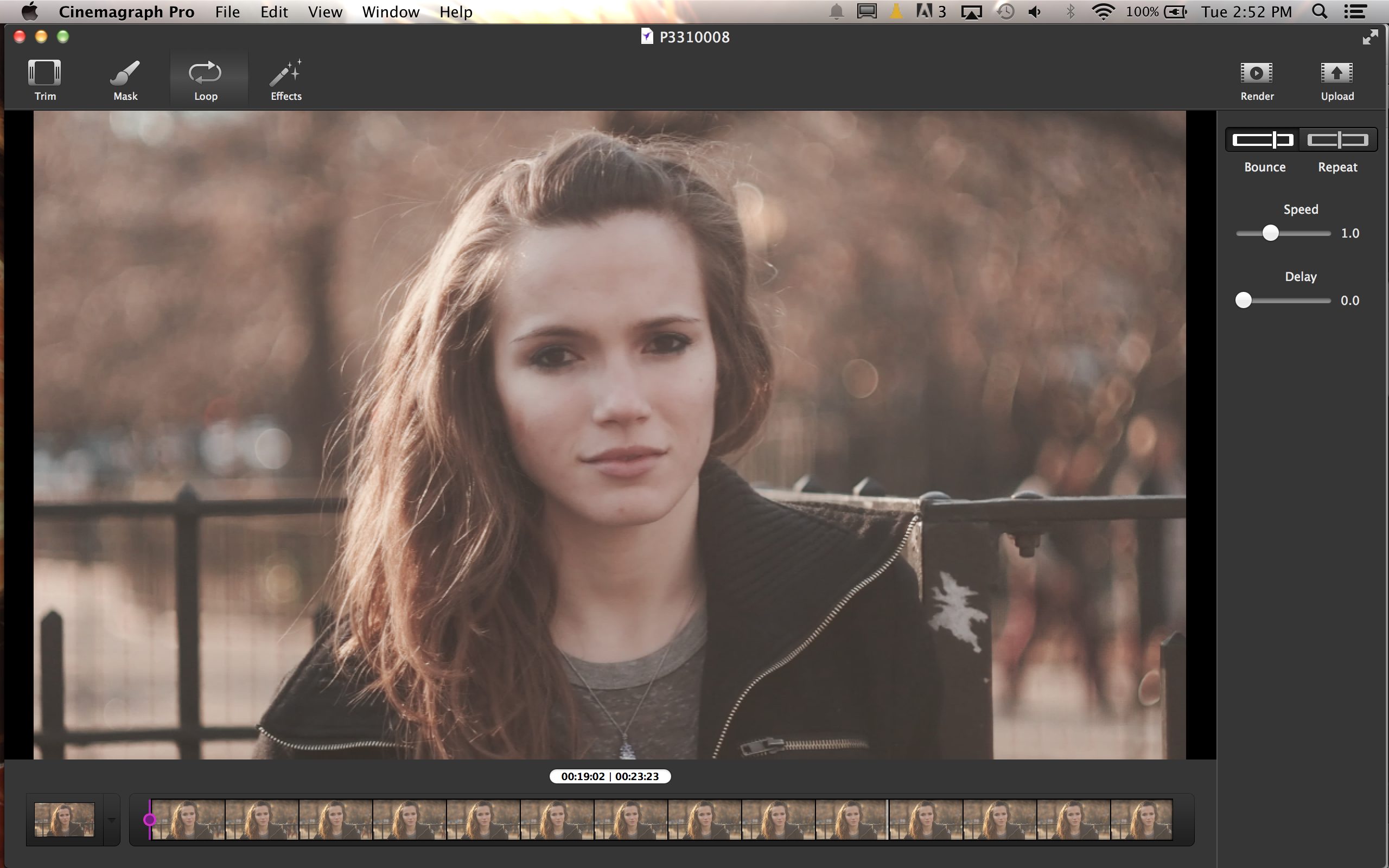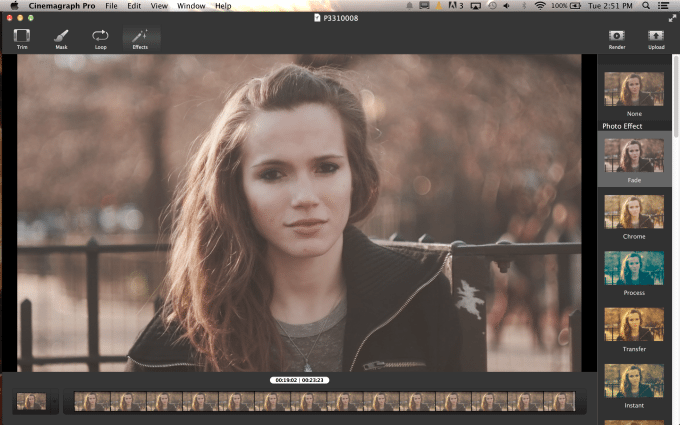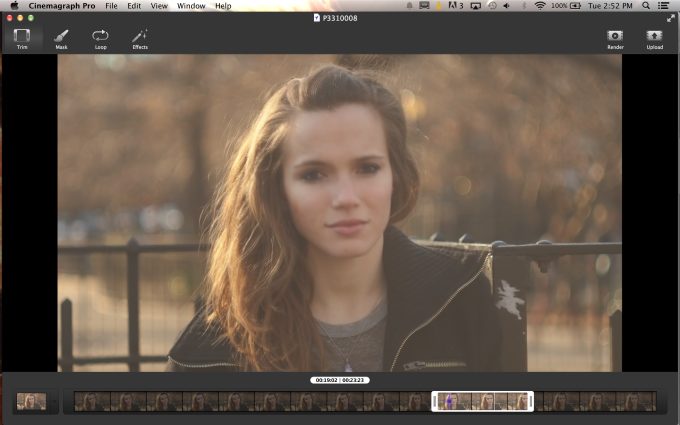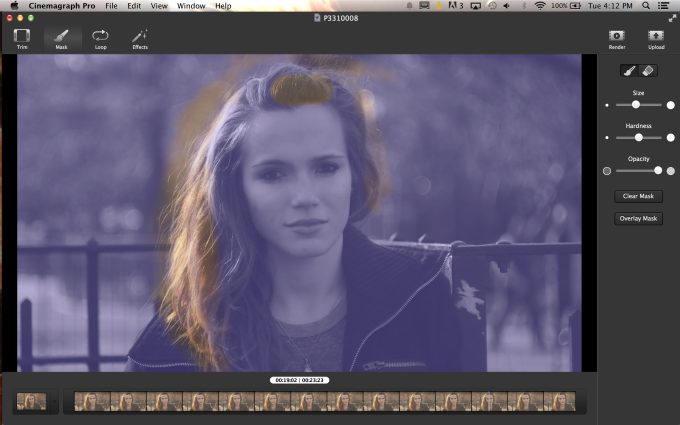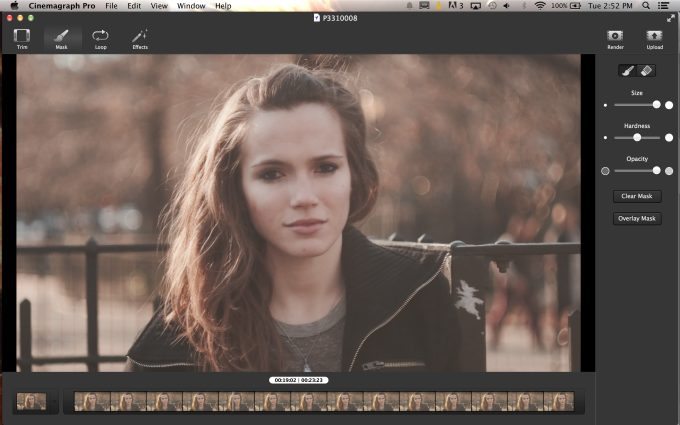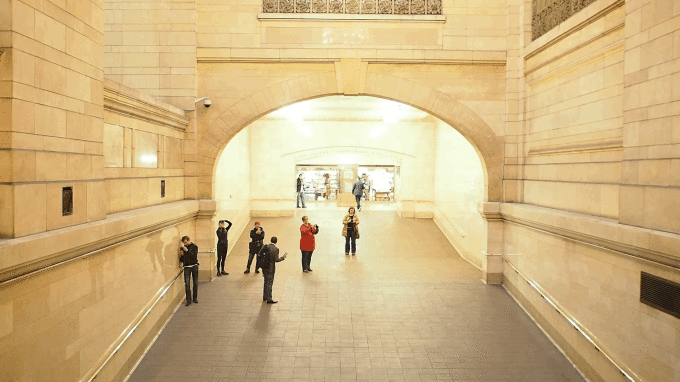When we first heard about cinemagraphs, we were quite excited about how they would change the industry despite how trippy the looks were. They can be attributed to Jamie Beck, who in collaboration with her husband created a sensation that made them the most in-demand creative team for a while. Their method took lots of work both technically and creatively. And now, Flixel lets you create cinemagraphs simply.
And to be quite honest, this is the program that we believe that more photographers should pick up and have in their standard kits along with Adobe Lightroom.
Features
What Flixel Cinemagraph Pro does is help you to create Cinemagraphs. Cinemagraphs are a relatively new addition to the photography world. They work by blending elements of a video and a still image together to make a type of animated GIF. The special thing about Cinemagraphs though is that most of the image isn’t moving at all–and instead only a small part of it is. They’re very highly used in fashion and advertising industry.
What Flixel’s goal is is to help you create those without the use of lots of crazy photoshopping, Adobe Premiere use, and buying more VRAM than your computer can possibly handle.
Ease of Use
When you first start Cinemagraph Pro up, you need to choose the single video file that you want to work with and then a spot to save the project that you’re going to work on. After that, what you need to do is go through one of the main steps of the editing workflow.
That initial step is to trim the video down to the single section that you want to use/for the action that you want to be repeated. With that said, you need to have a creative vision and an objective while recording to even begin doing this. By combing through this clipped selection, you can then use a purple market to choose the one frame that you want to stay constant.
Then you move onto to the section where you work with the mask. In this section of the editing workflow, you simply paint what you want to stay moving into the frame. In the case of the image above, it’s Grace’s hair. This panel allows you to do lots of things like choose the opacity, hardness, and the size of the brush.
Next, what you’ll need to do is choose how the looping effect of the GIF will work. You have have it go forward and then reverse or just have it start all over again. Plus you can control the speed, and add a delay if you’d like.
Finally, Cinemagraph Pro lets you change the look of the image a bit. To do this, it gives you a couple of presets. However, we really wish that the program let you adjust the exposure and white balance amongst other parameters individually. When you’re all done, you just render the movie as either a MOV file or a GIF.
Results
Here are some of the results that we got. To see the full effects, click on the images. Please allow them some time to load up. To get the best results, we recommend making them smaller than 1920×1080.
Conclusions
Flixel is really onto something with Cinemagraph Pro and they’ve already done lots of great marketing with it. But they need to find a way to work with more folks and ideally, we’d even say get to work with Kelby Media Group to majorly get the word out there. The program is fun and takes a lot of the technicalities out of the creative process–which then lets you just focus on creativity.
And that’s totally satisfying.
Cinemagraph Pro receives the Phoblographer’s Editor’s Choice award; and it deserves nothing less.
Recommended Items
– Vintage lenses- Since you’re shooting a video first and foremost, you don’t really need to use a vari-ND filter or cinema lenses. You’ll need to get it right in camera the first time around and to make the most of it we recommend that you stock up on some vintage lenses.
– iPad- You can do all of this without using a computer and instead just working with a mobile device. The Flixel Cinemagraph Pro app can be loaded onto any iOS device, but we recommend working with an iPad more than anything else.