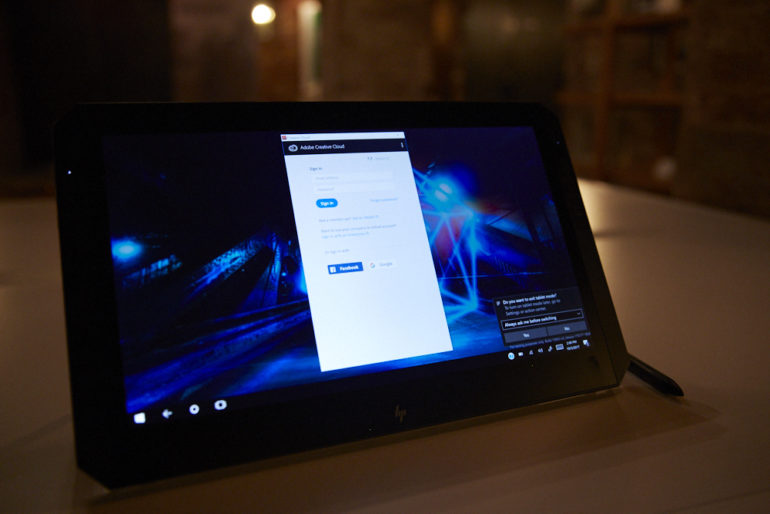The HP ZBook x2 seems to be a very big Apple competitor for creative professionals
When HP called me into a meeting, I didn’t at all think that they’d be announcing the HP ZBook x2. Instead, I thought that they’d be getting back into photo printing in a big way; but this was a pleasant surprise. In fact, the HP ZBook x2 seems to be almost everything that I wish Apple would do but continuously refuses to. The HP ZBook x2 sports, first and foremost, a gorgeous 14 inch matte display with a surface and texture that is designed to look and feel like actual paper. It does a pretty good job at it too. Then it boasts things like SD card slots, Thunderbolt ports, USB 3.0 ports, and a bunch of quick buttons that can integrate into any program that you wish. However, they’re primarily designed for and being marketed specifically with Adobe Cloud product integration. So all the quick actions that you do in PhotoShop and Lightroom are all available at the touch of a button on the side.
In fact, HP is calling the HP ZBook x2 a detachable workstation; and they’ve pumped it full of some awesome stuff on the inside.
HP ZBook x2 Tech Specs (At a Glance)
Specs taken from the company’s press assets
- Windows Pro 10
- 1 Billion color display claim
- 4k multi-touch display
- 18 shortcut buttons
- Bluetooth full sized keyboard
- Aluminum and die-cast magnesium body
- 3.59 lbs
- 32GB of ram
- Up to 2TB of local PCIe storage
- Dual Fan active cooling system
- 720p HD web cam
- Headphone and microphone combo jack
- Image sensor clickpad
- 8th Generation Intel Core i7 processor
Ergonomics
The HP ZBook x2 is quite an interesting workstation/laptop/tablet. Unlike many other options out there, the edges aren’t rounded or stop at hard lines. Instead, the very edges are slightly rounded and angled. It’s one of the interesting things to get used to but that I respect either way. The HP ZBook x2 also can some with a stylus that HP says that they worked with WaCom on creating.
When you unfold the HP ZBook x2, you should note that it needs its kickstand. The bluetooth keyboard unfortunately doesn’t have a place where the display can stay upright at all. Why? I’m not sure exactly as that tends to take up more space on an airplane tray for example. But if you’re using it in laptop configuration, you should note and remember this. Also see the sides here: there are Thunderbolt 3 ports, USB 3.0 ports, and an SD card port. The latter is incredibly important to me and my workflow though there are some photographers who personally don’t care about it.
When you look at the HP ZBook x2 fully head on, this is what you’ll probably see. HP put a lot less emphasis on using the keyboard even though it surely does incorporate a lot of technology into it like the clickpad that accepts gestures, can do fingerprint reading, etc.
Here’s a slightly better view for you to understand how thin this entire product is. In fact, the pen itself is thicker than the keyboard.
On the other side of the HP ZBook x2 you’ve got more ports. These ports are nice to have in a device that is trying to pack in a whole lot of power yet keep everything fairly contained.
Build Quality
In my briefing with HP, I tested a prototype device which I was briefed on for around a half hour but really only got to touch, feel and play with for around 15 minutes. In those 15 minutes, the HP ZBook x2 felt more solid than any Apple product I’ve ever held or used. It feels significantly better than Microsoft’s own Surface products too. At the same time, it didn’t feel too overwhelming but instead in the right spot between 13 and 15 inches. This isn’t a tough, weather sealed and ruggedized product in any way, but it’s still very solid.
The best experience as it pertains to the HP ZBook x2’s build quality comes when you get to sit down with it on your lap or on your knees and editing. Then it feels akin almost to working with a small chalkboard, easel, or a big drawing notebook. In fact, that’s what the screen feels most like–the type of paper that you’d find in a typical artist’s notebook. Using the pen, which HP designed with Wacom, is a really nice experience on the screen as it feels like paper in a simulated way but still isn’t exactly like it.
Personally I’m a photographer that doesn’t do a whole lot of retouching and never really cared about the whole Wacom experience simply because my type of work never really demanded it. But I can see and totally understand why I would enjoy it for something like masking in Capture One or Lightroom.
Ease of Use
The HP ZBook x2 is a Windows device, which can be a Pro or Con depending on what side of the fence you’re on. I was a Windows user for my entire life sans the past eight years or so personally. Windows to me isn’t bad, but after giving it two good tries, it just didn’t work out for me. Part of this is because of how Tablet mode works. Of course, if you use the HP ZBook x2 as a tablet, you can disable tablet mode and still have it work in desktop mode.
The HP ZBook x2’s functions are designed to integrate specifically into the Adobe Cloud platform but can work with a number of other programs. Along the side of the display are buttons that can be programmed to do a number of different quick functions in the same way that you would with a keyboard. In the lighting that we were shooting in, these buttons were incredibly difficult to photograph.
Here’s a slightly better photo from HP when it comes to showing off the buttons. You’ll need to look closely, but they’re surely there.
Here’s what the button mapping interface looks like on the HP ZBook x2. HP assured us that the buttons can be used with different programs and in fact even demonstrated it to us. Personally, that means that my quick keys for Capture One would work just fine in the same way that my quick keys for Lightroom will work.
Speaking of Lightroom I got to play with a few photos that HP had as stock on the tablet. They were JPEGs but worked well enough when trying to demonstrate the process. I really liked being able to adjust the sliders with my finger. When it came to using it with the pen, it was a bit tougher until I calibrated it to my own needs and uses. After that, it became almost as simple as using a mouse.
First Impressions
I’m thoroughly impressed with the HP ZBook x2 thus far. The only major problems holding me back are that all my other devices are Apple and that they work so well in harmony with one another. I can beam my screen to my Apple TV, send files from my phone to my iMac using Airdrop, Apple’s overall simplicity, etc. But the HP ZBook x2 beats the heck out of most Apple hardware that I’ve used and I’m very confident to say that. But the HP ZBook x2 needs a fuller and more thorough test from me before I give me final thoughts on it. I’ve called one in for review, so stay tuned.