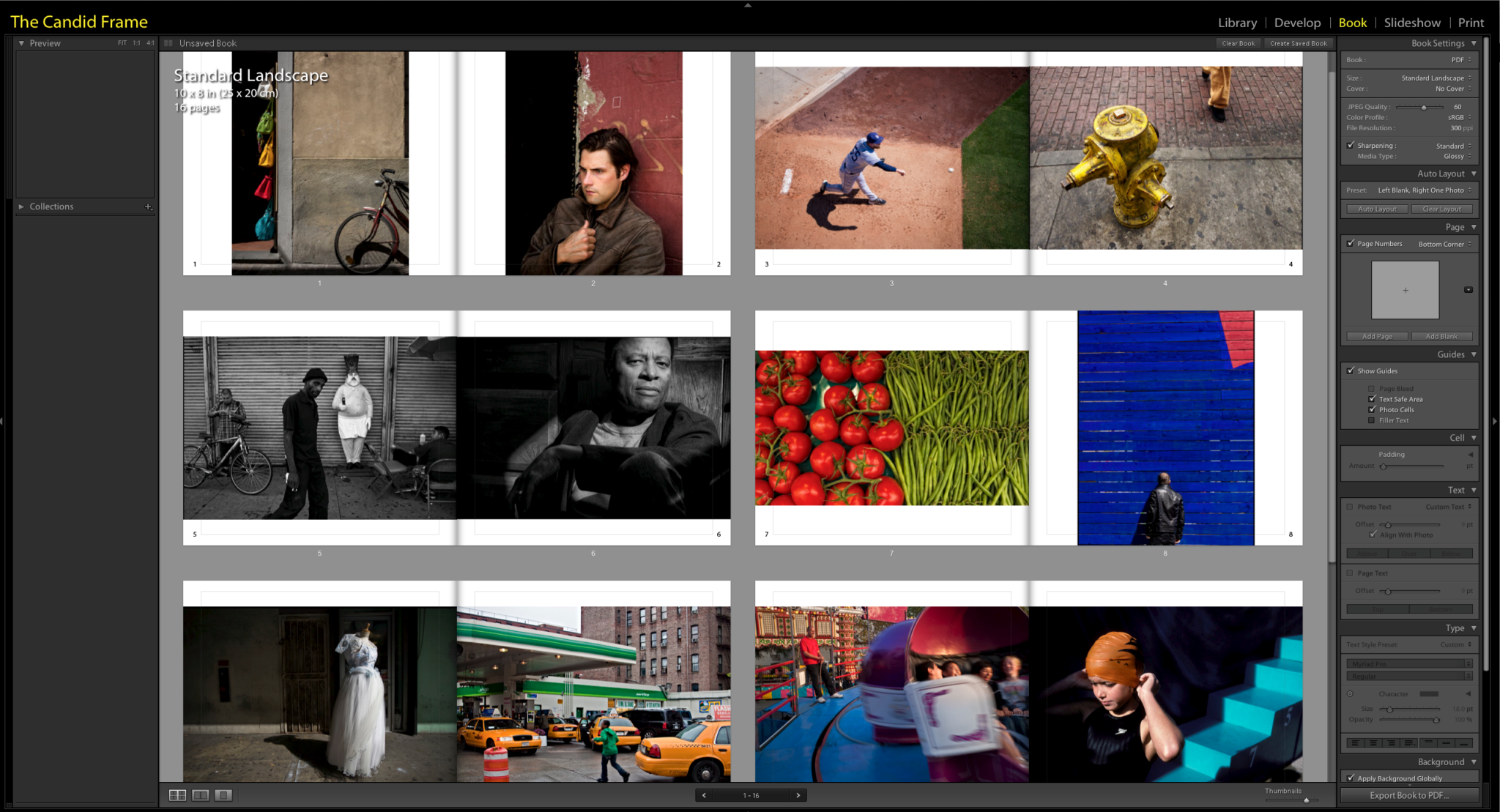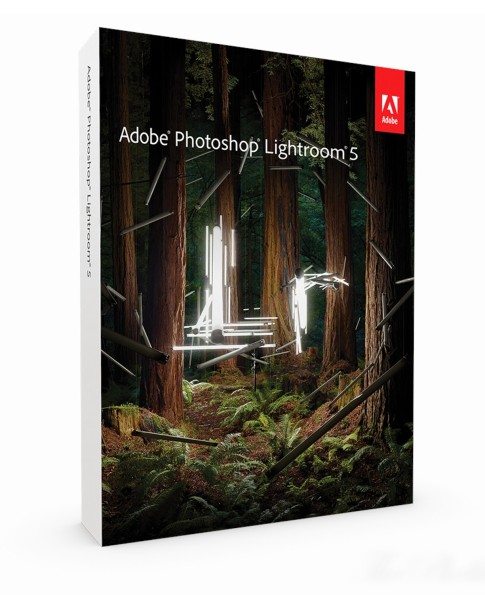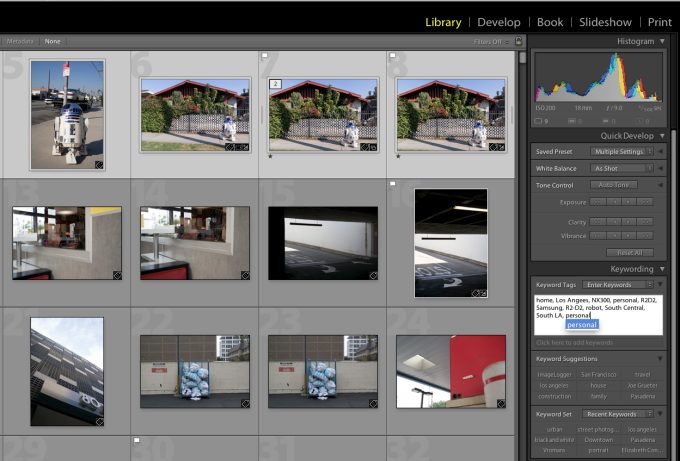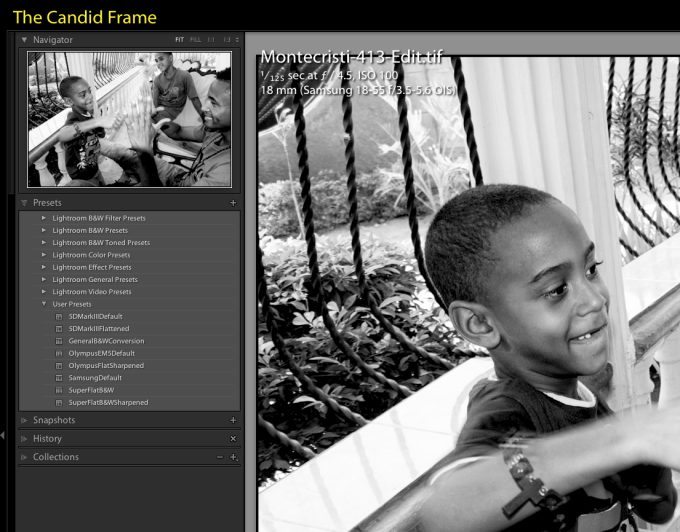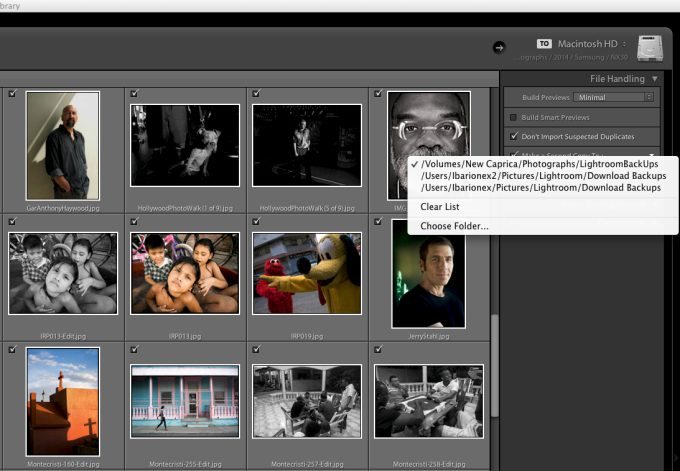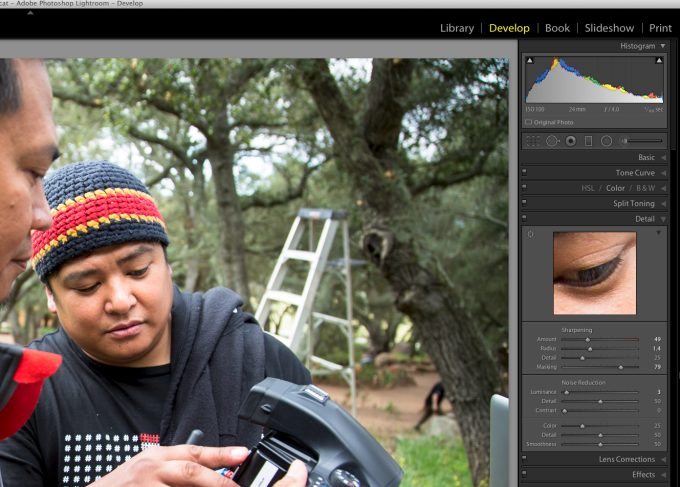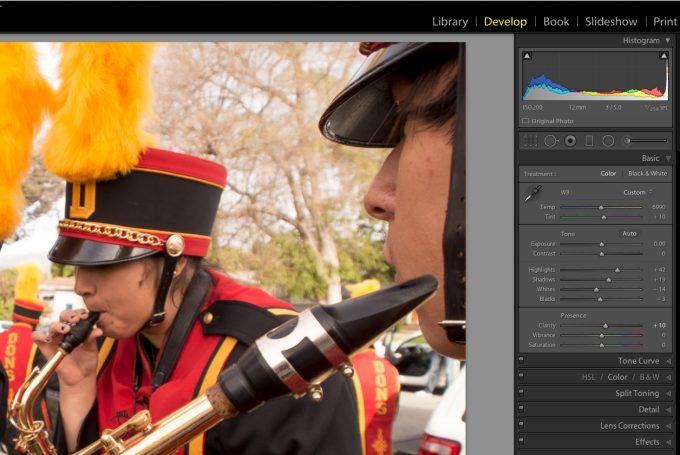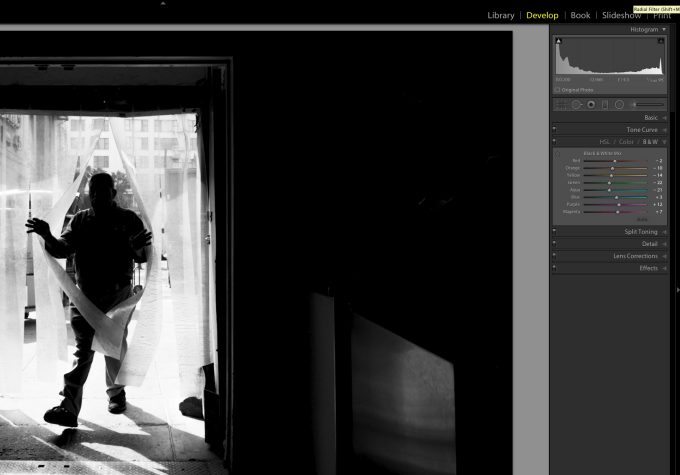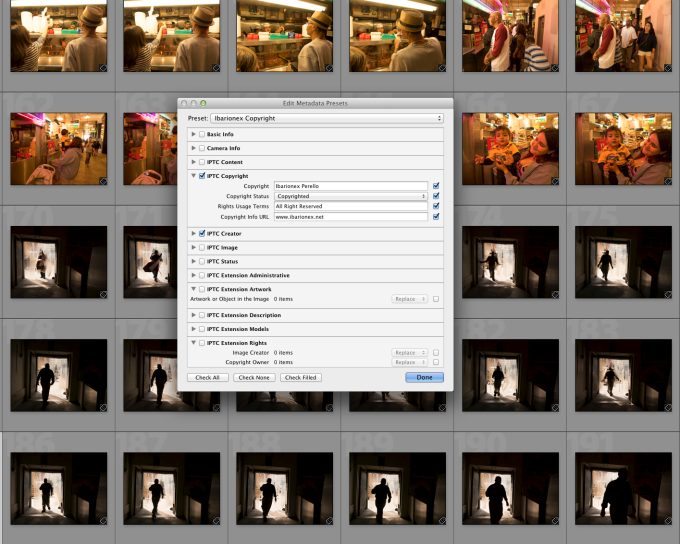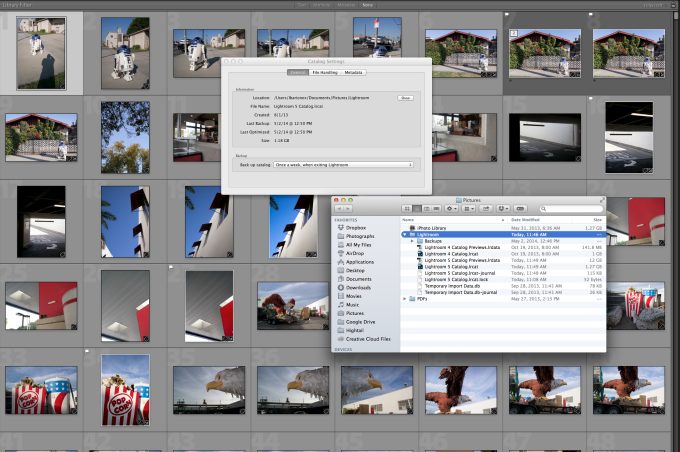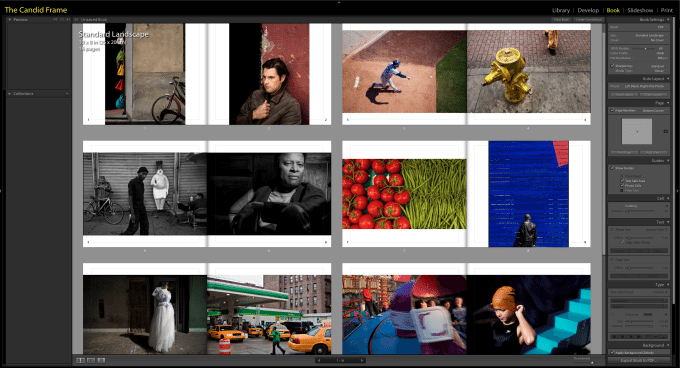For many photographers, Adobe Lightroom has become their preferred photo-editing application. Designed specifically to serve the needs of photographers, the software has become a valuable tool for organizing, editing and outputting digital images. As powerful as the application is, it’s easy fail to take advantage of some key features or make some mistakes when applying some of its features.
Here’s what you should be doing.
Apply Keywords When Importing
Keywording is one of Lightroom’s most powerful tools for organizing a catalog of images. Whether you still utilize a traditional folder infrastructure or deposit all your images into a single folder, keywording will provide you the fastest access to your images.
Create Your Own Presets
The application makes it easy to create your own presets for processing your images, which can save you time. For example, you can create a preset for converting your images to black and white, which can be applied during import or selectively on individual files.
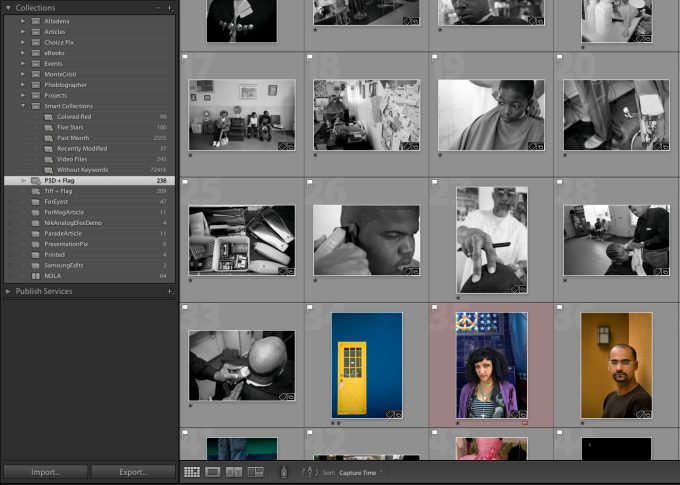
Use Smart Collections
Smart collections provides an easy way for the software to gather like-images for you in the background. You can create a smart collection of your edited PSD and TIFF files to collect all the images that you’ve edited. Refine those selections by applying filters to denote their rating.
Backup During Import
Lightroom provides the option to automatically import your images into a secondary drive as a back-up. By directing the images to an external drive, you immediately create an all-important back-up should your main drive fail.
Apply Pre-Sharpening to Raw Files
Unlike jpegs which have the benefit of sharpening, raw file tend to look soft in comparison. A small degree of sharpening during import can provide the images some much needed snap. Don’t be too aggressive as this is not the same as output sharpening which will vary on the medium and size of the output.
Conservative Application of Clarity
The clarity slider is a powerful tool for controlling the overall contrast of your images. It’s easy to apply this tool a little too aggressively, which can result in a “crunchy” look to your images and unwanted haloing around high contrast areas within the frame.
Use the Black and White Mix Control
The black and white mix control is one of the more powerful features for converting your color images into stunning black and white photographs. By moving the individual color sliders, you can create changes that wouldn’t be possible with simple global adjustments.
Apply Copyright Data in IPTC Data Field
Add copyright data, including your name, website and contact information to your images during import. By adding this valuable information to your files, you make it easier for people to identify the creator of the photographs once the images are released on the web or sent to a client.
Be Careful About the Location of your Catalog
Lightroom’s catalog system is the heart of how the software organizes and sees your images. A strong recommendation is to create a catalog on the same hard drive as where you are saving your photographs. This makes it easy to take that external hard drive and utilize Lightroom’s catalog, which will include your presets and collections.
Create PDF Portfolio Using the Book Module
Thought the book module is intended to output printed books, it also provides you the means by which to create PDF portfolios of your best work. The powerful layout and design tools provided by Lightroom make it possible to create PDFs that you can share with your clients, families and friends.