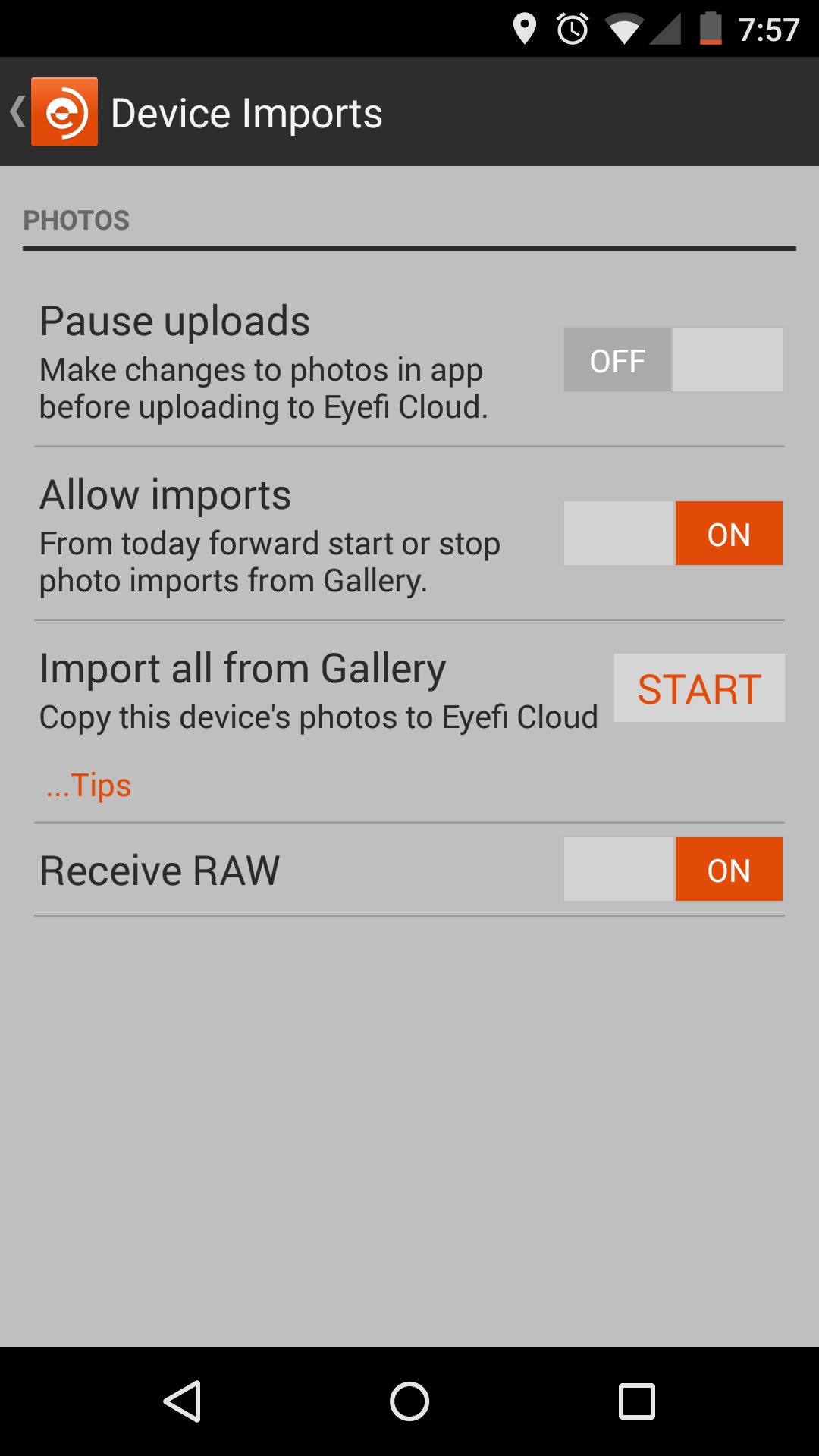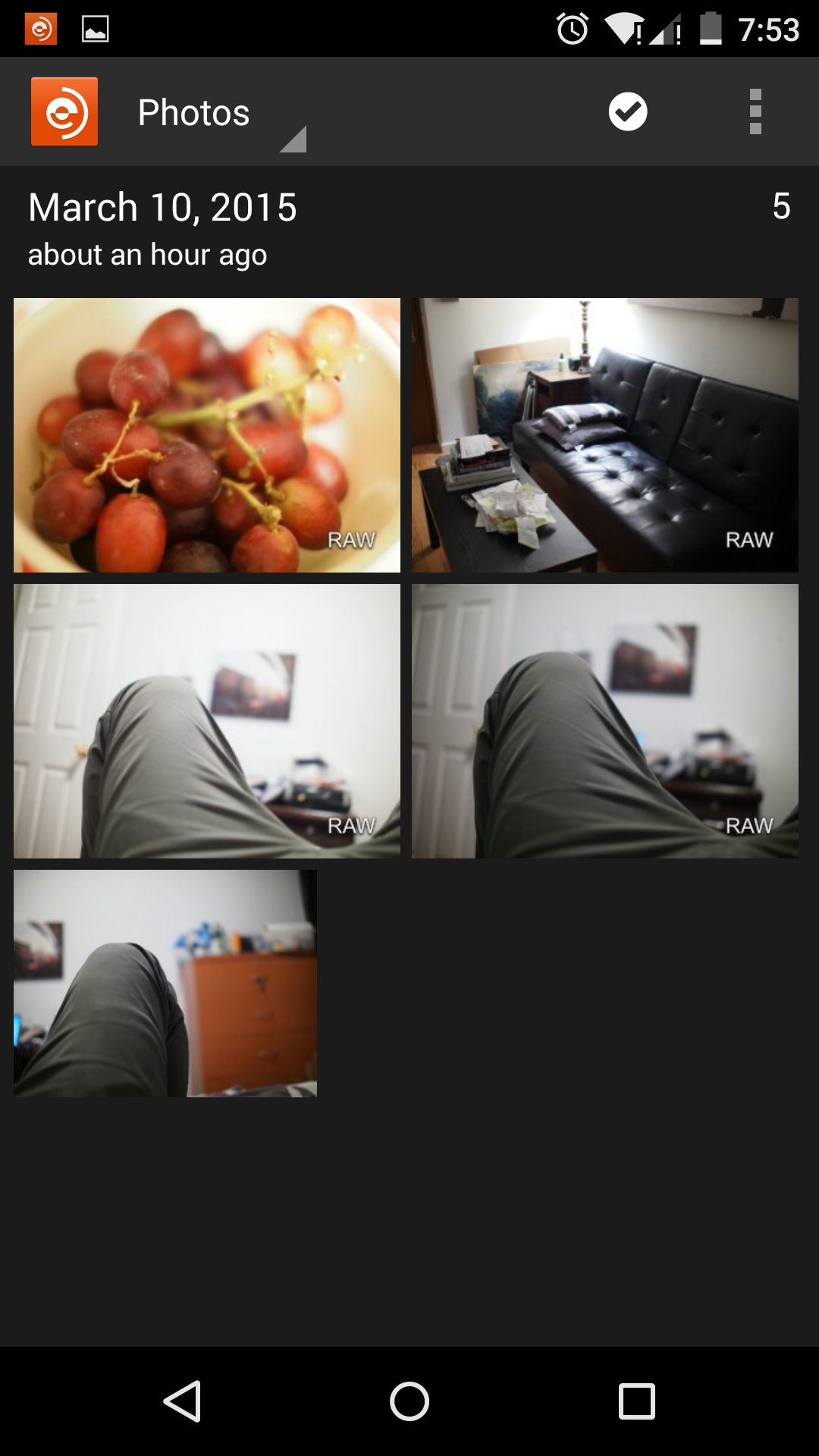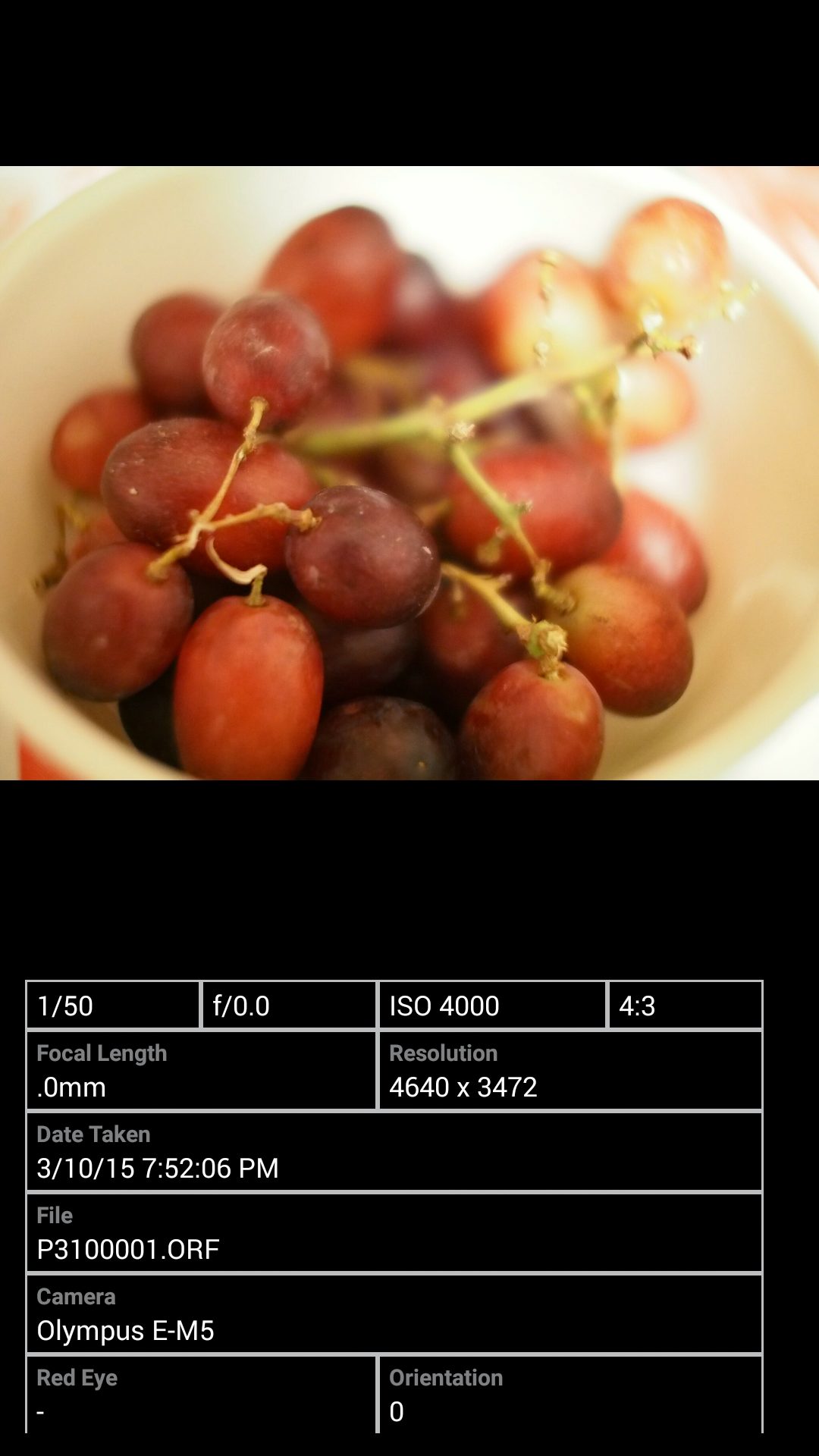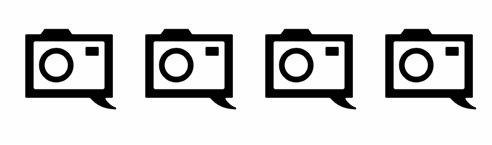The EyeFi Mobi Pro was announced a couple of days ago, and to be honest it almost seemed like their company was facing opposition on all sides. With pretty much every camera out there offering WiFi connectivity, why bother using an EyeFi Card? If you have an older camera, sure–we get it. But why otherwise? EyeFi Mobi offers seamless transfers to your phone, but most folks are very selective to begin with.
Then came along EyeFi Mobi Pro–a total integration of their Mobi and EyeFi Pro cards. The new EyeFi Mobi Pro allows you to transfer RAWs and JPEGs to your mobile devices and your computers. Additionally, Mobi Pro and the EyeFi Mobi app can show and read the RAW files on your phone.
Seems perfect if you’re all about a mobile workflow, right? Well, it is for the most part.
Pros and Cons
Pros
– Allows transferring of RAW and JPEG images to your device.
– JPEG transfers are just as speedy as they were before
– Ease of use with the same app
– We finally know what that RAW transfers area was for.
– Pretty darn good price
Cons
– It can be painfully slow. Sometimes we felt it was just easier to hook the card up to your computer.
Gear Used
We tested the EyeFi Mobi Pro with the Olympus OMD EM5 and the Nexus 5.
Tech Specs
Requirements
- SDHC compatible camera (www.eyefi.com/cameras)
- WiFi enabled smartphone or tablet with the latest version iOS or Android
(iPhone, iPad, iPod touch, Kindle, Android smartphones & tablets)
Technical highlights
- Class 10 SDHC performance
- Built-in WiFi for photo & video transfer from camera to mobile device
- 32GB storage capability
- WiFi transfer image support: jpeg, RAW
- WiFi transfer video support (under 2GB per file): mpg, mov, flv, wmv, avi, mp4, mts, m4v, 3gp
- Read/write support: all file types, including RAW
- Eyefi Cloud support: jpeg
- Latest security standards (improved WPA2-PSK plus static WEP 64/128 and WPA-PSK)
- Limited Warranty – for more information: https://www.eyefi.com/legal/warranty
Ergonomics
There really isn’t much to say about this card to begin with. You get an SD card reader with it, but for the most part many won’t need to use it at all because firmware updates come over the air straight to the card.
So just plug it in and go.
Ease of Use
To get EyeFi Mobi Pro setup, you need to load up the app on your phone. Then you need to enter in the specific code that you get with the card into the app. Before you load the card into your camera, you should go into your settings and ensure that RAW uploads are enabled.
If you’re new, the EyeFi you should know that the card has a router/modem inside and it will create its own WiFi signal for the phone to connect to in the same way that many cameras do.
Once this is done, insert the card into your camera and start shooting. The camera, card and device will play together nicely for the most part. It worked with the Olympus OMD EM5 but not the Fujifilm X Pro 1–a camera that is said to not be Mobi or EyeFi friendly. Otherwise there was no problem.
When the uploads are sent, you can clearly see which images are RAWs and JPEGs immediately by the distinction in the bottom right of each image.
If you check the details of the images, you can see more EXIF data along with it being an actual RAW file as is distinguished by the ORF (Olympus Raw File) suffix.
While the transferring of JPEGs is pretty quick and quickest at its smallest setting, transferring RAW images over can sometimes feel like an eternity as you sit there looking back and forth between the camera and the phone hoping that something goes through. You’ll sometimes check the notifications hoping that something went through and sometimes you’ll be pleasantly surprised while other times you’ll sit there frustrated. Of course, you can also choose whether you’ll send all of the RAWs you shot or selective transfers. For the sake of memory storage, we strongly recommend just sending the ones you care about.
At the time of publishing this review, not many programs can edit a RAW file when you’re working on a mobile platform. We tried importing images into Instagram, VSCO and EyeEm–none of which knew what to do with these files.
Granted, I’m a much more patient photographer than most others and I’m paid to review stuff like this. I’m not expecting most folks to sit there and wait for a RAW transfer via the web. Granted, these are pretty big files to move, and EyeFi is restricted by the US’s internet speeds to move the images.
Conclusions
EyeFi Mobi Pro is a great example of how a company that was being edged out by the companies it looked to support adapted to push the boundaries once again. At the moment, there is no other way to wirelessly transfer RAW images to a mobile device unless you straight up connected the SD card to a device via a USB dongle of some sort. To be honest, that may be faster than this if you’re transferring a whole load of images. But if you’re sending just one by using selective transfers, then it won’t be much of a problem.
We award EyeFi Mobi Pro four out of five stars for innovating and staying ahead of the camera manufacturers. But we wish the speed were a bit better.