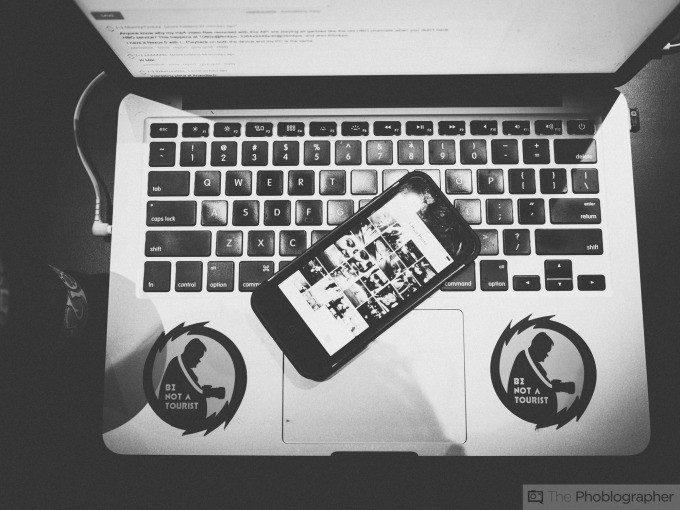
LiveBlend is an app that promises to make multiple exposures in a super fun way with live preview. It also bills itself as the only app that does that. Multiple exposures aren’t something I typically make, as I haven’t had the experience with film, and I only marginally explored that feature with my X-Pro1. I thought I’d give it a spin with my phone. It can be useful, but it does have its hangups.
Pros and Cons
Pros
-You can make multiple exposures with your iPhone
Cons
-Every time you open the app, you have the same default image of a model’s profile
-If you want a different image, you have to dig into your library. You cannot take an image in app and then take another. You can only set your first image, then take the second one.
-No editing options
Gear Used
We used LiveBlend on an iPhone 5 with iOS 8.
Main Features
Courtesy of the App Store listing:
– Hi-res image capture
– HD video capture
– Blend with any image
– Will fit to any size and shape image (square too!)
– Very easy to use
Ease of Use
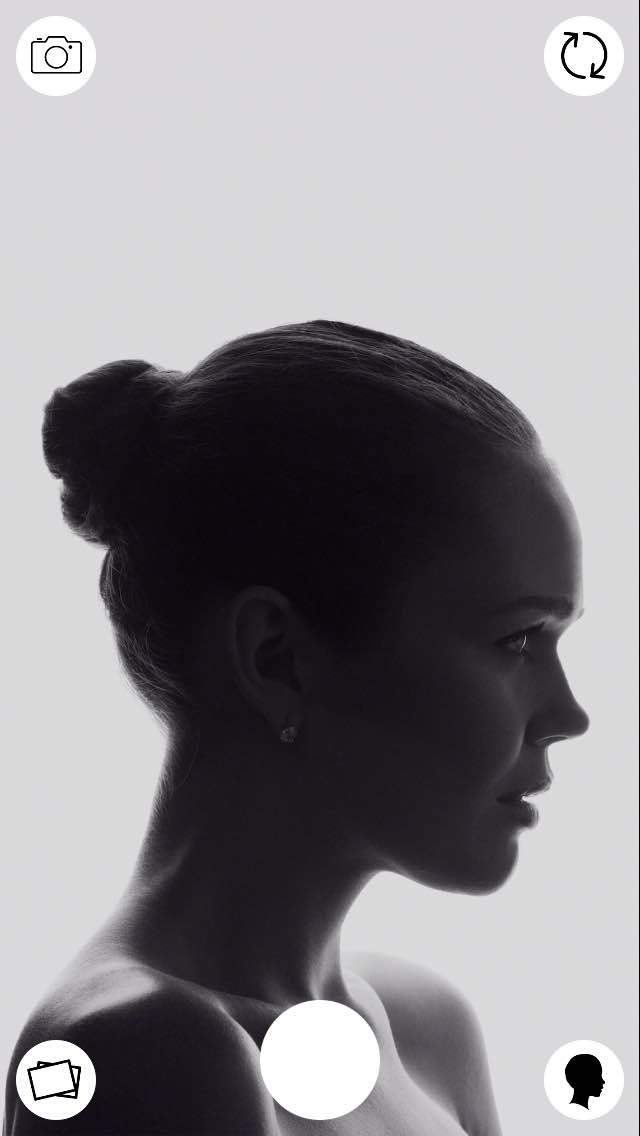
This silhouette is what greets you every time you open the app. There are a couple of things happening here. The upper left button will switch you to movie mode. The upper right button will activate the front-facing camera. The lower left button will take you to your “Works of Art” (read: multiple exposures). The bottom right button will allow you to dip into your library to use a different image as the base image. The big white button will make your photograph.

I can safely say that I didn’t have any drive to use the preset image, which made it cumbersome off the bat. In order to use a different image as the base image, I’d have to dig into my library. It would’ve been easier to able to take both images in app, rather than have to make the base image in a separate camera app in order to pull it from the library in LiveBlend.
There were occasions when the app couldn’t read the orientation of the image, and would compress a landscape image into a portrait image, which was frustrating.
Real Life Applications
The app is just too clunky for my sensibilities. Having a default image will invariably lead to variations on the same image being taken over and over again. I imagine this would be a good fit for folks who want to try something a little different, and don’t mind one image being the base image every time. There is the option to download other presets from the website, but the criticism still applies.
Traditionally, multiple exposures were serendipitous finds on forgotten rolls of film. Otherwise, they were deliberate. A multiple exposure becomes less novel too quickly when the base image is the same throughout.
Image Samples
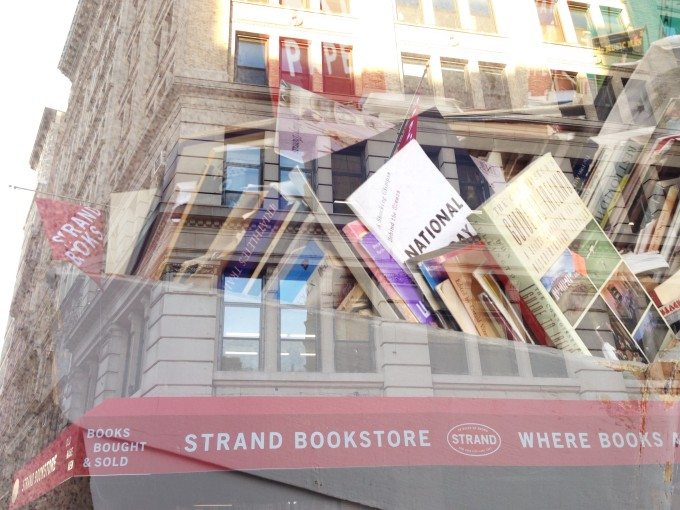




Conclusions
Likes
-You can make multiple exposures
Dislikes
-Same default image
-Base image has to be imported, cannot be made in app
-No editing tools whatsoever
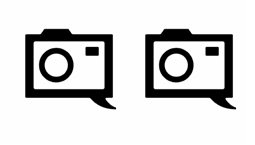
These are my recommendations for the next iteration of this app:
-Allow base image to be made in app, and hold that image as the preview in order to make the next one
-Have an opacity slider in order to adjust how present either layer is
-Get rid of the preset and change the logo. It’s uncomfortably close to another app called Diana Photo, which has been around longer. Case in point:
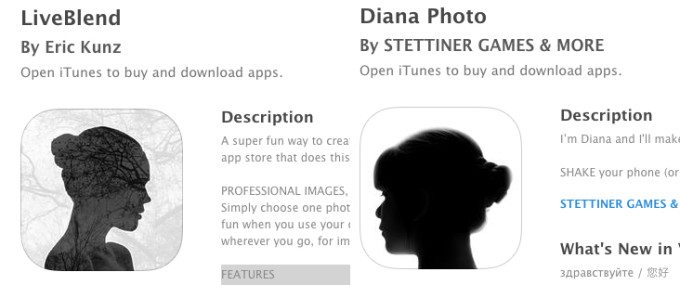
This app is a start, and it’s an option for anyone looking to make multiple exposures.
All things considered, we give LiveBlend two out of five stars.
Get it on the App Store.

