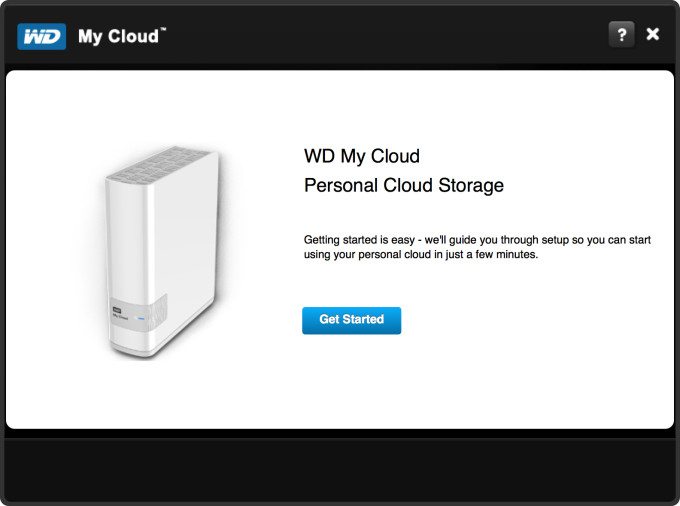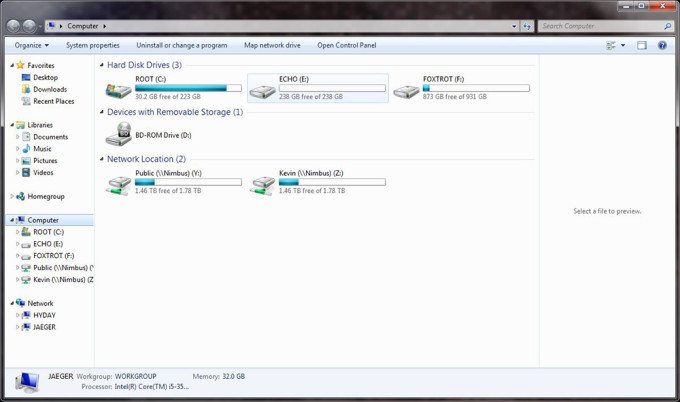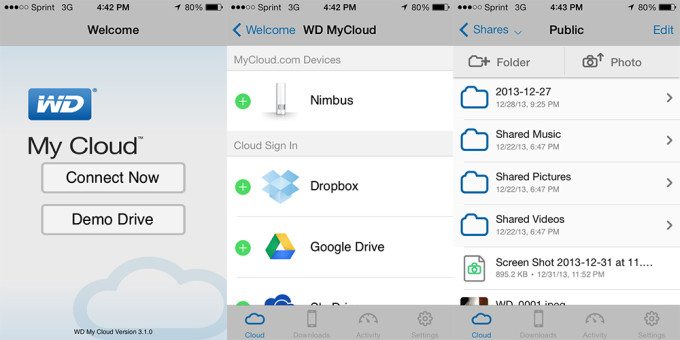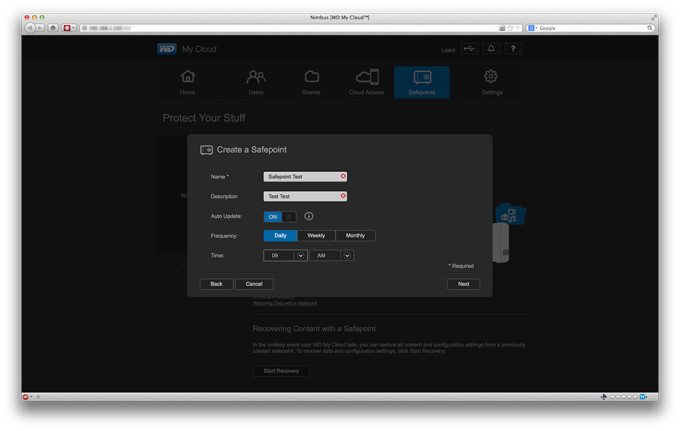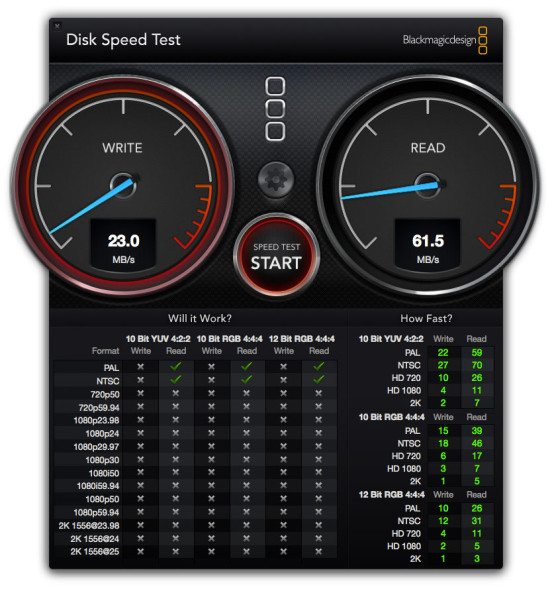In an age when photos are transferred every which way, wires can make moving images around a real pain between our PC to a Mac to an iPhone to an Android tablet to—you get the idea. Cloud storage has been a great solution, but for the old hard drive diehards and privacy conscious, storing one’s files on a device they have nearby can add that extra peace of mind that let’s photographers sleep easily at night.
Western Digital’s My Cloud Drives are that happy medium. Serving up local cloud storage drive, it blends the ability of having a drive you can access out of the office with all the safety of knowing it’s on top of your desk and not some Amazon S3 server in Dallas.
Can the WD My Cloud really offer the best of both physical and cloud storage worlds? Read on to find out in our review.
Pros and Cons
Pros
– Easy one-click, plug and play setup
– Access to files no matter where you are from a variety of devices
– 2TB storage capacity
– Quiet, small unit that can be tucked away
Cons
– Slow data transfer speeds by USB 3.0 and Thunderbolt standards
– It’s a NAS, so there’s no way to directly connect to the hard drive without a router or Wi-Fi network
Gear Used
We used the WD My Cloud 2TB Personal Cloud Storage with a Macbook Pro Retina 13-inch laptop and Self-Built PC and WD My Book 3TB and SanDisk Cruzer 16 GB USB Flash Drive, and Linksys E3000 router.
Tech Specs
- 2TB Storage Capacity
- Dual Core Processor
- Gigabit Ethernet
- USB 3.0 Expansion Port
- PC / Mac Compatible
- DLNA 1.5 UPnP Certified
- Free Desktop and Mobile Apps
- Auto Network Discovery
Build Quality
First impressions of the WD My Cloud are solid. Pun intended, there’s no other way of saying it. The drive is plastic but hearty. Picking it up, squeezing it, knocking about its white plastic body, there’s nothing chintzy about the My Cloud’s build quality. It’s also a bit larger than your typical 3.5 drive enclosure but that’s all due to the unit having its own dual-core processor and Wi-Fi card.
As expected, these extra parts make the drive produce more heat but that’s all easily vented through the squircle holes along the top and backside of the drive. The vents add a nice touch of design to the unit’s overall “well, it’s a hard drive look” with the only other noticeable feature being the front LED display that turns blue when the drive is connected.
Moving along to the back the drive has a few basic ports with a 12-volt power connector, Kensington lock, USB 3.0 port—which isn’t ever used for direct file transfers, but we’ll loop back around to this—and an Ethernet port. The interface might seem sparse, but the whole idea is the My Cloud is a drive you can connect once and never have to look at again.
Ease of Use
Instead of ever plugging directly into the My Cloud, WD directs users to a simple repository of downloads with the most important one being the setup, and a maybe the desktop client if you want a nicer looking interface than Finder or Explorer’s file system.
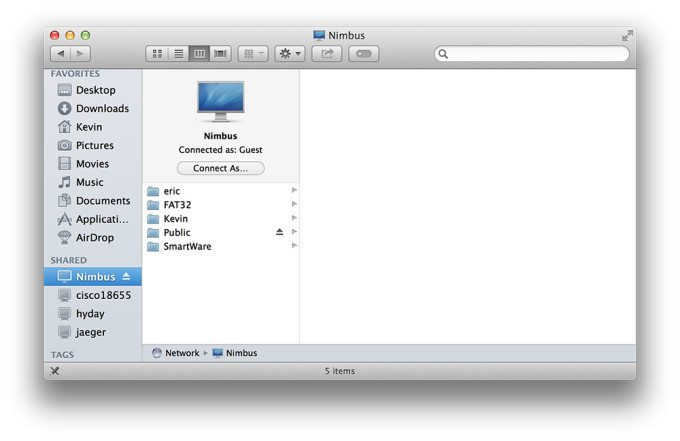 Thankfully, getting setup is just clicking through the installer and you’re done, or at least for Macs anyway. After paging through the installer, we saw our My Cloud Drive right there in Shared Devices and started moving files right there.
Thankfully, getting setup is just clicking through the installer and you’re done, or at least for Macs anyway. After paging through the installer, we saw our My Cloud Drive right there in Shared Devices and started moving files right there.
Getting everything going on the PC side takes a few extra steps. While the cloud drive shows up in the network devices, it’s not immediately usable as a lettered (ie C, D, or E) drive. Luckily there’s an easy fix by kicking the drive with a Run Command and typing \\[insert drive name]. After that it should show up in the network devices and from there right click the device and designate it as a letter drive.
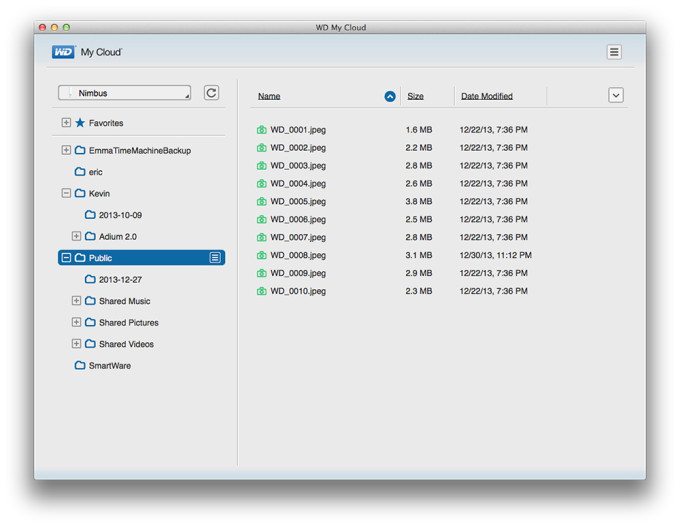
Actually getting to use an application with the My Cloud, it practically acts like an external drive plugged to your computer. From several different computers we were able to easily access our images in Photoshop CC, edit and save them, and then switch to another machine to pick up on finalizing the pictures from there—a nifty feature when collaborating with multiple artists. Lightroom users, however, should be aware post-processed photos do not transfer over even when opening the same file as it seems image profiles are saved locally.

The review unit we received was a 2TB drive, which could be an extremely tantalizing way for image editors to offload all their big photo folders when MacBook Pros and the quickest PCs are packing fast, but tiny solid state drives.
Real Life Applications
Beyond PCs and Macs, WD also has a few apps for iOS and Mobile users to also move their images easily. Once again setup is a simple task of logging in and finding the folder you want to open.
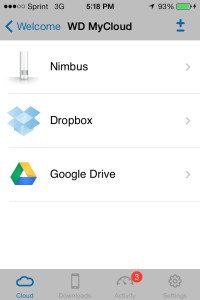 The app allows mobile snappers to upload their entire selfie collection or what have you. Additionally, wedding photographers and general snappers looking to sell their work but forget to bring their whole portfolio could use this as an easy way of giving themselves a back up.
The app allows mobile snappers to upload their entire selfie collection or what have you. Additionally, wedding photographers and general snappers looking to sell their work but forget to bring their whole portfolio could use this as an easy way of giving themselves a back up.
Unfortunately, mobile apps might look like they have an option to link up the My Cloud with other cloud services like Dropbox. All it really does is round them up into the app without any option to directly transfer files. The same goes for PCs and Macs where we had to use our own computers as an intermediary to copy and paste files.
Besides connecting to devices over the web, the My Cloud features a USB 3.0 connection on the back for adding additional storage. The My Drive will, for the most part, recognize anything you plug into it whether it’s a hard drive or USB stick. It also reads and writes to a variety of formats including FAT32, Apple’s HFS+J, Windows NTFS, or some more obscure Linux Ext2.
This additional storage acts exactly like plugging in another external storage device to the computer. Alternatively, it can create scheduled safepoints that clones the original drive onto the media device as an additional backup.
The only you can’t do with the My Drive is access it directly, and this is mostly due to the fact the drive is designed as a Network-Attached Storage (NAS) device rather than a true hard drive. It’s not a major knock against it but keep in mind that the drive won’t be accessible with out a wireless network or a router to bridge a Ethernet connection between the PC and My Cloud.
Speed
Now to the most important part of the review, which will answer if a networked drive can possibly keep up with Thunderbolt or USB 3.0.
The short answer is nope.
In our tests using Blackmagic’s Disk Speed Test app, the My Cloud Drive averaged 22-27MB/s write speeds while read speeds bounced between 59-70MB/s. Major fluctuations aside, that’s still way slower than the speeds we saw on either the My Book Thunderbolt Duo 6TB or VelociRaptor Duo.
Of course we did these tests using the most ideal conditions of having the My Cloud and computer hooked up through Ethernet. Using just Wi-Fi It took us just over three minutes to transfer a gigabyte of photos. Of course, data transfer millage will vary for everyone depending on the router’s signal strength and the literal mineral composition of their home walls. In short, the My Cloud as a network drive can’t compete with anything better than USB 2.0.
Conclusions
The WD My Cloud offers a bunch of extra cloud features over other everyday external hard drives with the benefit of never having to lug it around or being tied down by wires. While the extra features are nice, we can’t imagine ever using this as our main hard drive for work. As an entry level NAS it’s decent with the ability to simply add on as many devices as you’d want and easily plug in even more storage.
In the end, though, the WD My Cloud really boils down to being as good as “my first NAS.” It could be a great solution for families or groups of friends to keep all their images in one place, but there are better, faster, and more expandable solutions out there for professional photographers who need to move around terabytes of files at a time.
Please Support The Phoblographer
We love to bring you guys the latest and greatest news and gear related stuff. However, we can’t keep doing that unless we have your continued support. If you would like to purchase any of the items mentioned, please do so by clicking our links first and then purchasing the items as we then get a small portion of the sale to help run the website.