The Nikon Z6 II has been a mirrorless workhorse for me for a couple of years now. Approaching three years since its announcement, some might say it’s a bit long in the tooth. That’s only because brands have begun to reduce the lifecycle of new releases to between two and three years. And by those modern standards, a Z6 III should be on the horizon any time this year. It’s good to see that incremental firmware updates are still being released to the Z6 II and the Z7 II. This is even after the runaway success of models like their Z9 and the recent headline grabber, the Nikon Z8. With firmware 1.60, you’re given some new customization features and bug fixes to simplify life with your Z6 II.
Check out our full Nikon Z6 II review, which includes the update.

I guess modern photographers expect more frequent firmware updates from camera manufacturers. At least a lot of the moaning in online photography forums and groups indicates this. Trawling some of these forums would actually help the R&D teams of these companies understand what their users want. Cameras like the Nikon Z9 have received updates that make them perform even more like new cameras. However, the same can’t really be expected (but one can always hope) of the lesser models like the Z6/II and Z7/II series.
Table of Contents
What’s New In Firmware 1.60
Here are all the new features you can get when updating your Z6 II to firmware 1.60
Apply Settings To Live View – Flash Option Available Now
- I’ve really enjoyed having the WYSIWYG features of mirrorless cameras always available. In DSLRs, these were only available when Live View mode was selected. This setting has an update for those who’d prefer to rely more on what you see on your Z6 II’s LCD (or eyepiece) rather than the exposure meter.
- Previously you could only either turn the Apply Settings To Live View on or off. Now you get the additional option of keeping it on only when a flash isn’t mounted to the Z6 II’s hot shoe, or at all times. Choosing the latter option means you’d have to manually calculate your exposure, by factoring in the speedlight’s power every time it’s mounted to the camera.
Warm display colors
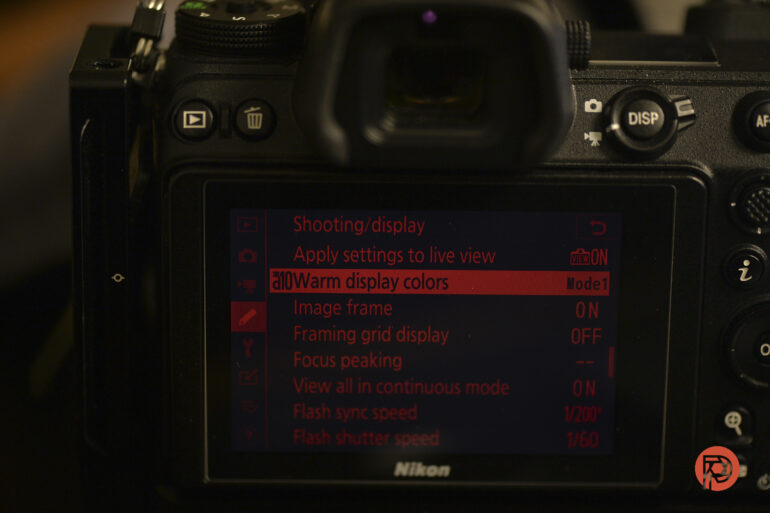
- No, the LCD on your Z6 II isn’t getting a warm white balance option, akin to what most smartphones have these days. This new customization is found in the d10 setting of the Custom menu on your Z6 II. It really should have just been called “Night Photography Menu Mode”
- Much like how astrophotographers use a red bulb headlamp to avoid ruining their vision when in very dark areas, you now have the option of converting your colorful Nikon Z6 II menu to an all-red one. This feature appears to have been ported over from the Nikon Z9. It’s not just the menu though, all the white text on your LCD that displays the settings also turns red to keep the brightness of the LCD down.
- You get two modes here in this setting. Both turn the menus completely red. Depending on which mode you choose, the entire image frame turns red too (seen below), or just the settings text around the image on the LCD

Image Frame

- Are you a perfectionist? Want to know exactly what’s in the frame, down to the last pixel? Then this new menu feature in the d11 Custom menu is just for you.
- It’s most beneficial when you’re photographing in really dark conditions when the image edges blend into the black LCD borders. By enabling this setting, you get a very thin, grey border around the image scene.
Red REC frame indicator

- For a camera that was really pushed towards videographers a lot, I’m surprised this feature wasn’t there from the time of launch.
- If you set the new g7 menu setting to On, every time you press the record button for video, a red border will envelop what you’re seeing on the LCD. This is in addition to the earlier existing REC and accompanying red dot. Applicable only for video mode, of course.
Finder display size (photo Lv)
- This setting allows you to reduce the size of the Live View image on your Z6 II. Sort of like shrinking the magnification of what you see inside the viewfinder. This allows you to see the entire frame when your eyes are up against the viewfinder, without you having to peer into the corners of the eyepiece to see what the edges are framing. A very handy add-on for those of us wearing spectacles. I never realized how difficult it was to see the corners of the viewfinder until I changed this mode from Standard to Small!
An Additional Mode For Prioritizing The Viewfinder
- Another feature that the Z9 boasts of has now come over to the Nikon Z6 II. I prefer the automatic display switch where the viewfinder is activated only when my eyes come close to the eyepiece. But for those who were using the Prioritize Viewfinder mode on their cameras, you now have two of these.
- In Prioritize viewfinder (1) mode, the viewfinder is activated only when you bring your eyes close to it. Similar to the existing behavior in previous firmware.
- In Prioritize viewfinder (2) mode, in addition to the viewfinder getting active when you bring your eyes close, it also gets activated for a few seconds after the camera is turned on. This happens too when the shutter-release button is half-pressed, or you press the AF‑ON button.
Small But Useful Updates
While they can’t bring over the main features from the flagship Z9, Nikon has given over some convenience options to the Nikon Z6 II with this latest firmware update. I’ve already begun using some of them for a few days. Also, I can’t see any issues with existing functionalities, so it’s good to see those haven’t been impacted in any way with this update.


