“Size Does Matter” was the tagline of the 1998 movie Godzilla. That can aptly also be applied to the latest release from China-based drawing tablet manufacturers Huion, the 16-inch Kamvas Pro (2.5K) digital tablet. It’s not just about screen real estate though, for the updated model of the Kamvas Pro 16. The panel is now QLED, and its resolution has been upped to 2.5K (2560×1440) pixels. The pixel density is also upped to 186 PPI from 142 in the earlier model. 8 Bit color depth, 145% sRGB coverage plus a 1200:1 contrast ratio, and a 60 Hz refresh rate provide a viewing experience that’s both easy on the eyes and accurate. Let’s find out if it holds up as an editing tool companion to your primary workstation.
View this article with minimal banner ads in our app for iOS, iPad, and Android. Get no banner ads for $24.99/year.
Table of Contents
Too Long; Didn’t Read
The big buttons on its left and generously sized bezels make the unit considerably larger than the 16-inch screen itself. The added tablet stand is a lifesaver and comes with four adjustable viewing angles. As an additional screen to your primary Macbook or Windows PC, the Kamvas Pro 16 (2.5K) does an able job. Saturation, contrast, and brightness adjustments allow you to match the display on the tablet to that of your main workstation. The pen could be better balanced in weight, and its response slightly lags occasionally. At USD $599, this would have been a no-brainer if it came with an inbuilt rechargeable battery; the constant need to be connected to a power supply limits its mobility.

Pros and Cons
Pros
- Almost 180° viewing angle
- Brushed metallic back adds to the excellent build quality
- Just 2.82 lbs makes it easy to carry around
- Comes with multiple replaceable pen nibs
- Anti-glare matte screen means you can edit even under direct light
- Can be powered by a USB-C charging output capable device
- 8 programmable keys can be configured to do a variety of actions
- USB-C, HDMI, and DP capable inputs
- 8192 pressure levels for the supplied pen
- Windows, macOS, and Android supported
Cons
- Requires a power supply at all times
- Drains your workstation’s battery fairly quickly if the Kamvas Pro 16 (2.5K) isn’t connected to a power outlet
- Occasional display refresh lag when using the pen for editing tasks like drawing layer masks
- No finger touch. Only responds to the pen
Gear Used
No custom color settings or recalibration was applied for testing
- Huion Kamvas Pro 16 (2.5K) display tablet
- Supplied ‘Digital Pen’
- M1 Macbook Air
- Supplied USB-C cable
- Capture One 22
Kamvas Pro 16 (2.5K) Display Tablet Key Specs
Key specs taken from the Kamvas Pro 16 (2.5K) product page
| Product Model | GT1602 |
| Color | Silvery Frost |
| Panel Size | 15.8″ (diagonal) |
| Resolution | 2560 x 1440 (16:9) QHD |
| PPI (Pixels Per Inch) | 186PPI |
| LCD Type | IPS 60Hz |
| Active Area | 349.6 x 196.7 mm |
| Contrast Ratio | 1200:1 |
| Brightness | 220nit (Max.) |
| Response Time | 14ms |
| Viewing Angle | 178° (89°/89°(H)/89°/89°(V) (Typ.)(CR>10)) |
| Gamut | 145% sRGB |
| Display Color | 16.7M (8bit) |
| Pen Technology | Battery-Free EMR |
| Pen Resolution | 5080LPI |
| Pressure Levels | 8192Levels |
| Accuracy | ±0.3mm (Center), ±1mm (Corner) |
| Reading Height | 10mm |
| Tilt Recognition | ±60° |
| Finger Touch | —— |
| Digital Pen | PW517 |
| Input Voltage | AC 100-240V, 50/60Hz |
| Output Voltage | 5V 3A |
| Video Interface | Full-Featured USB-C (Compatible with HDMI and DP) / Power USB-C |
| Press Keys | 8 Programmable Press Keys |
| Adjustable Stand | Foldable Stand ST200 |
| OS Support | Windows 7 or later, macOS 10.12 or later, Android(USB3.1 DP1.2 or later) |
| AG Glass | Etched Anti-Glare Glass |
| Lamination | Full Lamination |
| Net Weight | 1.28Kg |
Innovations
As versatile and useful as this unit is, there’s nothing groundbreaking here that I can consider an innovation.
Kamvas Pro 16 (2.5K) ergonomics
Display Tablet

There’s no mistaking the fact that this unit is enormous. The only display tablet that could make this look tiny is its bigger brother, the Kamvas Pro 24 (4K). In fact, the Kamvas Pro 16 (2.5K) is probably physically larger than putting two regular iPad units side by side. This means you have to make a decent amount of space on your existing desk to accommodate it, whether you choose to place it flat or prop it up with the tablet stand. The QLED takes up most of the unit, but sufficient space has been allocated for the eight programmable keys on the left. The bezels around the display aren’t tiny, but you don’t really notice this once you’re in your editing workflow.

On the unit’s left are the ports for display and power supply.

On the top edge, just above the display ports, is the power button, which also doubles as the activation button for the OSD (On Screen Display) settings menu.

These eight programmable buttons have a lot of travel to them. They are very responsive and give a satisfactory soft click when you press them. Configure these to do anything from launching a program on your workstation to undoing your last photo edit action and more.

The rear of the Kamvas Pro 16 (2.5K) tablet sports a chrome logo of Huion against a brushed silver metallic back.

The back also has thin, soft feet (if you can call them that) for preventing it from scratches when you lay the tablet down on a flat surface.
Tablet Stand

When you take the tablet stand out of its protective sleeve in the packaging, at first glance, you’d wonder how it could prop up the tablet in any way. But with some clever engineering design, Huion has provided 4 different resting angles to prop up the Kamvas Pro 16 (2.5K) tablet on this stand. The large lip at the bottom ensures that the tablet doesn’t slide off when it’s at the most acute angle.
Build Quality

I am beyond pleased with the Kamvas Pro 16 (2.5K) tablet and its display stand. The tablet itself feels like it’s worth a lot more than the $599 USD you’d pay for it. While it might look plasticky, the tablet stand appears to be made of lightweight but sturdy metal.

My biggest gripe with this product is the quality of materials used for the digital pen. While it lacks a battery that saves you from having to charge it often, it doesn’t feel as well made as the rest of the units in the package. It feels too light when using it and, more importantly, doesn’t feel like the weight is balanced throughout the length of the unit. The rubber grip gathers lint quickly, and the buttons feel flimsy. This isn’t to say that the pen isn’t functional. It works very well with the tablet with a high range of pressure levels and a 60-degree tilt angle capability. It’s just that the experience of using the pen doesn’t feel quite as premium as that of the tablet.
Ease of Use
Unit Setup

The box comes with quite a few accessories, all of which are needed for a smooth user experience with the Kamvas Pro 16 (2.5K) tablet. When you remove the tablet and the display stand from the box, you’ll find four well-packaged cases inside. These house the various display and power cables needed for the tablet, the display pen, the pen stand, and the velvety glove that you can use to prevent smudging the screen while editing.

The cables bundled are a USB-C to USB-C cable (which I used for the review), and a USB-C to USB-A cable (seen here on the right). One end of these is for the tablet and the other for the power adapter. Also, there’s what Huion calls a 3-in-2 cable – one end has two USB-C ports, and the other splits into two USB-A ports and one HDMI. Depending on how you like to sort out your workspace and what sort of video output options your workstation has, you might use one or two of these cables. There’s also a USB extension cable provided.

Driver Setup
It is necessary to download driver installation software from the Kamvas Pro 16 (2.5K) product page in order for the tablet to work correctly with your PC.
Once it’s installed, connect the tablet with the appropriate cable(s) to your system and power supply. Launch the HuionTablet app and proceed to configure the various options available to you via the app. You will see the below screen on the app if the cables have been correctly connected.
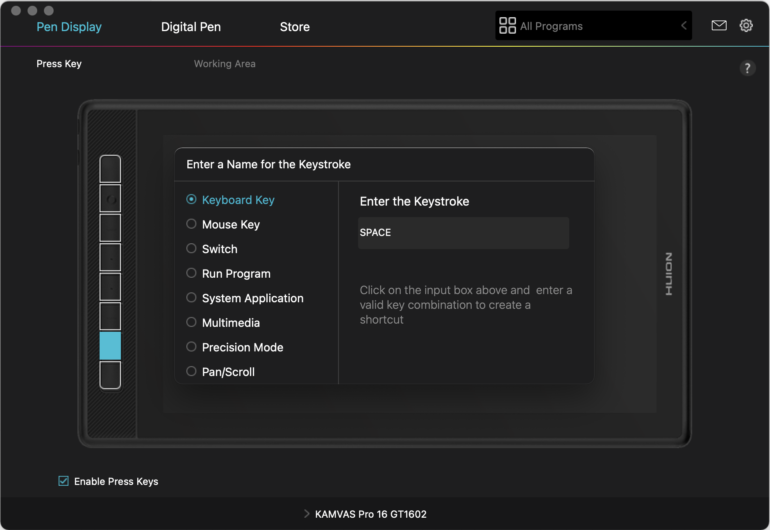
It’s best to configure the programmable keys first. You can use them to activate keyboard/mouse keys, launch programs, control volume, or even zoom in and out of your editing software. I realized that the one thing I’d be reaching for the most while using the digital pen to edit was the Undo option. This was configured (CMD+Z on my mac) to the bottom-most key.
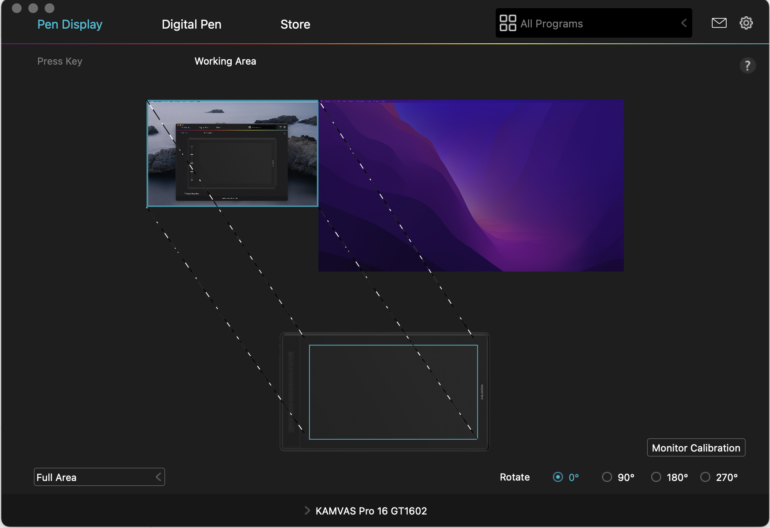
You can map the QLED portion of the tablet to correspond to the whole or a part of your main workstation display. I left this setting untouched for the review.
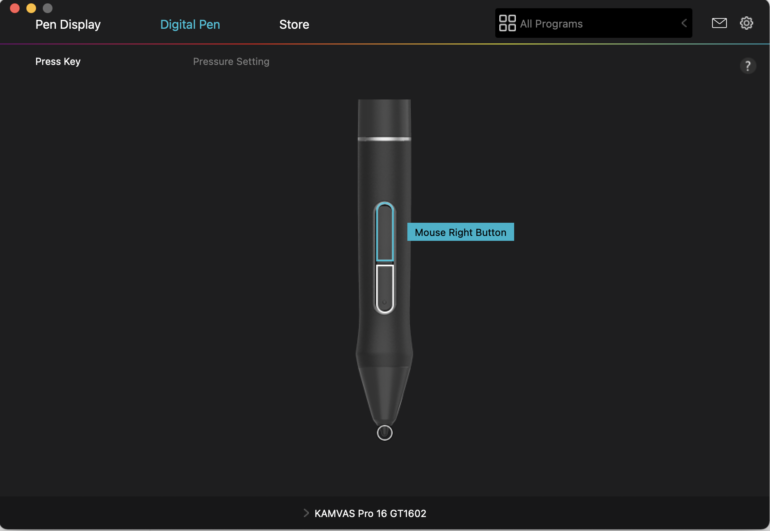
Even both buttons on the mouse and the nib are configurable using the driver program.
Performance
Display Performance
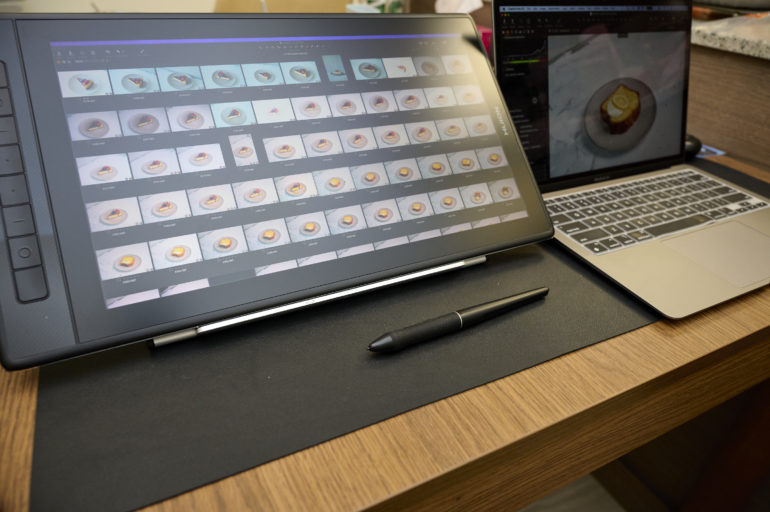
Once it’s correctly set up, the Huion Kamvas Pro 16 (2.5K) tablet acts as a secondary (or even primary) display to your laptop or PC. For any kind of editing that requires the use of the digital pen, it’s best to drag the editing window from your laptop’s display to the Kamvas Pro 16 (2.5K) display. This then allows you to use the pen for any detailed, close-up editing task on your image.
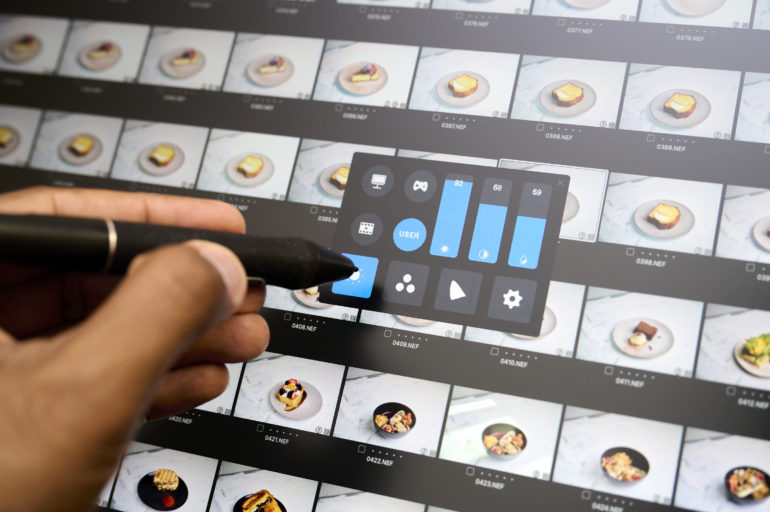
Without any kind of adjustments to the display settings on the tablet, the screen looked overly saturated and didn’t match my M1 Macbook Air screen’s output. I had to drop the saturation and increase the brightness using the OSD settings in order to get the tablet’s screen to match that of my Macbook. Interestingly, you can drop the saturation to 0, bringing you a completely monochrome display.

Suddenly, the Macbook screen looked a little less appealing for editing. Here was a massive, almost 16-inch display where your cursor on screen exactly matched the position of the digital pen’s nib. If this was a wireless-capable display (like an iPad) that didn’t need a power supply, it would probably never leave the side of my Macbook.
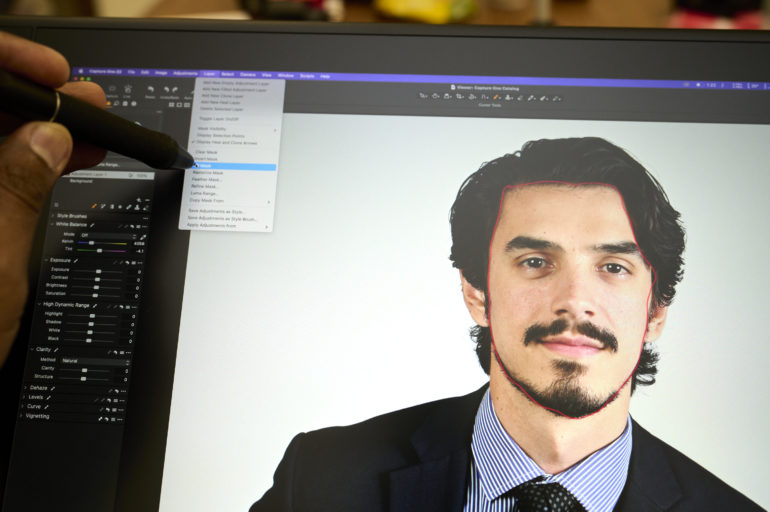
Digital Pen Performance
The pen’s nib glides over the screen with barely any friction. I was worried it might scratch the display, but Huion assures that this won’t happen as the screen is much harder than the nib used in the pen. Drawing over the face of the model seen in the image here was quick. However, I noticed that the red mask outline seemed to lag at least twice while tracing his face. While I didn’t observe this during later edits, the lag was still visible enough to be noticed more than once.
The not-so-premium build quality of the pen dampened the user experience. The more I used it, the more it felt like it really needed an overhaul, especially due to how it felt in my fingers. A lot of this has to do with the pen’s weight (or lack of it). It’s functionally is on point. I just think it would take quite some time to get accustomed to the feel of it.

Apart from this little niggle, my overall experience using the Kamvas Pro 16 (2.5K) tablet as an editing tool was pleasant. There’s a lot of having to move your hands around to get comfortable with the large screen to get used to.

And if you’re used to zooming in with your fingers on something like the iPad, you’ll be disheartened to know that the tablet’s display doesn’t respond to finger touch. This is where the programmable keys come into play. Map one to zoom in and the other to zoom out. The more you use it, the easier it becomes to program these into your workflow memory, as with any tech gadget.
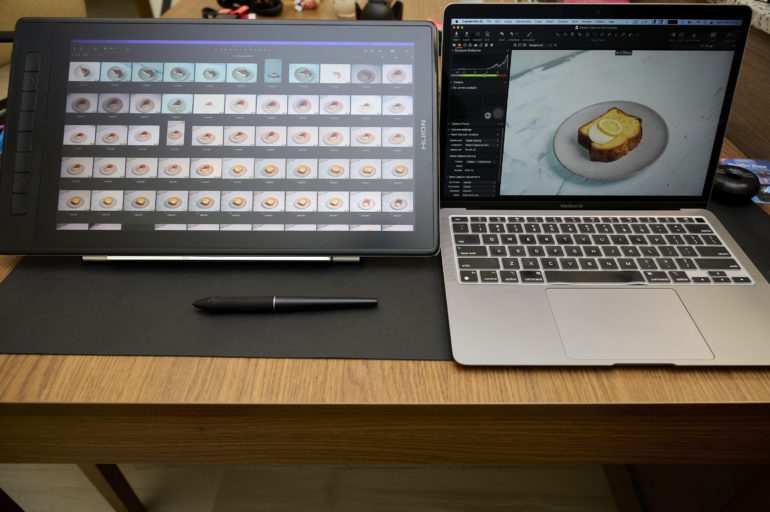
Power Drain
It must be noted that there is a significant battery drain on your computer if you don’t connect the Kamvas Pro 16 (2.5K) tablet to its own power supply. My M1 Macbook Air was at 72% battery when I began testing the Kamvas tablet (which was only connected via a USB-C). After about an hour’s usage, the battery’s power had dropped to 36%.
Conclusions
Likes
- Massive sized 2.5K QLED display
- Fully laminated, anti-glare finish with 1200:1 contrast ration and 178 degree viewing angle
- Easy to set up and configure
- Configurable display options
- Can be used as a secondary display, or even just as a blank pen tablet
- Many configurable physical keys that help you quickly launch apps or perform shortcuts
- Tilt support and 8192 pressure levels battery free pen
Dislikes
- Pen build quality has a lot to be improved upon
- Very occasional refresh rate lag while editing
- Doesn’t have an inbuilt rechargeable battery. Needs an external power source to run. Drains your laptop battery pretty quickly when not connected to a power outlet
- Takes up quite a bit of workspace on your desk. Most people might prefer the smaller 13 inch version
- No official word on DCI-P3 and Adobe RGB coverage
There’s a lot to like about the newly released Huion Kamvas Pro 16 (2.5K) display tablet. As an additional display for photo editors, it adds an extra degree of flexibility for editing if you make good use of the digital pen. If you’re just hoping to use this as a secondary display for your primary laptop, you’ll be wasting your time: it would be overkill. This tablet deserves to be used for detailed editing of photographs. It is bound to find a decent spot in the home of portrait retouchers and landscape photographers. While the pen’s build quality dampens the experience a bit, it’s not a deal-breaker. If you think this might be too big for your workspace, Huion makes a smaller version with a 13-inch screen.

I’m giving the Huion Kamvas Pro 16 (2.5K) four out of five stars. Want one? Check out Amazon for the latest prices.


